Dealing with high CPU usage from the Print Filter Pipeline Host can be frustrating, significantly when it disrupts your printing tasks.
The Print Filter Pipeline Host can cause high CPU usage, impacting printing performance. This issue often arises from misconfigured drivers or excessive print jobs. To resolve it, troubleshoot printer settings and update drivers.
Let’s explore the world of print management, discover the common causes of high CPU usage, and discover actionable tips for optimizing your printing experience.
Understanding CPU Usage
CPU usage shows how much of your computer’s power is being used. If it’s high, your system might slow down. Managing CPU usage can help your computer run faster and more smoothly.
How To Identify High CPU Usage By Print Filter Pipeline Host?
To check if the Print Filter Pipeline Host uses too much CPU, open Task Manager and look under the Processes tab. High numbers next to this process may indicate an issue.
How to Fix Print Spooler Service High CPU Usage
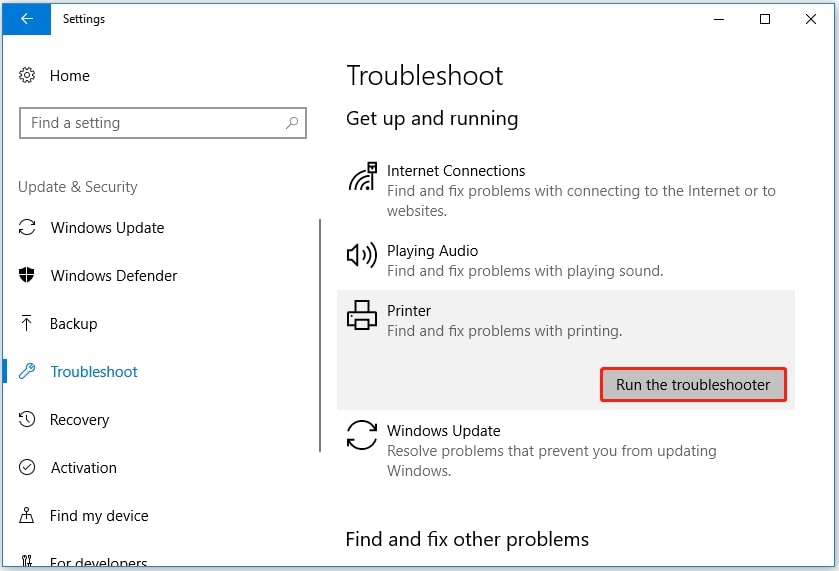
Solution 1. Run the Troubleshooter
- Go to Settings > Update & Security.
- Click on Troubleshoot and select Printer.
- Follow the on-screen instructions to diagnose and fix issues.
Solution 2. Clear Print Queue
- Open Services and find Print Spooler.
- Stop the service and clear the files in the print queue folder.
- Restart the service and try printing again.
Solution 3. Stop Print Spooler Service
- Open Task Manager or Services and find the Print Spooler.
- Right-click and select Stop.
- This can temporarily relieve high CPU usage.
Solution 4. Scan for Virus
- High CPU usage can sometimes be caused by malware.
- Run a full virus scan with your antivirus software.
- Remove any detected threats to keep your system secure.
Solution 5. Update Printer Driver
- Go to Device Manager and locate your printer.
- Select Update Driver with a right-click.
- Follow the steps to install the latest driver version for better performance.
Common Reasons For High CPU Usage By Print Filter Pipeline Host
- Stuck Print Jobs: Sometimes, print jobs get stuck, causing the pipeline to use more CPU than usual.
- Outdated Printer Drivers: If your printer driver is obsolete, it might not work efficiently, leading to high CPU usage.
- Large or Complex Documents: Printing large files or documents with heavy graphics can increase CPU load.
- Corrupted Print Spooler Service: A malfunctioning print spooler service can push the CPU to work overtime.
- Malware or Virus: Hidden malware or viruses can impact the Print Filter Pipeline Host, spiking CPU usage.
Steps To Diagnose High CPU Usage
- Check Task Manager: Open Task Manager and look for high CPU usage by Print Filter Pipeline Host.
- Inspect Print Queue: See if stuck print jobs are causing the issue.
- Monitor Print Spooler: Check if the Print Spooler service is running smoothly or causing a spike in CPU usage.
- Review Printer Drivers: Ensure your printer drivers are up to date and not causing any performance issues.
- Run a Virus Scan: Make sure malware isn’t affecting your system, leading to high CPU usage.
Solutions To Reduce CPU Usage
- Restart Print Spooler Service: Sometimes, a simple print spooler restart can quickly reduce CPU usage.
- Clear Print Queue: Deleting stuck print jobs can ease the load on your CPU.
- Update Printer Drivers: Installing the latest drivers helps prevent conflicts that lead to high CPU usage.
- Disable Unused Printers: Disabling printers you no longer use reduces unnecessary background processes.
- Run System Updates: Keeping your system updated can fix bugs that cause high CPU usage.
Steps To Troubleshoot High CPU Usage
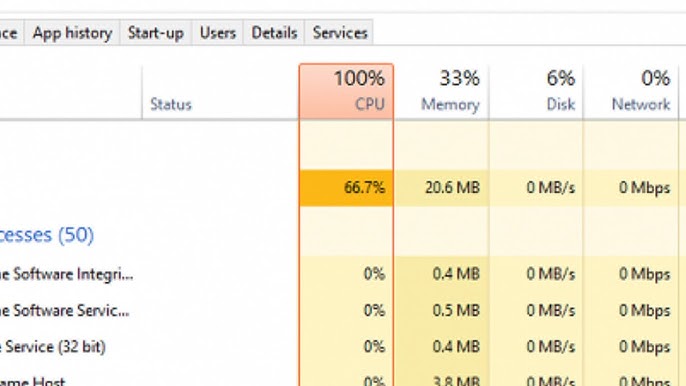
- Check Task Manager: Open Task Manager to see if the Print Filter Pipeline Host uses too much CPU.
- Restart Print Spooler: Try restarting the print spooler service to reset it.
- Clear Print Queue: Remove all pending print jobs to see if that reduces CPU usage.
- Run Windows Troubleshooter: Use the built-in troubleshooter to identify and fix printing issues.
- Check for Updates: Ensure your printer drivers and Windows are fully current to avoid compatibility problems.
Additional Tips For Optimizing Print Performance
- Use the Right Driver: Always install the correct printer driver for your specific model to ensure smooth operation.
- Print in Draft Mode: If quality isn’t crucial, consider using draft mode to save ink and speed up printing.
- Keep Your Printer Clean: Regularly clean your printer’s print heads and components to maintain performance and print quality.
- Optimize Network Settings: Ensure your printer is connected to a solid network to prevent delays and slow printing.
- Limit Background Programs: Close unnecessary applications on your computer to free up CPU resources for printing tasks.
Also Read: Photolibraryd High CPU – The Latest Overview In 2024!
How to Recover Lost Files When Printing
If you lose files during printing, check your computer’s temporary files and the recycle bin. You can also use recovery software to restore lost documents, ensuring your work is safe.
What is the print filter pipeline process?
The print filter pipeline is a system for managing print jobs. It processes data from your computer and sends it to the printer, ensuring everything prints correctly and efficiently.
What Is Print Filter Pipeline Host
The Print Filter Pipeline Host is a Windows service that processes print jobs. It converts files into a printer-friendly format, ensuring smooth printing. This service is essential for advanced printing features like color management or special file formats.
Why is print spooler taking up CPU?
The print spooler may use a high CPU because it handles many print jobs or if there are stuck documents. Issues with drivers or printer settings can also cause increased CPU usage.
Print Filter Pipeline Host Excessive CPU and Memory Use
When the print filter pipeline host uses too much CPU and memory, it can slow down your computer. This often happens due to print job overloads or faulty drivers that need fixing.
Print filter pipeline host high cpu on Windows Server 2012
On Windows Server 2012, the print filter pipeline host can use a lot of CPU due to print queue issues, outdated drivers, or misconfigurations that need to be addressed for better performance.
Printfilterpipelinesvc.exe high CPU, slow printing
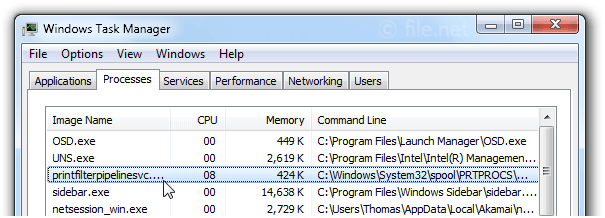
High CPU usage by printfilterpipelinesvc.exe can lead to slow printing. This usually happens when the print queue is overloaded, drivers are outdated, or conflicts with other software on your computer.
Print Filter Pipeline Host running amok
If the print filter pipeline host runs amok, it may be overwhelmed by too many print jobs or driver issues. Restarting the service or updating drivers can help resolve this.
Print Spooler Pipeline Service locks printing repeatedly
When the print spooler pipeline service locks printing repeatedly, it can be frustrating. This usually happens due to stuck print jobs or issues with printer drivers that need to be cleared or updated.
Print spooler is growing CPU
If the print spooler is using more CPU, it can slow down your system. This often occurs due to many print jobs, outdated drivers, or software conflicts that require attention and fixes.
High CPU print spooler and possible fix.
A high CPU print spooler can often be fixed by clearing the print queue, restarting the spooler service, or updating printer drivers. Frequent maintenance can stop this problem from happening again.
Must Read: Is 80c Safe For CPU – Is It Safe For Gaming And Performance?
Print server printfilterpipelinesvc high CPU
High CPU usage by printfilterpipelinesvc on a print server can occur due to heavy printing loads or outdated drivers. Monitoring print jobs and updating software can help improve server performance.
Print filter pipeline host high CPU Windows 10
On Windows 10, the print filter pipeline host’s high CPU usage can slow your computer. This issue often arises from too many print jobs or outdated printer drivers that need updates.
Print filter pipeline host high CPU Windows 11
For Windows 11 users, the print filter pipeline host may use a lot of CPU power due to software conflicts or printer issues. Keeping drivers updated can help maintain smooth printing performance.
Print filter pipeline host end task
If the print filter pipeline host needs to end a task, you can do this via the Task Manager. This action can free up CPU resources and resolve printing issues quickly.
Disable print filter pipeline host
You can disable the print filter pipeline host if it’s causing problems. However, this may stop some printer features. It’s better to troubleshoot or update drivers first before choosing this option.
Print driver host for applications high CPU
When applications’ print driver host uses a high CPU, this often means conflicts or issues with printer drivers. Updating or reinstalling the drivers can help fix this problem.
Printfilterpipelinesvc.exe -Embedding
The printfilterpipelinesvc.exe -Embedding process is essential for printing tasks. If it uses too much CPU, consider checking print queues and drivers to prevent slowdowns and improve overall performance.
Printfilterpipelinesvc high CPU use
High CPU use by printfilterpipelinesvc can slow your system. This often occurs due to too many documents in the print queue or outdated drivers that need to be updated for better efficiency.
Print Filter Pipeline Host stopped working and was closed
If the print filter pipeline host stopped working and closed unexpectedly, it may be due to a driver issue or software conflict. Restarting the service or updating drivers can often resolve this.
Must Read: Will My GPU Bottleneck My CPU – Here’s How To Tell & Fix It!
Print Spooler huge memory usage – Server 2019 RDSH
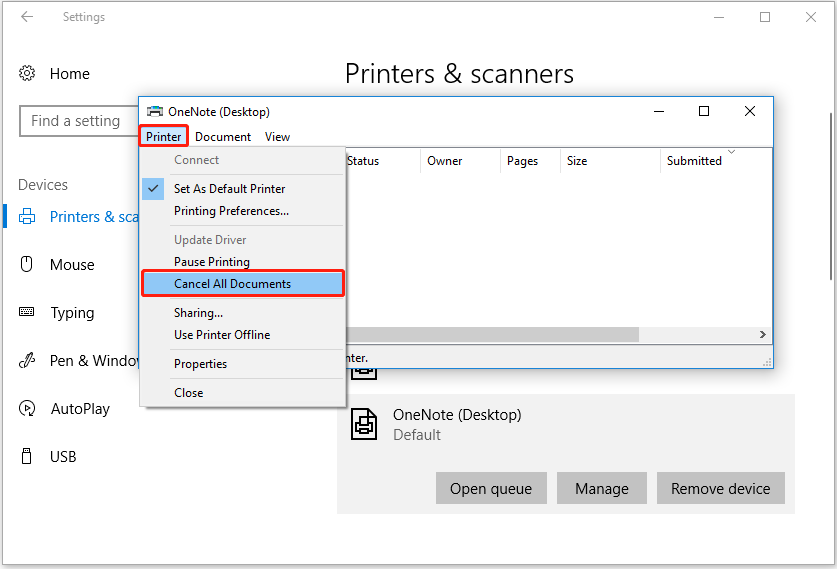
On Server 2019 RDSH, the print spooler’s huge memory usage can lead to slow performance. Clearing stuck print jobs and updating drivers can help manage memory usage effectively.
Preventing Print Filter Pipeline Host High CPU
To prevent the print filter pipeline host from using too much CPU, regularly update printer drivers, clear the print queue, and restart the print spooler. These steps can improve overall printing performance.
Further to message re Print Filter Pipeline Host
If you receive a message about the print filter pipeline host, it might indicate a problem. To resolve any issues quickly, check print jobs, update drivers, and restart the service.
CPU at 100% during the night, spooler service is causing it
If your CPU hits 100% at night due to the spooler service, it may be overloaded with print jobs. Restarting the service or managing print tasks can help reduce CPU usage.
Print Filter Pipeline Host high CPU Server 2022
On Server 2022, the print filter pipeline host’s high CPU usage can slow performance. Regularly updating drivers and clearing print jobs can help manage this issue effectively for better performance.
Print filter pipeline host high CPU fix
To fix the print filter pipeline host’s high CPU usage, restart the print spooler, clear the print queue, or update printer drivers. This usually solves the problem quickly.
Print Filter Pipeline host high CPU Windows server 2012 R2
If you notice the print filter pipeline host on Windows Server 2012 R2 using a lot of CPU power, it might be due to outdated drivers or too many pending print jobs that need attention.
Printfilterpipelinesvc.Exe Windows Process – What Is It?
The printfilterpipelinesvc.exe is a Windows process that helps manage print jobs. If it uses too much CPU, check for printer driver updates or excessive print jobs in the queue to resolve issues.
Print Filter Pipeline Host High CPU Windows Server 2022
On Windows Server 2022, this service might cause high CPU usage due to outdated drivers, large print jobs, or misconfigured settings. Clearing the print queue, updating drivers, or restarting the service can effectively resolve the issue.
Print Filter Pipeline Service
The Print Filter Pipeline Service manages the interaction between your computer and printer. It ensures proper formatting for print jobs. Problems with this service can affect printing performance, causing delays, errors, or high CPU and memory usage.
Print Filter Pipeline Host High Memory Usage
This service usually uses a lot of memory during large or complex print jobs. Clearing the print queue, optimizing printer settings, or restarting the service can free up memory and improve system performance.
Must Read: ROG Live Service High CPU – Causes And Solutions In 2024!
Print Filter Pipeline Host Co To Jest
Print Filter Pipeline Host, in Polish (Co to jest), refers to the Windows service responsible for managing print jobs. It ensures files are correctly formatted before printing. Issues like high CPU or memory usage indicate misconfiguration or driver problems.
Printer Filter Pipeline Host
The printer filter pipeline host processes print jobs in Windows. It ensures that documents are formatted correctly for your printer. Problems can arise if there are many jobs or driver issues.
Printer Filter Pipeline Host High CPU
When the printer filter pipeline host uses a high CPU, it can slow your computer. This often happens due to too many print jobs or issues with printer drivers that need updates.
Print Filter Pipeline Host High CPU Usage
High CPU usage by the print filter pipeline host can affect system performance. To address this, clear the print queue, update drivers, and restart the print spooler service for better efficiency.
Print Filter Pipeline Host 100 CPU
If the print filter pipeline host hits 100% CPU usage, it may indicate a backlog of print jobs or outdated drivers. Restarting the spooler service can often help reduce this load.
Print Filter Pipeline Host High Memory
The print filter pipeline host’s high memory usage can slow down your system. Clearing stuck print jobs and updating printer drivers can help improve memory management and overall performance.
Print Filter Pipeline Host Hohe CPU Auslastung
If the print filter pipeline host shows hohe CPU Auslastung (high CPU usage), it may cause slow printing. Regular maintenance, such as clearing the queue and updating drivers, can help fix this.
Print Filter Pipeline Host High CPU Windows Server 2019
On Windows Server 2019, the print filter pipeline host’s high CPU usage can slow everything down. Regular updates and managing print jobs can keep your system running smoothly.
Print Filter Pipeline Host High CPU Server 2016
If you notice the print filter pipeline host on Server 2016 using a lot of CPU, check for pending print jobs or outdated drivers. Fixing these can quickly restore normal performance.
Print Filter Pipeline Host High CPU Server 2019
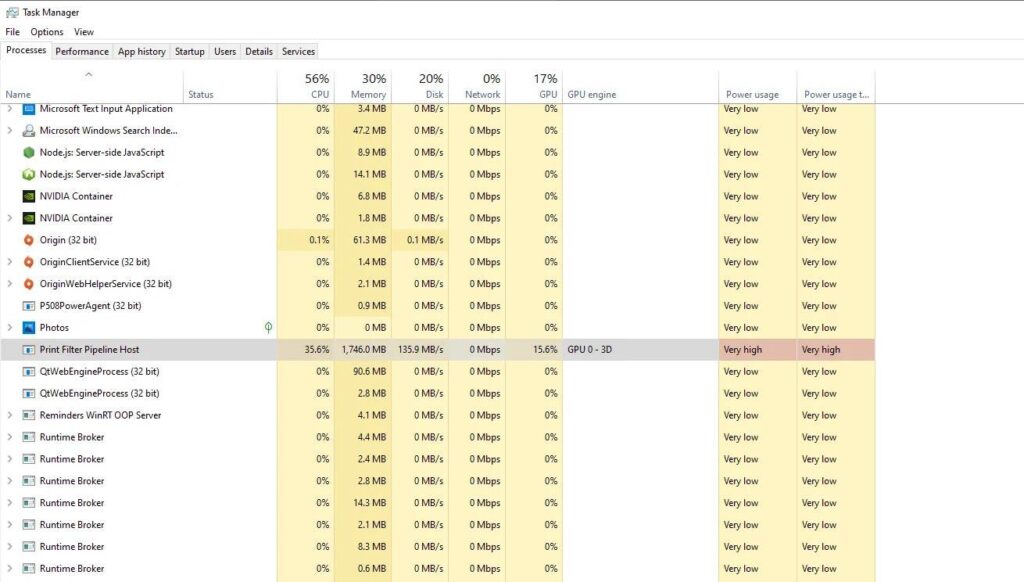
For Server 2019, if the print filter pipeline host shows high CPU usage, consider clearing the print queue and updating drivers. These actions often effectively resolve performance issues.
Print Filter Pipeline Host CPU Usage
The print filter pipeline host’s high CPU usage can slow down your computer. To maintain performance, it’s essential to regularly clear the print queue and keep your printer drivers updated.
Printer Filter Pipeline Host 100 CPU
When the printer filter pipeline host reaches 100% CPU usage, it indicates a backlog of print jobs or driver issues. Restarting the print spooler can often help reduce this strain.
Must Read: Is 4000 RPM Too Low For A CPU Fan? – Detailed Guide In 2024!
Optimize Your Filter Pipeline’s Host CPU Today
To optimize your filter pipeline’s host CPU, straightforward old print jobs, update drivers, and restart your computer. These steps can effectively improve printing performance and overall system efficiency.
Am I Suffering A Print Nightmare?
If printing is slow and your computer is lagging, you might be experiencing a print nightmare. Regular maintenance, like clearing the print queue and updating drivers, can help you regain control.
Printer Drivers- KM Multi-Function
KM multi-function printer drivers are essential for smooth printing, scanning, and copying. Keeping these drivers updated ensures your printer works well and provides high-quality outputs without issues.
Printfilterpiplelinesvc.exe high cpu/memory usage and I can’t print.
If printfilterpipelinesvc.exe uses too much CPU or memory, it can prevent printing. To fix the problem, try clearing the print queue, restarting the print spooler, or updating your printer drivers.
When to Seek Professional Help?
If the issue persists despite trying the solutions above, consider:
- Contacting the printer manufacturer’s support.
- Consulting with an IT professional for advanced troubleshooting.
- Checking for hardware failures in the printer itself.
FAQs
1. How to fix Microsoft Windows Search Filter Host high CPU?
To fix Windows Search Filter Host’s high CPU usage, rebuild the search index and check for unnecessary background processes.
2. Is it safe to disable Print Spooler service?
Disabling the Print Spooler service stops all printing tasks, which is fine if you don’t need to print anything.
3.How do I clear a Print Spooler problem?
Clear the Print Spooler by stopping the service, deleting files in the spool folder, and then restarting the service.
4. How do I fix my Print Spooler service?
To fix the Print Spooler service, restart it, clear the print queue, and ensure your printer drivers are updated.
5. How do I fix random high CPU usage?
You can fix random high CPU usage by closing unnecessary applications, scanning for malware, and updating your system and drivers regularly.
6. Are there any preventive measures to avoid future high CPU usage?
Prevent future high CPU usage by updating software, regularly scanning for malware, and monitoring running applications.
7. Should I contact technical support if I am experiencing high CPU usage caused by the Print Filter Pipeline Host?
If high CPU usage continues, consider contacting technical support. They can provide tailored solutions for your issue.
8. Can I disable the Print Filter Pipeline Host to reduce CPU usage?
Yes, you can disable the Print Filter Pipeline Host, but it may affect printing functions. Use this option cautiously.
9. How can I troubleshoot high CPU usage caused by the Print Filter Pipeline Host?
Troubleshoot high CPU usage by checking the print queue, updating drivers, and running the troubleshooter for print issues.
10. Print jobs are intermittently processed slowly through Windows 8.1-based or Windows Server 2012 R2-based printer servers.
Slow print jobs can be fixed by clearing the print queue, checking network connections, and ensuring printer drivers are up-to-date.
Conclusion
In conclusion, managing high CPU usage from the Print Filter Pipeline Host is essential for smooth printing. Regularly updating drivers, clearing the print queue, and troubleshooting issues can enhance printing performance and prevent frustrating slowdowns.



