Monitoring CPU privileged time is essential for smooth performance when managing systems with Zabbix.
High CPU privileged time in Zabbix indicates potential performance issues, often linked to insufficient system resources or configuration problems. Monitoring and optimizing these factors can help maintain efficient CPU usage and system stability.
In this article, we’ll explore what CPU privileged time means, why it matters, and how to address high readings effectively. Let’s dive in and ensure your Zabbix system runs at its best!
Understanding High CPU Privileged Time in Zabbix
High CPU privileged time means your system is spending too much time on tasks inside the operating system, which can slow things down. Zabbix users may notice lagging performance if too much time is spent on these background tasks.
Understanding CPU Privileged Time and its Impact on Zabbix
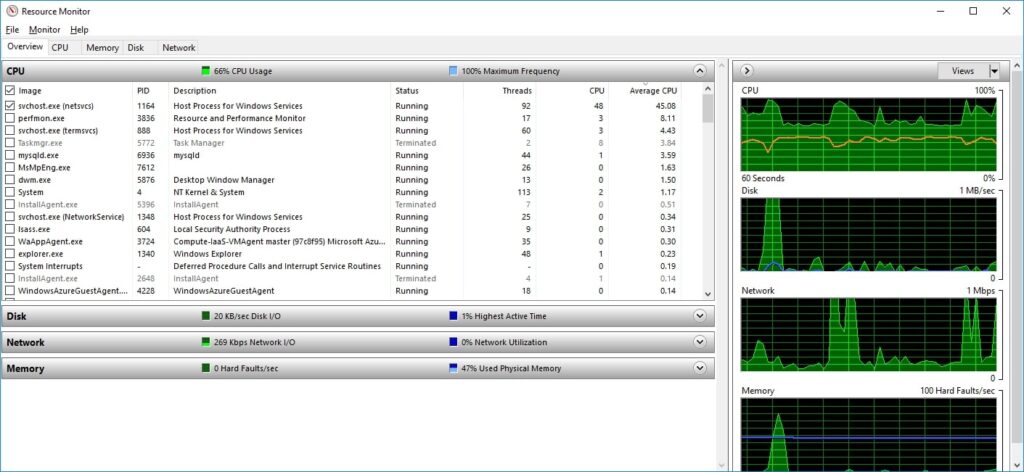
CPU privileged time affects how Zabbix works. When this time is too high, Zabbix might not perform well. Your system may become slower because it’s focused on background operations instead of Zabbix’s tasks, leading to delays and missed data.
Causes of High CPU Privileged Time in Zabbix
1. Insufficient System Resources
When your system doesn’t have enough CPU, memory, or disk space, Zabbix struggles to perform well. Insufficient resources mean the system spends too much time on basic tasks, leaving less room for Zabbix to run smoothly and efficiently.
2. Inefficient Zabbix Configuration
If Zabbix is appropriately configured, it can use system resources, causing high CPU privileged time. Optimizing settings and fine-tuning configurations can lower the load on the CPU and improve overall system performance.
3. High Network Traffic and Disk I/O
Too much network activity or heavy disk usage can cause high CPU privileged time. When the system constantly handles data and traffic, it spends more time on those operations, making Zabbix slower and less responsive.
4. External Factors
External issues like malware, outdated drivers, or software bugs can lead to high CPU privileged time. These factors affect system performance, causing Zabbix to struggle as the CPU focuses more on fixing or managing background problems.
Mitigating High CPU Privileged Time in Zabbix
1. Upgrade Hardware and Optimize Resources
Upgrading your CPU, adding more RAM, or using faster disks can reduce CPU privileged time. Giving Zabbix better hardware to work with allows it to run more smoothly, preventing slowdowns from overworked system resources.
2. Fine-tune Zabbix Configuration
Adjust Zabbix settings to ensure efficient operation. Tuning the configuration helps reduce unnecessary CPU use, preventing the system from spending too much time on tasks that can slow down performance.
3. Optimize Network and Disk Performance
Improving your network and disk speed can help lower CPU privileged time. Faster performance reduces the system’s workload, allowing Zabbix to collect and process data more efficiently, leading to smoother overall operation.
4. Maintain System Security and Updates
Keeping your system updated and free from security threats ensures smooth Zabbix performance. Regular updates and security checks reduce background problems that can cause the CPU to spend too much time on privileged tasks.
Investigating Further Aspects of CPU Privileged Time in Zabbix
1. Analyzing the Impact of CPU Privileged Time on Zabbix Performance
High CPU privileged time means Zabbix takes longer to complete tasks. It can lead to delays, slower monitoring, and system overloads.
Analyzing how privileged time affects performance helps pinpoint where improvements are needed for smoother Zabbix operation.
2. Implementing Monitoring and Alerting for CPU Privileged Time
Set up Zabbix to monitor CPU privileged time and send alerts if it gets too high. This way, you can react quickly to issues before they affect performance, ensuring that your system stays fast and responsive for users.
What Does High CPU Privileged Time Indicate?
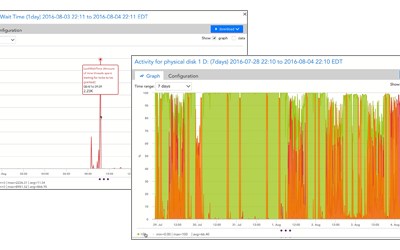
1. How to Monitor CPU Privileged Time in Zabbix
High CPU privileged time usually means your system needs help with basic tasks. It could indicate resource shortages, misconfigurations, or external issues like malware. This is a signal that your CPU needs help handling its workload efficiently.
2. Optimizing and Mitigating High CPU Privileged Time
Optimize your system resources, network performance, and Zabbix configurations to reduce high CPU privileged time. Regular updates and proper security practices also help prevent your CPU from being overwhelmed by unnecessary tasks or external problems.
CPU Privileged Time Is Too High Zabbix Windows 11
When CPU privileged time is too high in Windows 11, the system spends too much time on core tasks. This can slow down Zabbix’s performance, and system settings or configurations might need to be adjusted or optimized.
CPU Privileged Time Is Too High Zabbix Windows 10
In Windows 10, high CPU privileged time signals that your system is under strain handling core operations. Zabbix might run slower, so check for resource limitations or system inefficiencies that could be causing the problem.
CPU Queue Length Is Too High
A high CPU queue length means too many tasks await the CPU. This can cause delays in Zabbix performance, leading to slower responses. Improving resource allocation or upgrading your hardware can help reduce the queue length.
Zabbix Windows Snmp Monitoring
Zabbix uses SNMP to monitor Windows devices. This allows you to track network devices and get detailed performance data.
With proper SNMP setup, Zabbix can provide critical insights into system health and performance on Windows systems.
Zabbix Context Switches Per Second
Context switches measure how often the CPU switches between tasks. A high number of context switches per second in Zabbix might indicate inefficiencies, leading to slower system performance. Reducing background processes or improving CPU resource management can help.
Os Windows CPU Privileged Time Too High (Over 30% For 5m)
If CPU privileged time in Windows stays above 30% for more than 5 minutes, it’s a sign your system is overwhelmed. This can affect Zabbix’s responsiveness. Investigate resource usage and adjust settings to reduce CPU strain.
High CPU Usage On My Windows Clients When Using Zabbix Agent 2
Zabbix Agent 2 might cause high CPU usage on Windows clients if misconfigured or overwhelmed by tasks. Tuning agent settings, optimizing data collection, and reducing unnecessary workloads can lower CPU usage and keep systems running smoothly.
Zabbix Heavy CPU Usage Windows Log
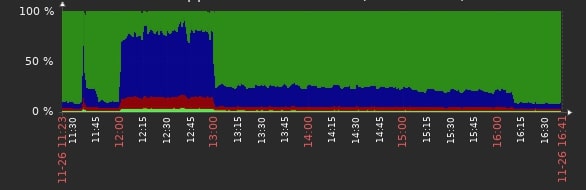
System logs can track heavy CPU usage in Zabbix on Windows. These logs provide valuable data to identify the root causes of high CPU usage, helping you adjust settings or upgrade resources to improve performance.
Mysql Process Too Much CPU Resource
When MySQL uses too much CPU, it can slow down your server. This can affect Zabbix’s performance. Optimizing MySQL queries, adjusting settings, or upgrading hardware can reduce CPU load and improve overall system efficiency.
Windows CPU By Zabbix Agent
Zabbix Agent monitors Windows CPU usage and sends data to the Zabbix server. If the CPU load is high, reviewing the collected data can help identify resource-heavy processes and improve system performance by adjusting settings or upgrading hardware.
Zabbix Agent – High CPU Usage
Zabbix Agent can sometimes use too much CPU if misconfigured or overloaded with monitoring tasks. Reducing the frequency of checks, optimizing monitored items, or upgrading your system can lower CPU usage and improve performance.
CPU.Load To High On Windows
A high CPU load on Windows affects system performance and Zabbix’s ability to monitor efficiently. Identifying heavy processes and optimizing resource usage can reduce the load, improving overall system stability and responsiveness.
Optimal Configuration Of “Processor Load Is Too High” Trigger In Zabbix
Configuring the “Processor Load Is Too High” trigger in Zabbix helps you effectively monitor and alert CPU overloads.
Adjusting thresholds based on your system’s average performance prevents unnecessary alerts and ensures you catch actual performance issues early.
Disabling “Processor Load Is Too High” Trigger On Certain Hosts
Disabling the “Processor Load Is Too High” trigger on specific hosts can reduce false alarms for systems that handle high loads. This ensures Zabbix only alerts you when real issues occur, improving the accuracy of your monitoring setup.
How To View CPU Load On Windows Server 2008 [Duplicate]
To view CPU load on Windows Server 2008, use Zabbix’s monitoring tools or built-in performance monitors. These tools provide real-time data on system usage, helping you identify processes causing high CPU load for better system management.
Windows Monitoring And Integration With Zabbix
Zabbix integrates with Windows systems to monitor performance, CPU usage, memory, and network activity. Proper integration ensures you get real-time data and insights, enabling proactive system management and performance tuning.
Delta Bravo Performance Counters: CPU % Vs. Process Privileged Time (Total)
Delta Bravo performance counters track CPU usage and process privileged time, giving you insights into system performance.
Monitoring these values helps identify CPU inefficiencies, ensuring Zabbix can manage resources effectively and improve system responsiveness.
CPU % vs. Process Privileged Time (Total)
CPU % measures overall usage, while process privileged time tracks the CPU’s work on system-level tasks. High process privileged time can indicate too many system calls, leading to performance issues that may need tuning or troubleshooting.
Windows CPU by Zabbix agent active
The active Zabbix agent monitors real-time CPU usage on Windows systems. It helps track performance, alerts on high loads and assists in identifying any processes that are using too much CPU, allowing for quick fixes to maintain stability.
CPU Queue Length is too high over 3 for 5m
If the CPU queue length exceeds 3 for more than 5 minutes, it suggests the CPU is overwhelmed. This can cause slowdowns. Investigate heavy processes and optimize CPU resource allocation to resolve the issue and improve performance.
The Memory Pages/sec is too high over 1000 for 5m Zabbix
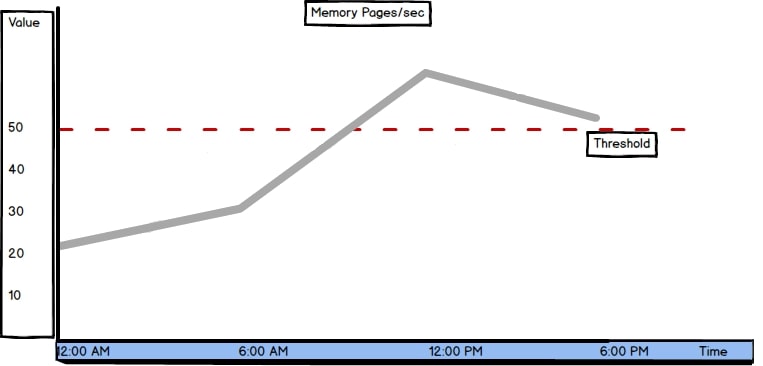
A memory pages/sec rate over 1000 for more than 5 minutes means your system is heavily swapping memory. This can slow down performance. Increasing physical memory or optimizing memory usage can help fix this issue in Zabbix.
How to resolve high CPU utilization in Windows Server
Identify the processes causing the load using a task manager or monitoring tools to fix high CPU utilization. Once identified, optimize or terminate resource-heavy processes, update software, or upgrade hardware to restore CPU usage.
Reasons for high CPU utilization in application server
High CPU utilization on an application server can result from inefficient code, heavy processes, or system resource bottlenecks.
Regular maintenance, application optimization, and hardware resource upgrades are key to resolving and preventing CPU overload issues.
How to check CPU utilization in Windows for particular date and time
To check CPU usage for a specific time, use Windows Performance Monitor or Zabbix. Both allow you to record and review historical data, helping identify when the system faced high CPU loads and what might have caused it.
FAQs
1. What does “CPU privileged time” mean in Zabbix?
CPU privileged time in Zabbix measures how long the CPU spends on system tasks. High privileged time can indicate system issues, requiring optimization to prevent performance drops.
2. How can I troubleshoot high CPU privileged time in Zabbix?
To troubleshoot, identify the processes causing high system resource usage, optimize Zabbix configurations, and check for hardware bottlenecks. Regular monitoring helps prevent excessive privileged time issues.
3. What is CPU privileged time?
CPU privileged time tracks the processor’s time on system-level tasks, like managing hardware or kernel operations. High numbers could mean system inefficiency.
4. What CPU time is too high?
CPU time is too high when it impacts system performance. If CPU usage consistently stays above 85-90%, or privileged time exceeds normal levels, it signals issues that need attention.
5. How do I fix high CPU usage on my server?
Fix high CPU usage by identifying resource-hungry processes, optimizing software, upgrading hardware, and applying patches. Regularly monitoring and maintaining server health keeps CPU load manageable.
6. What is the privileged mode of the CPU?
Privileged mode allows the CPU to handle critical tasks like interacting with hardware and managing resources. It’s necessary for system stability but should be balanced with normal processing tasks.
7. What is maximum CPU time?
Maximum CPU time is the total time a CPU spends on all processes. When it’s too high, performance issues and slowdowns can occur, especially in privileged mode.
8. How do I fix high CPU time?
Fix high CPU time by identifying inefficient processes, adjusting system configurations, and optimizing applications. If necessary, upgrade hardware to handle larger workloads more efficiently.
9. Why is it important to monitor high CPU Privileged Time in Zabbix?
Monitoring high CPU privileged time helps catch system-level inefficiencies early. It ensures the server runs smoothly, preventing performance drops and keeping system operations efficient.
10. Can software settings affect CPU privileged time in Zabbix?
Yes, inefficient software configurations can increase CPU privileged time. Optimizing Zabbix settings and system parameters can help reduce unnecessary load and improve overall performance.
Conclusion
In conclusion, managing high CPU privileged time in Zabbix is vital for optimal system performance. Understanding its causes and implementing practical solutions ensures your Zabbix system runs smoothly, enhancing monitoring capabilities and overall efficiency. Regular monitoring is key!



