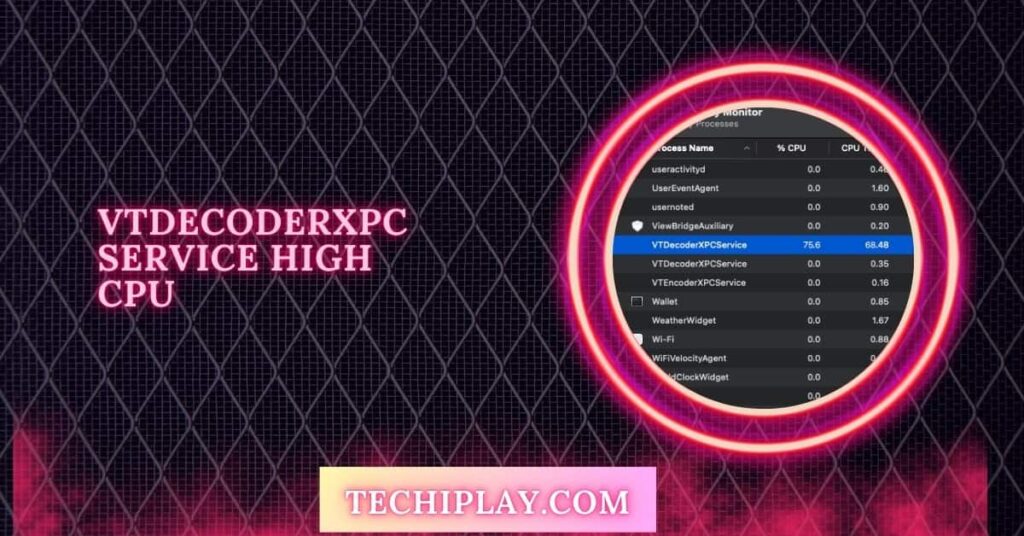If you’ve noticed your Mac slowing down or fans running constantly, VTDecoderXPCService might be the culprit.
VTDecoderXPCService can cause high CPU usage on your Mac, often exceeding 300%. This process is responsible for video and audio decoding but may consume excessive resources when media apps are active. Fixing it typically involves closing these apps or updating your system.
In this guide, we’ll explain VTDecoderXPCService, why it’s eating up your CPU, and how to get your Mac back to running smoothly.
What is VTDecoderXPCService on Mac?
VTDecoderXPCService is part of macOS that helps your Mac play videos and audio by decoding them. It runs in the background when you’re watching or editing videos, but sometimes, it can use too much CPU or memory.
How to fix VTDecoderXPCService high CPU or memory usage?
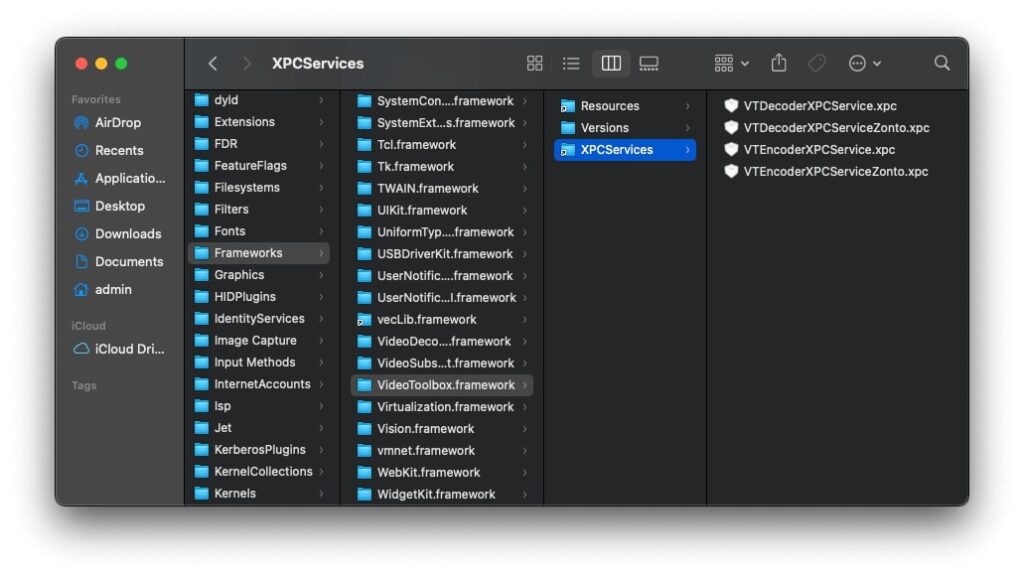
Solution 1: Quit video/audio-related applications
One common cause of high VTDecoderXPCService usage is media-related applications. Streaming videos, editing large files, or working with video players can trigger this process.
To reduce CPU usage:
- Close video and audio applications like Google Chrome, Final Cut Pro, QuickTime Player, or any video editor.
- Check for background tasks, such as open media tabs or live video streams, that might utilize the process.
If VTDecoderXPCService isn’t required, closing these applications can quickly reduce CPU and memory consumption. If you’re unsure which app is causing the issue, restart your Mac to refresh all processes.
Solution 2: Disable VTDecoderXPCService in Activity Monitor
If the high CPU usage persists, you can force quit the VTDecoderXPCService process using Activity Monitor. This quick fix stops the process and allows your Mac to restart it correctly.
Here’s how:
- Open Activity Monitor (found in Applications > Utilities).
- Search for VTDecoderXPCService in the list.
- Click on the process, then click the x button at the top of the window.
- Choose Force Quit.
This will stop the process and free up resources. However, VTDecoderXPCService will restart when it’s needed for video-related tasks.
Also Read: Corespotlightd High CPU – Simple Ways To Lower It – 2024!
Solution 3: Disable iCloud Photos
Another reason for VTDecoderXPCService’s high CPU or memory usage could be iCloud Photos. When iCloud is syncing your photos and videos, it might engage the process and cause your Mac’s performance to slow down.
To disable iCloud Photos:
- Open the Photos app.
- Click Photos in the top-left corner and go to Preferences.
- Choose iCloud and deselect the iCloud Photos option.
This will stop your photos and videos from automatically syncing to iCloud, potentially reducing the load on VTDecoderXPCService.
Solution 4: Update macOS
Updating macOS can resolve various performance issues, including VTDecoderXPCService’s high CPU usage. Apple frequently releases updates that fix bugs and optimize system processes, so updating your OS might help.
To update macOS:
- Open System Settings or System Preferences.
- Go to Software Update.
- If an update is available, select the Update Now option.
This will ensure your Mac is running the latest version, which could include fixes for VTDecoderXPCService.
Fix VTDecoderXPCService high CPU and memory issue using Combo Cleaner removal tool
If VTDecoderXPCService is causing your Mac to slow down due to high CPU or memory usage, Combo Cleaner can help. It’s a simple tool that scans your Mac for junk files, malware, and performance issues. Here’s how to fix the problem:
- Download and Install Combo Cleaner: Download the tool on the website. Install it by following the on-screen instructions.
- Run a Scan: Open Combo Cleaner and start a full system scan. It will check for unwanted files or issues, including potential problems causing VTDecoderXPCService to overuse resources.
- Clean and Optimize: Combo Cleaner will show you what’s slowing down your Mac after the scan. Click “Remove” to clean up the system and fix high CPU and memory usage.
- Restart Your Mac: Once Combo Cleaner has finished cleaning, restart your Mac to apply the changes and improve performance.
Also Read: CPU Privileged Time Is Too High Zabbix – Step-By-Step Guide!
Is VTDecoderXPCService a virus?
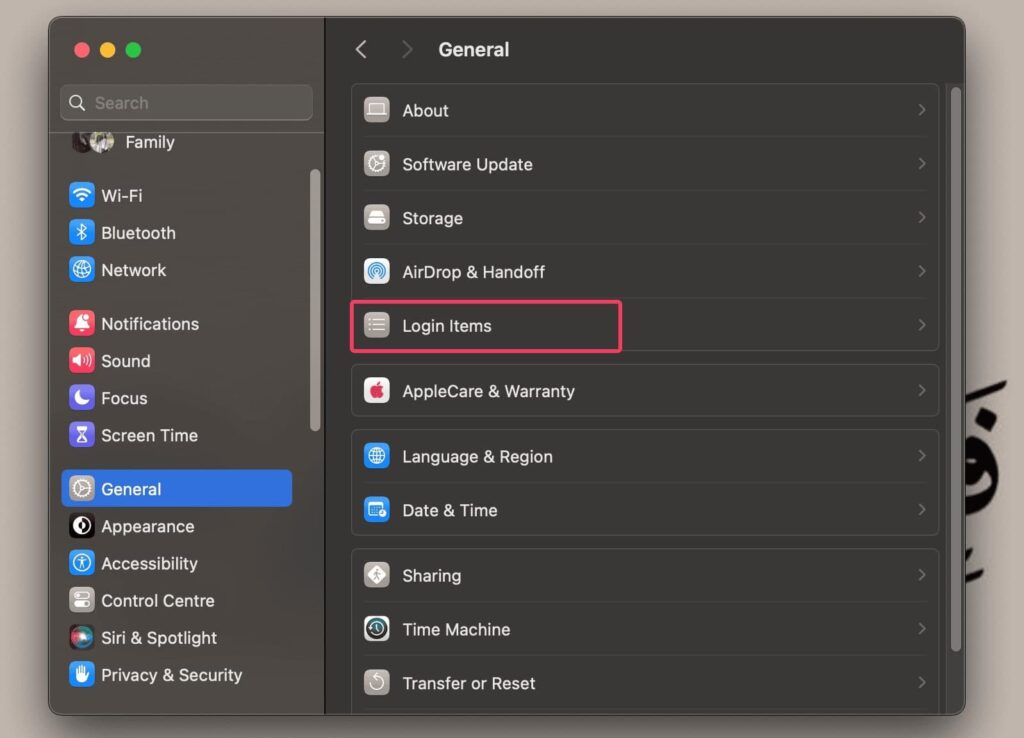
No, No malware exists on VTDecoderXPCService. It’s a normal process on your Mac that helps handle video and audio. Sometimes, it may use many resources, but it’s not harmful.
Vtdecoderxpcservice High CPU usage
VTDecoderXPCService can sometimes use too much CPU when it handles heavy video or audio tasks. This can slow down your Mac, but it usually happens when using media-related apps.
Vtdecoderxpcservice High CPU Fix
To fix VTDecoderXPCService high CPU usage, try closing media apps, updating macOS, or using Activity Monitor to quit the process. These simple steps can help reduce the load on your Mac’s CPU.
How to Stop VTDecoderXPCService
You can stop VTDecoderXPCService by closing apps that use video or audio, such as YouTube or video editors. If that doesn’t help, you can force quit it through Activity Monitor or restart your Mac.
VTDecoderXPCService Memory
VTDecoderXPCService can also use a lot of your Mac’s memory when handling large video or audio tasks. Closing heavy media apps or disabling iCloud Photos can help free up memory and improve performance.
VTdecoderxpcservice takes 600% CPU
When VTDecoderXPCService uses 600% of the CPU, it’s likely due to media-heavy apps or corrupted video files. Closing these apps or restarting your Mac can help reduce the CPU load and restore average performance.
VTDecoderXPCService sucking up 25-30% of CPU
If VTDecoderXPCService uses 25-30% of your CPU, it’s often because media apps run in the background. Close these apps or use Activity Monitor to stop the process and free up CPU resources.
VTDecoderXPCService using 361% of CPU
When VTDecoderXPCService hits 361% CPU, media apps or videos might be causing the issue. Try closing apps or updating macOS to fix the issue. Force-quitting the process through Activity Monitor can also help.
What the “VTEncoderXPCService”
VTEncoderXPCService is another process that helps your Mac handle video and audio. It works with VTDecoderXPCService to encode and decode videos, ensuring your media plays smoothly during playback or editing.
Very high VTDecoderXPCService RAM Usage
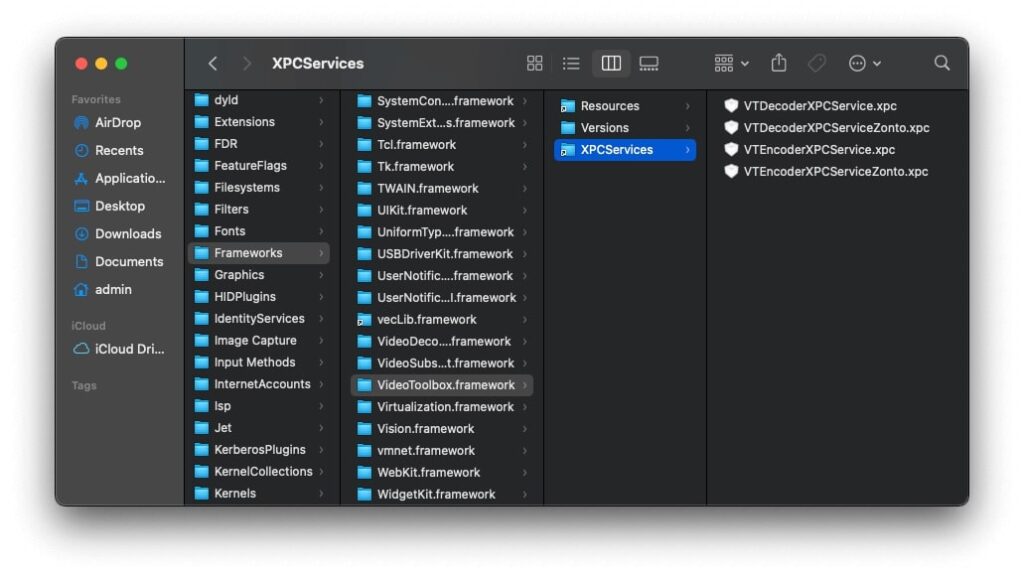
If VTDecoderXPCService uses a lot of RAM, it may be due to video or audio-heavy apps. Closing apps or restarting your Mac can reduce RAM usage, freeing up memory for other tasks and improving system performance.
See Also: Inventory Agent High CPU – Effective Methods To Reduce It!
When does VTDecoderXPCService get out of hand?
VTDecoderXPCService can become overloaded when you use apps with lots of video or audio or if files are corrupted. It may also overuse resources if your MacOS is outdated or if iCloud Photos is enabled.
VTDecoderXPCService taking CPU
VTDecoderXPCService takes up CPU when handling video or audio tasks. This is normal, but if it’s using too much, try closing media apps, force quitting the process, or restarting your Mac to reduce CPU usage.
VTDecoderXPCService CPU usage
VTDecoderXPCService uses the CPU to decode videos or audio on your Mac. If it’s taking too much CPU, closing apps or updating macOS can help. Sometimes, restarting or force quitting the process in Activity Monitor also fixes the issue.
Why does VTEncoderXPCService take up all my CPU?
VTEncoderXPCService can use a lot of CPU when encoding videos. If it’s using too much, it could be due to media-heavy tasks like editing or streaming. Try quitting apps or restarting your Mac to reduce CPU usage.
High memory and CPU virus manual removal from Mac
To manually remove high memory and CPU viruses, open Activity Monitor, find the suspicious process, and force quit.
Then, use a reliable tool like Combo Cleaner to scan and remove any malware or unwanted files from your Mac.
Why does VTDecoderXPCService is taking CPU on macOS?
VTDecoderXPCService takes CPU when decoding video or audio on macOS. If it’s used too much, it may be due to media-heavy tasks or outdated software. Closing apps, force quitting the process, or updating macOS can help reduce CPU usage.
See Also: Photolibraryd High CPU – The Latest Overview In 2024!
VTDecoderXPCservice taking up too much space on Final Cut Pro
If VTDecoderXPCService uses too many resources while editing in Final Cut Pro, it may be handling high-resolution videos. To free up space and CPU, try closing other apps, reducing video resolution, or restarting Final Cut Pro.
Excessive RAM usage by kernel_task(0) and VTDecoderXPCService
When kernel_task(0) and VTDecoderXPCService use too much RAM, it’s usually due to heavy video or audio tasks.
Closing media apps, restarting your Mac, or disabling iCloud Photos can help reduce RAM usage and improve system performance.
Fix: VTDecoderXPCService running at 100% CPU on mac os x (Mojave)
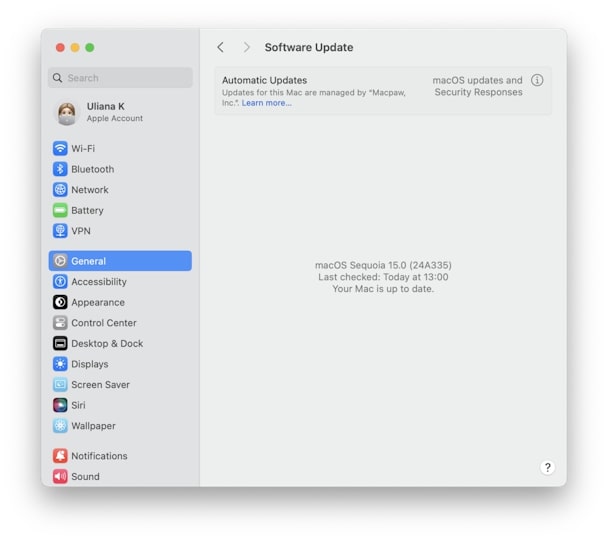
If VTDecoderXPCService runs at 100% CPU on macOS Mojave, try quitting video/audio apps, force quitting the process in Activity Monitor, or update macOS. Restarting your Mac can also help free up CPU and improve performance.
Get rid of VTDecoderXPCService related malware in web browser on Mac
To remove VTDecoderXPCService-related malware from your browser, clear your browser’s cache and history.
Next, scan your Mac with a tool like Combo Cleaner to detect and remove any malware affecting your browser’s performance.
Read It: High CPU Temp On Startup – Causes And Effective Solutions!
FAQs
1. What is the VTDecoderXPCService Mac?
VTDecoderXPCService is a process on your Mac that handles video and audio decoding. It works with apps like Chrome or Final Cut Pro to ensure smooth media playback and editing.
2. How do I fix a high CPU on my Mac?
To fix high CPU usage, close any unnecessary apps, restart your Mac, or force quit the problem process in Activity Monitor. Keeping macOS updated can also help.
3. Can I force quit VTDecoderXPCService?
Yes, you can force-quit VTDecoderXPCService using Activity Monitor. Just select the process, click the “X” icon, and choose “Force Quit” to prevent it from using too many resources.
4. What is Xpcservices on Mac?
XPCServices are system processes on your Mac that help apps communicate and run tasks efficiently. They manage background tasks and improve app performance without slowing down your Mac.
5. What is XPC proxy on Mac?
XPC Proxy is a system service that allows different processes on your Mac to communicate securely. It also helps run background tasks smoothly for various applications.
6. Why is 100% of my CPU being used?
Your CPU may be 100% because too many apps or processes are running. Closing unnecessary apps or forcing quitting high-usage processes can free up CPU and improve performance.
7. VTDecoderXPCService running my CPU at over 300%, and fans running all the time.
If VTDecoderXPCService is using more than 300% of your CPU, close video apps or force-quit the process in Activity Monitor. Restarting your Mac can also cool down the fans and improve performance.
8. What is ‘VTDecoderXPCService’? When I kill the process it pops right back up.
VTDecoderXPCService helps with video/audio decoding. It reappears because other apps need it. To reduce its CPU usage, try closing media apps or updating macOS for better efficiency.
9. Fix: VTDecoderXPCService using too much resources in activity monitor and opening Crash Reporter
If VTDecoderXPCService uses too many resources, force quit it in Activity Monitor. Restart your Mac or update macOS to prevent it from causing issues like opening Crash Reporter.
10. Kernel Task + VTDecoderXPCservice consuming inordinate memory when watching a Discord stream
If Kernel Task and VTDecoderXPCService are using too much memory, try closing other apps, lowering video resolution, or restarting your Mac. This should free up memory and improve performance during Discord streaming.
Conclusion
In conclusion, VTDecoderXPCService is a vital macOS process for video and audio decoding. However, if it uses too much CPU or memory, try closing media apps, updating your OS, or using tools like Combo Cleaner to enhance performance.