If you’ve noticed that photolibraryd consumes an unusually high amount of CPU on your Mac, you’re not alone.
Photolibraryd High CPU means your Mac uses much CPU power for photo tasks. To fix this, try updating macOS, adjusting your Photos settings, and checking Activity Monitor for background processes.
This guide provides practical solutions and insights to manage and resolve high CPU usage related to photolibraryd.
What Is Photolibraryd
Photolibraryd is a background process on Mac that manages your photo collection in the Photos app. It handles tasks like organizing, syncing with iCloud, and analyzing images. Sometimes, it can use too much CPU power, causing your Mac to slow down or overheat.
What is Photoanalysis? – Should You Disable It?
Photoanalysis is a feature in the Photos app that scans your pictures for faces, objects, and scenes. This helps organize your library and create Memories. Disabling it can reduce CPU usage, but you’ll lose some automatic sorting and face-detection features in Photos.
How to fix photolibraryd high CPU usage/draining battery?
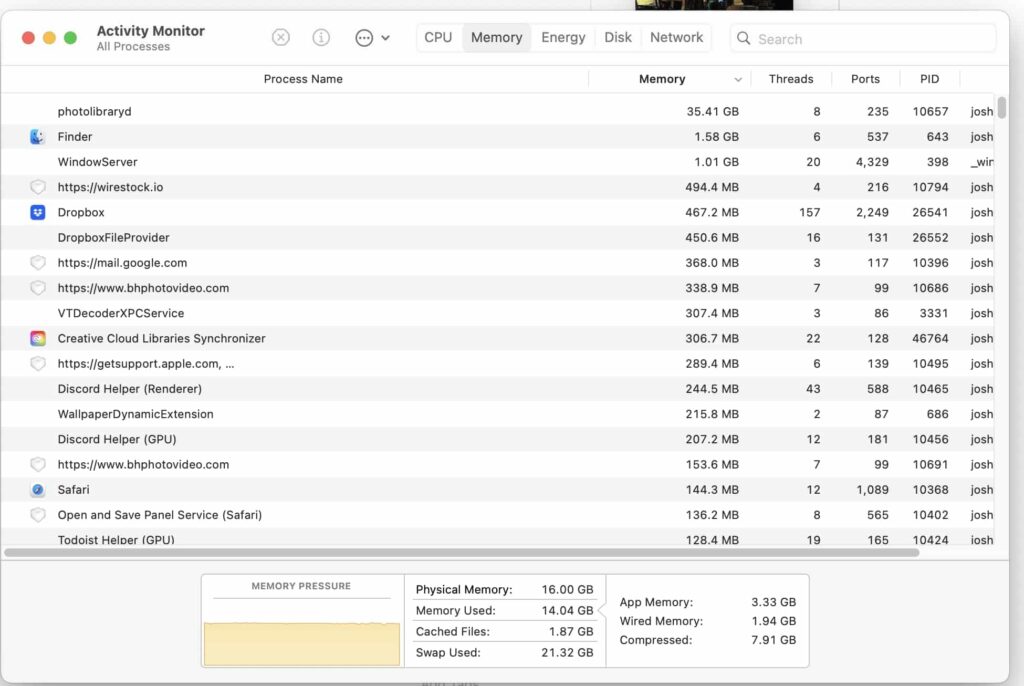
1. Wait for photolibraryd to finish
If Photolibraryd uses a lot of CPU, it may be finishing tasks. Allow it to complete processes like syncing or updating before taking further action.
2. Repair the Photos library
Open the Photos app, hold Option + Command, then select “Repair Library.” This can fix issues causing Photolibraryd to use too much CPU or memory.
3. Remove the offending files
Identify and delete problematic files in your Photos library. Removing these files can help reduce Photolibraryd’s CPU usage and improve overall system performance.
4. Boot into Safe Mode
Hold the Shift key to restart your Mac in Safe Mode. Limiting non-essential background processes can help troubleshoot and resolve issues with Photolibraryd.
5. Turn off iCloud syncing
Disable iCloud syncing in Photos settings to stop Photolibraryd from using excessive CPU and battery resources. This can improve Mac performance and reduce background activity.
Also Read: Will My GPU Bottleneck My CPU – Here’s How To Tell & Fix It!
6. Disable Memories
Turn off the Memories feature in Photos settings to decrease Photolibraryd’s workload and lower CPU usage. This will reduce background processing and improve system speed.
7. Quit photolibraryd in Activity Monitor
Open Activity Monitor, find Photolibraryd and quit it. This can temporarily stop its CPU usage, which may resume once you reopen Photos or restart your Mac.
8. Permanently disable photolibraryd
Use Terminal commands to permanently stop Photolibraryd. This is only recommended if you no longer use the Photos app or need to stop background processes completely.
What is “photo analysis,” and Why is it Using 77% of My CPU?
Photo analysis is a process where macOS scans your photos for faces, objects, and scenes to help organize them. If it’s using 77% of your CPU, it means the system is heavily processing images, which can slow down your Mac.
Stopping Photoanalysisd is a breeze with this step-by-step guide
- Open Photos Preferences: Launch the Photos app, then go to the menu bar and select “Photos” > “Preferences.”
- Access General Settings: Click on the “General” tab within Preferences.
- Disable Auto Analysis: Uncheck the “Enable Auto Analysis” box to stop continuous photo scanning.
- Manage Manually (Optional): To better control face recognition and other photo analysis features, you can manage them manually from the same Preferences menu.
- Apply Changes: Close the Preferences window to apply your changes and reduce CPU usage.
Technology Tips and Tutorials
1. Quick Fix:
To quickly fix high CPU usage, restart your Mac, close unnecessary apps, and check for software updates. These steps can provide immediate relief from performance issues.
2. Case Study:
A case study may show how other users resolved high CPU usage with Photolibraryd. Learn from their experiences and solutions to tackle similar problems effectively on your system.
3. Apple Slow to Respond:
If Apple is slow to address Photolibraryd issues, try alternative solutions like updating your macOS, managing Photos settings, or seeking help from online forums and tech communities.
4. Proposed Solution:
Experts suggest updating macOS, repairing the Photos library, and managing Photos settings to address high CPU usage. Implement these solutions to improve your Mac’s performance and reduce Photolibraryd’s impact.
5. Resources:
Access tools, forums, and support communities to find additional help for resolving Photolibraryd issues. These resources offer valuable information and advice for optimizing your Mac’s performance.
Remove Photoanalysisd
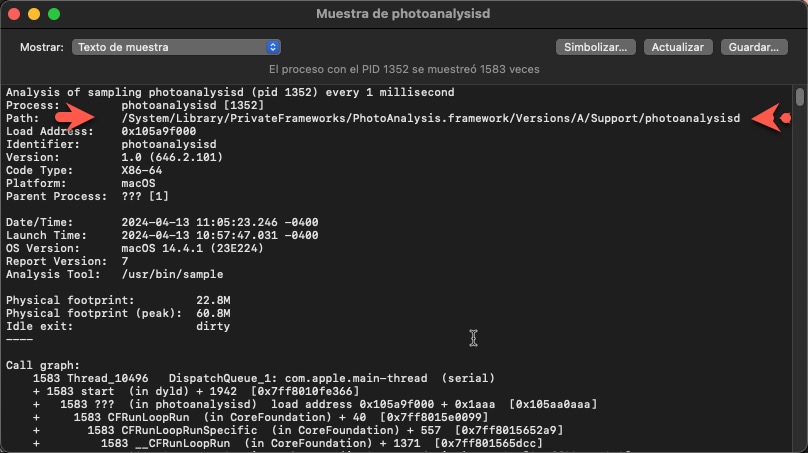
To remove Photoanalysisd, you can stop its process in Activity Monitor. If you need a more permanent solution, consider using Terminal commands, but be cautious, as this might affect photo management features.
Manually Identify Faces in Photos
To manually identify faces in Photos, open the app, go to the Faces section, and add names to recognized faces. This reduces reliance on automated processes and can help manage CPU usage more effectively.
Mac Photolibraryd High CPU
If Photolibraryd is using a lot of CPU on your Mac, it’s likely due to intensive photo management tasks. Update macOS, optimize Photos settings, and manage background processes to reduce CPU strain and improve performance.
Also Read: Why Is My CPU Overclocking Itself – Fix It With These Steps!
What Is Photolibraryd On Mac?
Photolibraryd is a macOS process that organizes and manages your Photos library. It runs in the background and handles tasks like photo analysis and syncing to keep your library well-organized and accessible.
How to Fix High CPU Usage on Mac
- Close Unused Apps: Quit apps you’re not using to free up CPU resources.
- Update macOS: Ensure your Mac runs the latest version for performance improvements.
- Manage Startup Items: Review and turn off unnecessary apps that launch at startup.
- Use Activity Monitor: Identify and monitor processes consuming high CPU and manage them accordingly.
- Clear System Caches: Use utilities like CleanMyMac to clear system caches and temporary files.
- Reduce Visual Effects: Simplify animations and visual effects in System Preferences > Accessibility > Display.
- Check for Malware: Scan your Mac with antivirus software to eliminate potential threats.
- Restart Your Mac: A reboot often resolves temporary glitches and reset processes.
- Adjust Energy Saver Settings: Modify System Preferences > Energy Saver settings to optimize energy use.
- Update Apps: Ensure all third-party apps are up-to-date to ensure compatibility and efficiency.
- Monitor Background Processes: Adjust settings for background services like cloud syncing to reduce CPU impact.
- Perform a Hardware Check: If high CPU usage persists, consult a technician for potential hardware issues.
How to fix photolibraryd quit unexpectedly?
1. Restart Photos App: Close and reopen the Photos app to resolve minor glitches.
2. Update macOS: Ensure your macOS is up-to-date, as updates often fix software issues.
3. Repair Photos Library:
- Close Photos.
- Hold Option + Command, then open Photos.
- Select “Repair” and follow the instructions.
4. Check for Third-Party Plugins: Disable any third-party plugins in Photos to see if they are causing the issue.
5. Restart Your Mac: Rebooting can clear temporary software problems.
6. Check System Logs: Use Console app (Applications > Utilities) to look for error messages related to Photolibraryd.
7. Reset Photos Preferences:
- Close Photos.
- Hold Option + Command, then open Photos.
- Click “Reset to Defaults” when the dialog appears.
8. Contact Apple Support: If problems persist, seek help from Apple Support or visit an Apple Store.
Why Does Photolibraryd Cause High CPU Usage?
Several reasons can explain why this process consumes more CPU than expected:
- Indexing and Metadata Updates: Photolibraryd indexes large photo libraries or processes changes, which can temporarily spike CPU usage.
- iCloud Photo Library Syncing: Syncing photos with iCloud involves significant computation and network activity.
- Face and Object Recognition: If the Photos app analyzes your images of people or objects, it can strain the CPU.
- Large Libraries: Managing extensive photo libraries can overwhelm older or lower-powered hardware.
How to Identify Photolibraryd High CPU Usage?
Use the Activity Monitor to detect high CPU usage:
- Open Applications > Utilities > Activity Monitor.
- Look for Photolibraryd in the list of processes.
- Check the CPU percentage it is using.
It might indicate an underlying issue if it frequently uses more than 50% of the CPU.
Photolibraryd high CPU Load
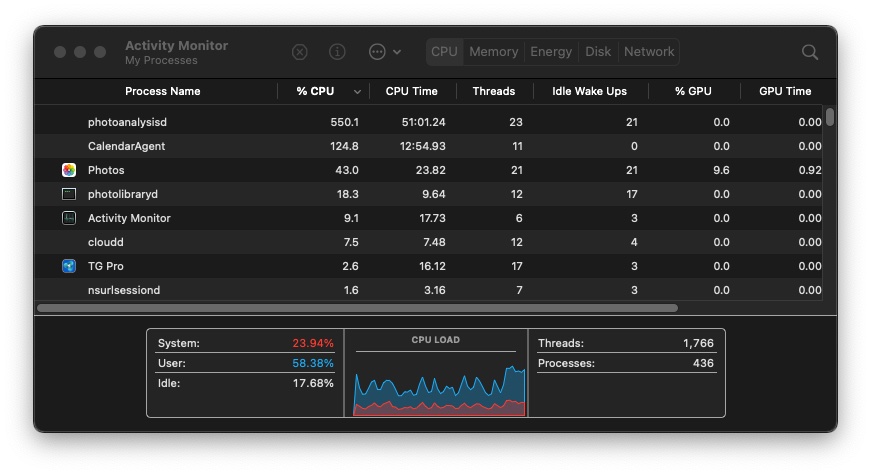
Photolibraryd consumes a high CPU and is busy with photo management tasks. Update macOS, manage Photos settings, and check background processes to reduce CPU load and improve performance.
Photolibraryd High Use for Weeks
Photolibraryd’s ongoing high CPU use suggests prolonged photo analysis or syncing. To alleviate persistent high CPU usage, try updating macOS, adjusting Photos settings, and restarting your Mac.
Photoanalysisd Mac High CPU
Photoanalysis using a high CPU indicates that it analyzes photos of faces or objects. Adjust settings or temporarily turn off this feature to reduce CPU consumption and enhance overall Mac performance.
Photolibraryd High CPU Usage
Photolibraryd uses a lot of CPU due to intensive photo management tasks. To improve performance, update macOS, optimize Photos settings, and monitor background processes in Activity Monitor.
Photolibraryd What Is It
Photolibraryd is a macOS process that manages and organizes your Photos library, handling tasks like photo analysis and syncing. It can occasionally use significant CPU resources during these operations.
What is photolibraryd doing using 20-40% of my CPU at all times for months now, how do I stop it?
Photolibraryd using 20-40% CPU might be processing or syncing photos. To stop it, update macOS, manage Photos settings, and consider manually handling photo analysis tasks to reduce CPU usage.
Photolibraryd process using large amounts of memory
If Photolibraryd uses a lot of memory, it will likely process many photos. To decrease memory usage, update macOS, repair the Photos library, and manage your photo settings.
High CPU consumption for Mac OS Photos app processes photolibraryd and photoanalysisd
Photolibraryd and Photoanalysisd use a lot of CPU due to intensive photo analysis tasks. To reduce CPU consumption, update macOS, adjust Photos settings, and consider disabling unnecessary background processes.
Photolibraryd,photoanalysisd, and com.apple.photos.ImageConversionService constantly using high CPU
These processes use a lot of CPU power for photo management and analysis. To reduce usage, update macOS, manage your Photos library settings, and close unnecessary background applications.
Got my new Macbook today, why does photolibraryd take so much energy? Can i stop it?
Photolibraryd uses energy for initial setup and photo indexing. Let it complete its tasks or manage your photo library settings to reduce background activity and lessen its impact.
Must Read: CPU Vdd Soc Current Optimization: Improve Speed & Efficiency
The photolibraryd process took me 46GB of RAM?????
Photolibraryd using 46GB of RAM suggests excessive photo processing. To manage memory usage more effectively, restart your Mac, update macOS, and consider repairing your Photos library.
Photolibraryd gone absolutely nuts – regularly consuming 48 gigabytes of swap and dying. Please help!
Excessive swap usage by Photolibraryd indicates a memory issue. To prevent excessive swapping and improve stability, restart your Mac, update macOS, and review your photo settings.
High CPU consumption of Photos processes photolibraryd and photoanalysisd.
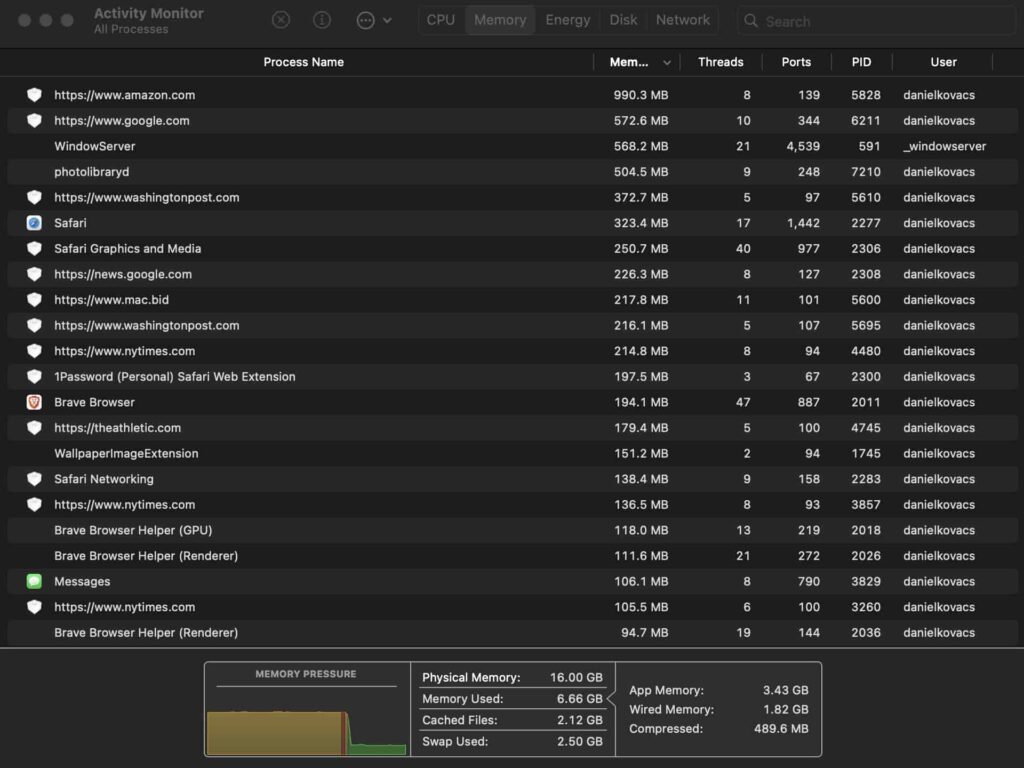
High CPU consumption by Photolibraryd and Photoanalysisd means intensive photo processing. To manage CPU usage better, update macOS, adjust Photos settings, and monitor background processes.
Need help; PhotoLibraryd constantly running and mds indexing
Constant running of Photolibraryd and mds indexing indicates ongoing file indexing. Allow it to complete, or adjust settings to minimize its impact on system performance.
Photolibraryd Memory Hogging
Photolibraryd hogging memory suggests it’s processing many photos. Restart your Mac, update macOS, and repair the Photos library to reduce memory usage.
Photolibraryd High Memory
High memory usage by Photolibraryd can result from extensive photo processing. Update macOS, optimize Photos settings, and consider a system restart to manage memory better.
Photolibraryd high CPU not working
If Photolibraryd’s high CPU usage isn’t resolved, update macOS, check for software conflicts, and review your Photos library settings to address persistent high CPU issues.
WindowServer Mac high CPU
High CPU usage by WindowServer indicates graphical or display-related tasks. To reduce its CPU load, restart your Mac, check for software updates, and close unused applications.
Sierra beta 4 running high CPU Usage
Sierra beta 4 might use high CPU due to unoptimized features. Update to the latest macOS version for improved performance and bug fixes.
Photolibraryd Draining Battery
Photolibraryd can drain the battery if it’s processing many photos. Let it finish, or adjust your Photos settings to reduce background activity.
“contactsd” is consuming way too much CPU. Any potential fixes?
“Contactsd” using high CPU can be fixed by updating macOS, restarting your Mac, or checking for app conflicts.
Must Read: Corespotlightd High CPU – Simple Ways To Lower It – 2024!
CPU at 100%, but no processes showing significant usage
If the CPU is 100% but no processes show high usage, restart your Mac, check for system updates, and run diagnostic tools to identify hidden issues.
Background Photos App Activity
Background activity by the Photos app can impact performance. Ensure your photo library is up-to-date and close the Photos app when not in use.
Photolibraryd high CPU Iphone
Photolibraryd on iPhone can cause high CPU usage during photo analysis or iCloud syncing. It usually happens after importing new photos or enabling iCloud Photos. Restarting the device or pausing iCloud sync can temporarily reduce CPU usage.
Photolibraryd disable
To temporarily disable Photolibraryd, use the Activity Monitor on Mac to force quit the process. For a permanent solution, consider pausing iCloud Photos. Turning it off entirely may affect syncing and photo indexing features.
What is photolibraryd in Activity Monitor?
Photolibraryd is a macOS process linked to the Photos app. It handles tasks like syncing, indexing, and photo analysis. High CPU usage often means it’s working on photo libraries or syncing with iCloud in the background.
What Is Photoanalysisd On Mac Activity Monitor
Photoanalysisd is a macOS process that scans photos for face recognition and scene detection. It runs after importing photos or enabling iCloud Photos. High CPU usage is normal but temporary. Let it finish, or pause iCloud syncing if needed.
Photoanalysisd high CPU
Photoanalysisd uses high CPU when analyzing photos for face recognition or organizing memories. This process runs in the background, especially after importing many photos. It eventually completes, but restarting your Mac or reducing the Photos library size can help temporarily.
Macos Contactsd High CPU
The Contactsd process handles syncing and updating contact data. High CPU usage happens during iCloud syncs or app requests for contact information. Restarting your Mac, deactivating unused accounts, or rebuilding the Contacts database can reduce CPU strain.
Does Photolibraryd Always Run?
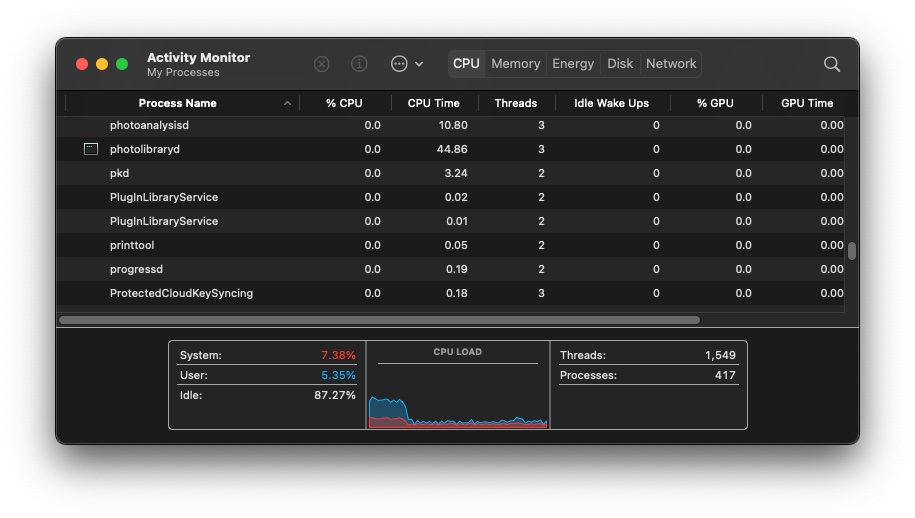
Photolibraryd doesn’t run constantly but activates during tasks like syncing photos or indexing libraries. After completing these tasks, CPU usage should drop. If it continues running high, consider troubleshooting or contacting Apple for further support.
How to prevent numerous background daemons from harming gaming FPS (or other intense foreground workload performance)?
Close unnecessary background daemons, update your macOS and manage startup items to boost gaming FPS and foreground performance.
You Should Know: ROG Live Service High CPU – Causes And Solutions In 2024!
What does photolibraryd do whenever I log in to my Mac?
Photolibraryd indexes and manages your photo library upon login. It helps organize and sync your photos, which can temporarily use system resources.
Prevent photoanalysisd from spinning up fans
To stop Photoanalysisd from making your fans spin, update macOS, ensure your Photos library is optimized, and close other demanding applications.
How can I find out if photoana
To check if Photoanalysisd is running, open Activity Monitor and search for “photoanalysisd.” If it’s active, it may be processing photos.
Apple Mac photoanalysisd process using high CPU for Face ID in Photos App
Photoanalysis uses a lot of CPU for Face ID and photo recognition. It should decrease once indexing is complete. Ensure macOS is updated to improve efficiency.
What is Photoanalysisd on Mac
Photoanalysisd is a macOS process that analyzes photos for features like facial recognition. It can use a significant CPU while processing your photo library.
Can Large Libraries Cause Photolibraryd Issues?
Yes, large photo libraries strain Photolibraryd, leading to prolonged CPU usage. Older Macs or limited storage can worsen this. Breaking up libraries, archiving old photos, or using external storage can make managing photos easier and reduce CPU load.
Should You Wait for the Process to Complete?
Waiting is often best as Photoanalysisd or Photolibraryd completes its tasks. For large libraries, this can take hours or days. Ensure your device is plugged in and ventilated. If delays persist, consider troubleshooting steps like restarting or repairing the Photos library.
When to Contact Apple Support?
Contact Apple Support if high CPU usage from Photolibraryd or Photoanalysisd persists for days after troubleshooting. Persistent issues may indicate software bugs or hardware limitations that require professional diagnosis or advanced solutions.
What is “photoanalysisd” and why is it using 77% of my CPU?
Photoanalysisd is a macOS process for analyzing photos, recognizing faces, or organizing albums. It uses a high CPU during active analysis, especially after importing new photos. While normal, excessive usage may need steps like pausing iCloud sync or restarting your Mac.
How can I find out if photoanalysisd and photolibraryd are making any progress?
Check Activity Monitor for CPU and memory usage to see progress. Look for changes in CPU percentage or memory consumption over time. If usage stays constant, try restarting or repairing the Photos library to resolve the issue.
FAQs
1. Can I Delete Photolibraryd?
No, you can’t delete photolibraryd; it’s essential for managing and organizing your photo library.
2. Why Is PhotolibraryD Taking Up So Much CPU?
Photolibraryd uses a high CPU while indexing and processing photos in your library.
3. What Causes Photolibraryd to Use a High CPU?
High CPU usage occurs when photolibraryd indexes large numbers of photos or performs a complex analysis.
4. Is Disabling Photo Libraryd Safe?
Disabling photolibraryd is not recommended, as it disrupts photo management and indexing.
5. Can I Manually Manage Photo Analysis?
Yes, you can manually manage photo analysis by adjusting settings in the Photos app.
6. Are There Alternative Solutions to High CPU Usage?
Consider updating macOS, optimizing your photo library, or closing other background applications.
7. How Do I Prevent Photolibraryd from Slowing Down My Mac?
Ensure your Photos library is optimized, and close the Photos app when not in use.
8. What Is Photos Library Photoslibrary?
Photoslibrary is the database where your Photos app stores and organizes your photos.
9. What Should I Not Delete from Mac Library?
Avoid deleting system files and critical library components essential for macOS and app functionality.
10. Do I Need to Keep My Old iPhoto Library?
If you still use iPhoto or need access to old photos, keep your iPhoto library.
Conclusion
Managing Photolibraryd’s high CPU usage can significantly improve your Mac’s performance. By updating macOS, optimizing Photos settings, and monitoring background processes, you can reduce CPU strain and ensure smoother operation. Regular maintenance and adjustments are vital to maintaining optimal performance.



