If you’ve encountered the message “CPU CATERR detected,” you might feel worried about your computer.
“CPU Caterr detected” indicates that your processor has encountered a severe error, preventing the system from functioning. This catastrophic error requires immediate attention to diagnose and resolve the underlying issues for optimal performance.
In this article, we’ll explain “CPU CATERR,” explore its typical causes, and offer practical solutions to help you address the problem.
What is “x86 CPU CATERR Detected”?
The “x86 CPU CATERR Detected” message means your computer’s CPU has experienced a critical error. It’s like the CPU’s saying, “Something serious just happened, and I can’t keep running normally.”
This error often points to hardware issues, overheating, or power problems. It’s a warning that needs quick action to prevent damage to your system or data.
Common Causes of CATERR
1. Hardware Failures

Hardware failures, such as faulty CPUs, memory issues, or motherboard defects, can trigger CATERR errors. When a part malfunctions, the CPU detects the problem and sends a warning to prevent further damage.
2. Overheating
Overheating occurs when your CPU gets too hot due to poor cooling or blocked airflow. If the temperature rises too high, the CPU might trigger a CATERR error to avoid damage and shut down the system.
3. Power Supply Problems
Power supply problems can make the CPU unstable, leading to CATERR errors. If your power supply is faulty or insufficient, the CPU might act unpredictably, causing system failures or crashes.
4. BIOS/Firmware Issues
BIOS or firmware issues happen when your system’s software is outdated or corrupted. This can lead to unstable CPU performance, triggering CATERR errors. Updating the BIOS or firmware can often resolve these kinds of problems.
Also Read: Baldur’s Gate 3 High CPU Usage: Exploring Performance Issues
Implications of CATERR
1. System Instability
CATERR errors can cause your computer to crash or restart suddenly. This instability disrupts your work and makes it difficult to use your system smoothly until the underlying issue is fixed.
2. Data Loss
When CATERR errors occur, there’s a risk of losing essential data. If your computer shuts down unexpectedly during file operations, saved information might get corrupted or completely lost.
3. Hardware Damage
Frequent CATERR errors may signal deeper hardware problems. If ignored, these issues could permanently damage your system’s components, such as the CPU, motherboard, or other critical parts.
4. Operational Downtime
CATERR errors often lead to system shutdowns, causing significant downtime. For businesses, this means a halt in productivity and potential financial losses until the problem is resolved.
Solutions and Preventive Measures
1. Initial Troubleshooting
Start by checking error logs and reseating essential components like the CPU and memory. This quick check can solve minor issues causing CATERR errors, helping your system return to normal without complicated fixes.
2. Hardware Inspection and Replacement
Look at cooling parts, power supplies, and other hardware for signs of problems. If you find faulty components, replace them to prevent future CATERR errors. Keeping your hardware in top shape helps avoid sudden failures.
3. BIOS/Firmware Updates
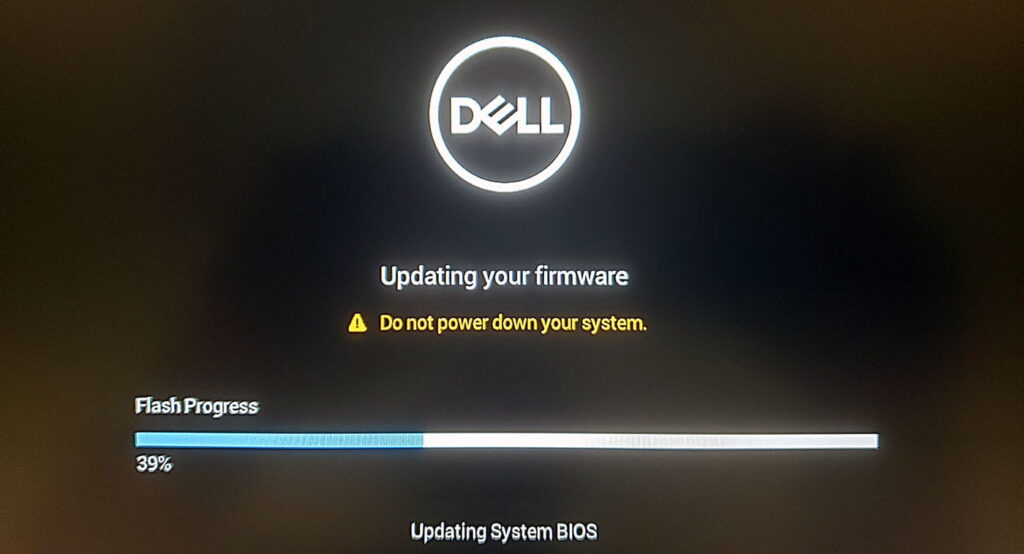
Updating your BIOS and firmware keeps your system stable and compatible with the latest features. Regular updates help prevent CATERR errors by fixing bugs and improving how your CPU and other components work together.
4. Monitor System Temperatures
Use software to monitor your system’s temperatures. If your CPU runs too hot, it could trigger CATERR errors. Upgrading cooling solutions or cleaning your computer’s fans can help keep things cool.
Also Read: Photolibraryd High CPU – The Latest Overview In 2024!
5. Preventive Maintenance
Clean your computer regularly and check its connections to avoid dust buildup and hardware issues. Preventive maintenance reduces the chances of CATERR errors, making your system last longer and work better.
Advanced Troubleshooting
1. Stress Testing
Stress testing pushes your CPU and other components to their limits to find weaknesses. Running tests like these helps identify whether your system can handle heavy workloads without errors, making it useful for diagnosing CATERR problems.
2. Memory Testing
Memory tests check your RAM for issues that could trigger CATERR errors. Tools like MemTest86 help you find faulty memory sticks, ensuring your system’s stability by pinpointing and fixing these problems before they cause bigger issues.
3. Consult Manufacturer Support
If you’re stuck with a CATERR error, contact the hardware manufacturer. Their support team offers specific advice and diagnostic tools tailored to your system, allowing you to resolve issues more effectively.
4. Professional Inspection
For severe or ongoing CATERR issues, it’s best to seek professional help. Certified technicians can run in-depth diagnostics and repairs, ensuring your computer gets the proper fix without risking further damage to the hardware.
x86 CPU CATERR Kernel Panic Event
The x86 CPU CATERR kernel panic event is a severe error when your CPU detects a big problem it can’t fix. This issue suddenly causes your system to shut down to protect itself from further damage.
Panic CPU CATERR detected (error)
When you see a “Panic CPU CATERR detected” error, your CPU has found a severe fault. This message usually shows up during system boot or when the system is under stress, indicating a severe hardware issue that needs attention.
iMac panic CPU CATERR detected
If you encounter the “iMac panic CPU CATERR detected” message, your iMac’s CPU has run into a critical error. This issue can cause your system to crash, requiring troubleshooting to identify and fix the underlying problem.
CATERR Error detected on MacBook Air (2019)

Seeing the “CATERR error detected on MacBook Air (2019)” means your laptop’s CPU has encountered a significant issue. This error usually signals a hardware failure, and you may need to check your system components or consult support for help.
x86 CPU CATERR detected
The “x86 CPU CATERR detected” error indicates a catastrophic CPU failure. This can lead to system crashes and data loss, requiring immediate troubleshooting to prevent further damage to your computer.
Read More: Not Enough CPU For Conversion Of This Item – Easy Guide!
CATERR Detected! No MCA data found crash
When you see “CATERR detected! No MCA data found crash,” your system has encountered a serious issue but cannot provide details. This error requires careful inspection of hardware components to find the root cause.
Panic: Memory ID 0x6?
The “Panic: Memory ID 0x6?” message suggests a problem with your computer’s memory. This error often indicates faulty RAM or issues with memory access, prompting a need for memory testing or component checks.
MBP16 frequent kernel panic, am I the only one?
You’re not alone if you’re experiencing frequent kernel panics on your MacBook Pro 16. Many users face this issue, which can be frustrating. It’s often caused by software or hardware problems, so checking your system settings may help.
CPU CATERR detected Mac
When your Mac shows “CPU CATERR detected,” the CPU has found a severe error. This problem can cause crashes or slow performance. If you see this message, you must check your hardware or software for fixing issues.
X86 global reset detected
An “X86 global reset detected” message indicates that your system has reset due to a critical error. This can happen when the CPU encounters a problem it can’t recover from. Checking your hardware and updating drivers can prevent this issue.
CATERR interpreter tool
The CATERR interpreter tool helps you analyze and understand CATERR errors on your system. This tool provides valuable information about hardware issues, allowing you to troubleshoot effectively. Using it can help pinpoint the problem and guide you toward a solution.
iMac keeps crashing – Crash report says “Full Panic”
If your iMac keeps crashing and shows a crash report saying “Full Panic,” it indicates a significant issue. This type of crash usually points to hardware or software conflicts. You may need to run diagnostics or seek professional help to fix it.
FAQs
1. What Does CPU CATERR Detected Mean?
“CPU CATERR detected” means your computer’s CPU has found a serious error. This can lead to system crashes or slow performance that needs fixing.
2. What Is My CPU on My Mac?
To find your CPU on a Mac, click the Apple icon, then choose “About This Mac.” It shows your processor type and speed in the overview.
3. How Do I Check My CPU Error?
Open the “Console” app on your Mac to check for CPU errors. It shows system logs, including error messages related to your CPU.
4. What Does CPU Mean in Activity Monitor?
In Activity Monitor, “CPU” shows how much processing power each app uses. It helps you identify which programs are slowing down your Mac.
5. What Does High CPU Usage Alert Mean?
A high CPU usage alert means your computer is working hard. This can happen when many apps run simultaneously, causing slowdowns or overheating issues.
6. How to Find Out the Reason for CATERR?
To find the reason for CATERR, check system logs using the “Console” app. This can help you identify hardware or software issues causing the error.
7. My Mac Crashed Again. Anyone Can Read This and See What the Problem Is?
If your Mac crashes, you can check the crash report in the “Console” app. It provides details that can help diagnose the problem.
8. My Mac Just Crashed Due to What Appears to Be a Kernel Panic, and I’m Not Sure If I Should Be Worried?
A kernel panic can be concerning but isn’t always serious. It often indicates a software or hardware issue that can usually be resolved with troubleshooting.
9. Kernel Panic Issue Solved on My iMac (Retina 5K, 2017) – SPOILER: The Ext. Display Adapter
If you solved a kernel panic by fixing the external display adapter, that’s great! Sometimes, hardware connections can cause these problems, so checking them is essential.
10. Mac Mini 2018 Kernel Panic “x86 CPU CATERR Detected” When OWC ThunderBay 4 Connected
If your Mac Mini 2018 shows “x86 CPU CATERR detected” when connecting the OWC ThunderBay 4, it could indicate a hardware conflict. Try disconnecting the device and testing again.
Conclusion
In conclusion, encountering a “CPU CATERR detected” message can be alarming, but understanding its causes and implications can help you take the proper steps to resolve the issue. Regular maintenance, monitoring system temperatures, and addressing hardware concerns are vital to keeping your computer running smoothly and avoiding future errors.



