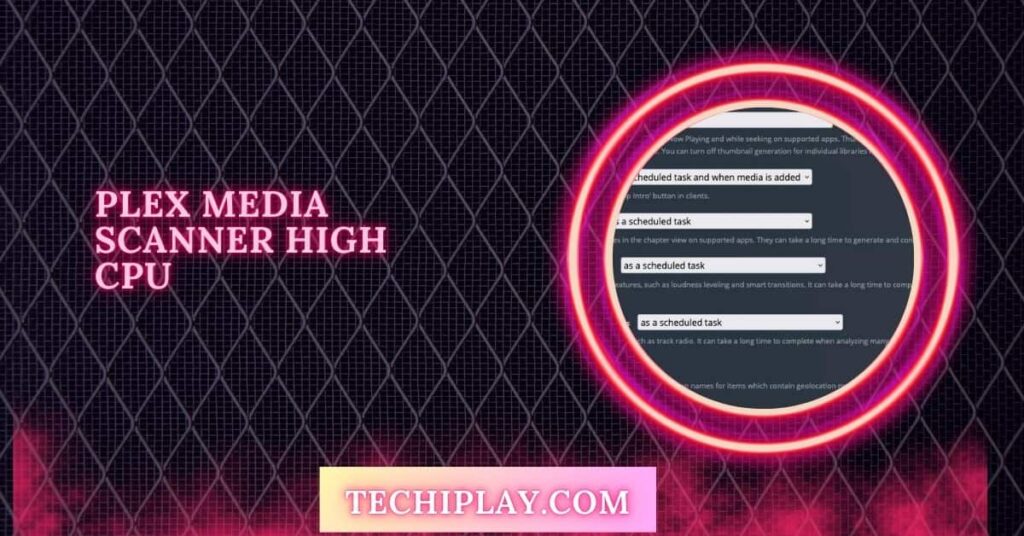If you’ve noticed your Plex Media Scanner using a lot of CPU, you’re not alone. This common issue can significantly impact your server’s performance and overall system speed.
Plex Media Scanner can use a lot of CPU when scanning large media libraries or running multiple tasks. To reduce CPU strain, optimize settings, limit scans, and ensure your hardware meets Plex’s requirements.
We’ll cover the causes, practical solutions, and optimization tips to ensure your Plex server runs smoothly and efficiently, letting you enjoy your media without performance hiccups.
What Is Plex Media Scanner?
Plex Media Scanner Is A Critical Component Of Plex Media Server. It Scans Media Libraries To Index Files, Generate Metadata, And Ensure Smooth Playback.
However, Its Operations Can Demand Significant System Resources, Especially On Devices With Older Or Low-Powered Cpus.
Understanding and Managing Plex Media Scanner High CPU Usage
Plex Media Scanner often uses a lot of CPU when managing large libraries, background tasks, or transcoding.
By adjusting scan settings, scheduling tasks, and upgrading hardware, you can control CPU usage and ensure smooth Plex server performance.
1. What Causes Plex Media Scanner High CPU Usage?
A. Large Media Libraries
Large media libraries require more CPU power to scan and organize files, leading to high CPU usage, especially during initial scans or frequent updates.
B. Background Tasks
Background tasks like metadata refresh and preview thumbnail generation consume CPU power, especially with large collections. They cause high CPU usage even when Plex isn’t actively streaming.
C. Outdated Hardware
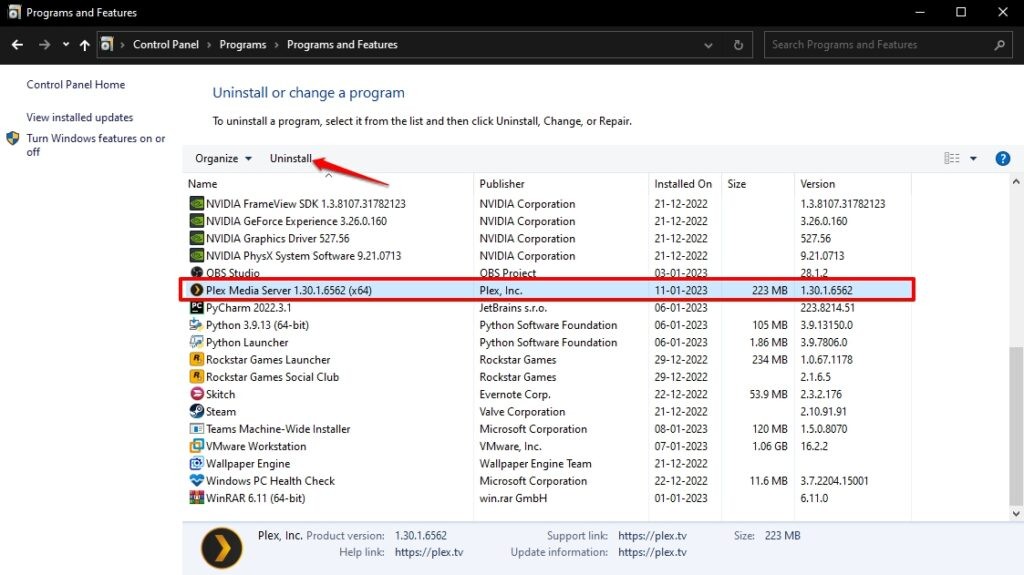
Older or underpowered hardware struggles with Plex’s scanning processes, leading to high CPU usage and slowing down overall system performance.
D. Frequent Scans
Running Plex Media Scanner too often, especially with large libraries, keeps the CPU constantly working, leading to higher and more sustained CPU usage.
2. Optimizing Plex Media Scanner for Better Performance
A. Limiting Concurrent Scans
Running multiple scans at the same time can overload your CPU. Lowering the number of concurrent scans can lighten the CPU load and improve scanning efficiency.
- Open the Plex server dashboard.
- Go to Settings > Library.
- Set “Concurrent Scans” to a lower number.
This small change helps reduce CPU usage and enhances overall performance.
B. Adjusting Scheduled Tasks
Schedule tasks like metadata refreshes or media analysis during off-peak hours to lower CPU usage. This simple change can significantly improve server performance.
- Open the Plex server dashboard.
- Navigate to Settings > Scheduled Tasks.
- Set tasks to run during low-activity periods.
By spreading out these tasks, you’ll reduce CPU strain and maintain smooth performance during busy times.
C. Utilizing Hardware Acceleration
Hardware acceleration helps take some tasks away from the CPU, making your server run faster.
- Open Settings > Transcoder.
- Turn on Hardware Acceleration (if your system supports it).
This reduces the CPU’s workload, especially during media scanning and transcoding, for smoother performance.
Also Read: Is 80c Safe For CPU – Is It Safe For Gaming And Performance?
D. Regular Server Maintenance
You keep your server updated and well-maintained, which helps it run smoothly.
- Update Plex often to get the latest performance fixes.
- Remove duplicates or broken files from your library.
- Check that your hardware meets Plex’s recommended specs.
Regular maintenance prevents CPU issues and keeps Plex working efficiently.
3. Troubleshooting Plex Media Scanner High CPU Usage
A. Analyzing Media Files
Some media files can make Plex use too much CPU. Analyzing these files helps find the issue.
- Open your Plex library.
- Select the file and click Analyze.
- If a file is causing problems, try re-encoding or removing it to lower CPU usage.
B. Adjusting Transcoding Options
Transcoding uses a lot of CPU power. Reducing the quality can ease the strain on your processor.
- Go to Settings > Transcoder.
- Lower the Transcoder Quality setting.
This change can boost your system’s performance during media playback and scanning.
C. Seeking Professional Support
If all else fails, seek help from Plex support or the Plex community. Your setup may have specific issues that need closer inspection.
4. Summary
You can manage high CPU usage in Plex Media Scanner by optimizing settings, scheduling tasks for off-peak times, enabling hardware acceleration, and keeping your server well-maintained.
Additional troubleshooting, like analyzing media files and adjusting transcoding settings, can further reduce CPU load.
Possible Causes
1. Large Media Libraries
Large media libraries need more CPU power for scanning and organizing, which can lead to higher CPU usage.
2. Automatic Background Tasks
Background tasks like metadata updates and preview generation can consume significant CPU resources, especially with many media files.
Also Read: CPU Machine Check Architecture Error Dump – Expert Tips!
3. Old or Inadequate Hardware
Older or less powerful hardware struggles with Plex tasks, causing higher CPU usage and slower performance.
4. High Transcoding Demands
Transcoding media files requires a lot of CPU power, especially when the quality or large files are high.
5. Frequent Media Scans
Scanning your media library too often keeps the CPU busy, leading to higher usage and potential performance issues.
Solutions
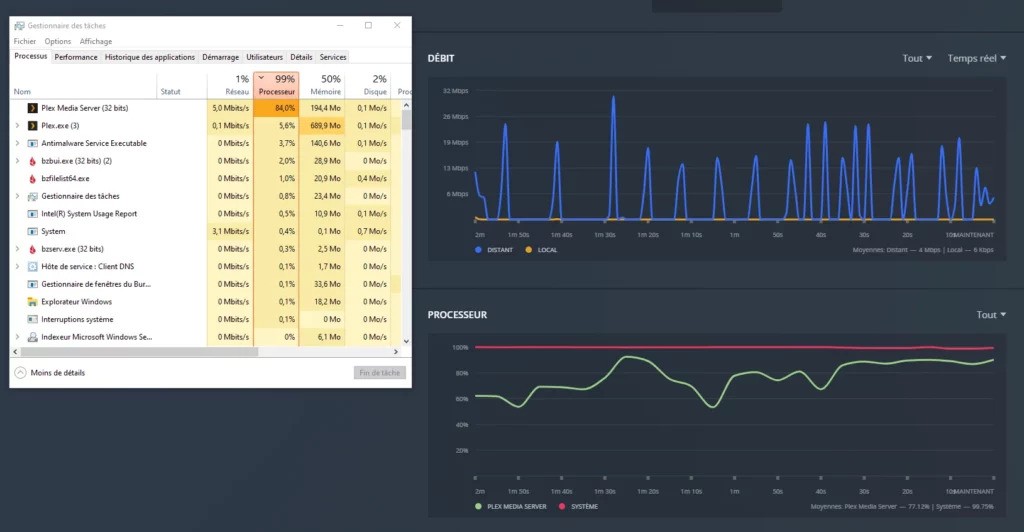
1. Limit Concurrent Scans
Reducing the number of scans running at once lowers CPU usage. Set a lower limit for concurrent scans in Plex’s settings to balance the load.
2. Adjust Scheduled Tasks
Schedule tasks like metadata updates and media analysis during off-peak hours. This helps prevent high CPU usage during busy times and keeps performance steady.
3. Enable Hardware Acceleration
Turn on hardware acceleration in Plex settings to offload some processing tasks from the CPU. This reduces CPU strain and improves overall system performance.
4. Upgrade Hardware
If your server struggles, consider upgrading your hardware. A faster CPU or more RAM can help handle Plex’s demands and reduce high CPU usage.
5. Optimize Media Files
Organize and encode your media files efficiently. Properly formatted files and a clean library can reduce Plex’s CPU usage during scanning and playback.
Effective Solutions To Reduce High Cpu Usage
1. Adjust Scan Settings
- Disable Or Reduce The Frequency Of Library Scans. Change Them To Run Once Daily Or Weekly Instead Of Real-Time Updates.
- Turn Off Automatic Metadata Updates.
2. Disable Resource-Intensive Features
- Disable Video Preview Thumbnail And Chapter Thumbnail Generation In The Plex Server Settings.
- Turn Off Features Like Remote Access Or Optimizations That Aren’t Essential For Your Usage.
Also Read: Inventory Agent High CPU – Effective Methods To Reduce It!
3. Optimize Media Playback
- Use Direct Play Or Direct Stream To Avoid Transcoding. Ensure Your Media Files Are In A Compatible Format With The Devices You’re Using.
4. Upgrade Hardware
- Consider Upgrading To A Cpu With Better Multi-Threading Capabilities Or Using A Dedicated Server For Plex. This Is Especially Important For Users With Large Libraries.
5. Troubleshoot Media Files
- Remove Corrupted Or Problematic Files From The Library. Test Files Individually To Identify The Culprits.
6. Control Background Tasks
- Stagger Tasks Like Library Scans, Metadata Updates, And Media Optimization To Prevent Overlapping Processes.
Plex media scanner high CPU Windows 11
On Windows 11, Plex Media Scanner can use too much CPU due to large libraries or frequent scans. To fix this, try reducing scan frequency, updating Plex, or adjusting settings to lower CPU usage and improve performance.
Plex transcoding CPU chart
The Plex transcoding CPU chart shows how much CPU is used during transcoding. To reduce CPU usage, lower the transcoding quality or enable hardware acceleration in Plex settings for better performance and less strain on your processor.
Synology Plex high CPU usage
On Synology NAS, Plex’s high CPU usage can be due to large media libraries or frequent scans. To manage this, update your NAS firmware, optimize Plex settings, limit background tasks, and ensure your NAS hardware meets Plex’s requirements.
Plex stop scanning
To stop Plex from scanning your media library, go to the Plex server settings, navigate to “Scheduled Tasks,” and pause or stop the scan. If scanning is causing performance issues, this can help reduce high CPU usage.
Plex Media Fingerprinter
Plex Media Fingerprinter analyzes media files to identify and organize them. If it’s using too much CPU, try updating Plex, reducing scan frequency, or adjusting settings to lower CPU usage and improve overall server performance.
Plex generating loudness Data.
Plex generates loudness data for media files, which can use a lot of CPU. To reduce CPU usage, adjust loudness settings or schedule this task for off-peak hours when your server is less busy.
Must Read: Not Enough CPU For Conversion Of This Item – Easy Guide!
Plex limit CPU usage
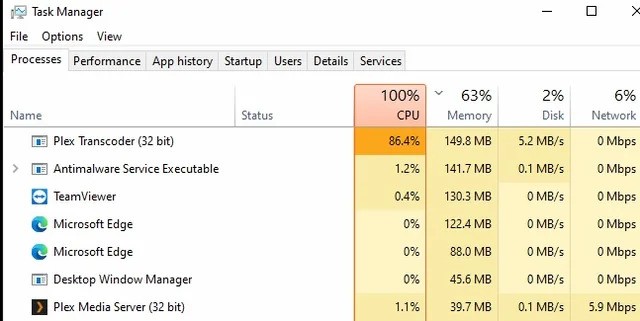
To limit Plex’s CPU usage, go to Plex settings and lower the transcoding quality. You can also schedule scans during off-peak hours and enable hardware acceleration to reduce the CPU load.
“Plex Media Scanner.exe” seems to be taking over
If “Plex Media Scanner.exe” uses too much CPU, try reducing the number of concurrent scans, updating Plex, or adjusting scan settings. These changes can help manage CPU usage and improve system performance.
Excessive CPU use from Plex scan
Lower scan frequency, optimization of media file organization, and updates to Plex can manage excessive CPU use during Plex scans. Reducing the number of concurrent scans also helps reduce CPU strain.
Scanning for Credits Superheats my CPU
If scanning for credits causes your CPU to overheat, try lowering scan settings, scheduling scans during more relaxed times, and ensuring your system has adequate cooling to prevent overheating and maintain performance.
PLEX causing high CPU usage (70 – 80%) when idle
Check for background tasks or updates if Plex uses 70-80% CPU even when idle. Adjust Plex settings to reduce unnecessary CPU usage and ensure your server is properly maintained to avoid performance issues.
Plex using constant 50% of processor
If Plex constantly uses 50% of your CPU, reduce concurrent scans, lower transcoding quality, and update Plex. These adjustments help balance CPU usage and improve overall server performance.
Plex media scan running too hot
Suppose Plex media scanning makes your CPU overheat. In that case, try reducing scan frequency, scheduling scans during more relaxed times, and ensuring your system’s cooling is adequate to prevent overheating and maintain stable performance.
Very hight CPU usage from Plex
If Plex uses a very high CPU, consider updating Plex, reducing scan frequency, and lowering transcoding quality. Also, ensure your hardware meets Plex’s requirements to manage and lower excessive CPU usage.
Must Read: Corespotlightd High CPU – Simple Ways To Lower It – 2024!
TrueNAS Scale Plex constant CPU usage
If Plex on TrueNAS Scale constantly uses CPU, check for updates, adjust settings, and limit concurrent scans or transcoding tasks. Ensure your hardware is up to date to manage and reduce CPU usage effectively.
Why is Plex using lots of CPU when nothing is playing?
Plex may still use the CPU for background tasks like metadata updates or scanning. To reduce this, check for unnecessary tasks, update Plex, and adjust settings to minimize CPU usage when no media is playing.
Why is the CPU at 100% on my raspberry pi with docker and plex?
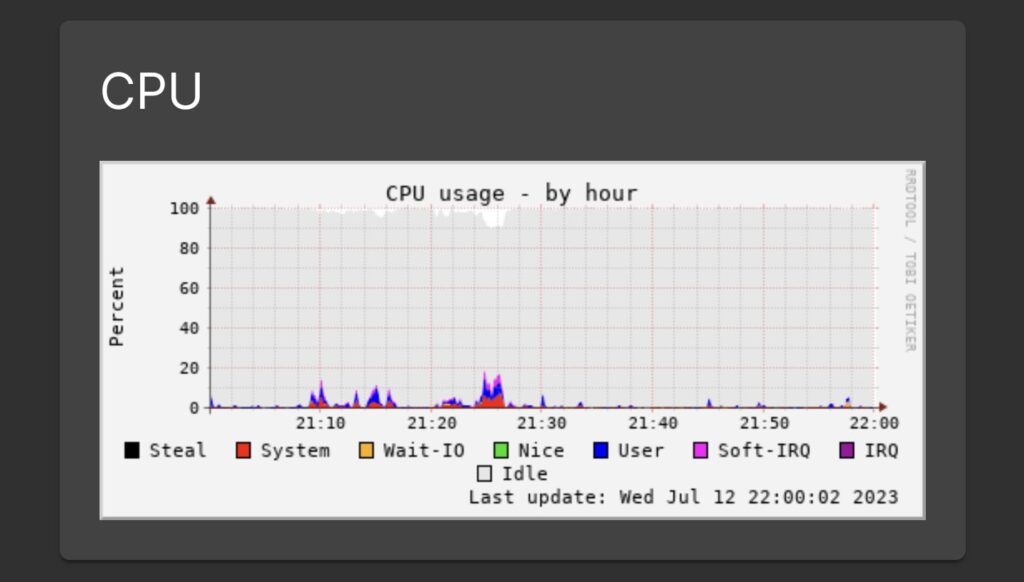
If your Raspberry Pi CPU hits 100% with Docker and Plex, try lowering Plex’s quality settings, limiting Docker containers, or upgrading to a more robust model to handle the load more efficiently.
Help, Plex Has Been Doing This All Night.
If Plex Keeps Scanning Or Running Tasks All Night, It’s Likely Due To Frequent Library Scans Or Background Processes. To Reduce Cpu Usage, Turn Off Automatic Metadata Updates And Limit Scan Frequency.
Super High Plex Docker Cpu Usage Unsure Why?
High Cpu Usage In Plex Docker Occurs Due To Transcoding Or Library Updates. To Reduce The Strain On Your System, Use Direct Play For Media, Adjust Transcoding Quality, And Schedule Scans During Low-Activity Hours.
Please Help Cpu Spiked To 100% Plex Unusable
Check For Active Transcoding Or Scanning Tasks If Your Cpu Spikes To 100% While Using Plex. Disable Unnecessary Features Like Thumbnail Generation, And Ensure Your Files Are In Device-Friendly Formats To Avoid Excessive Processing.
Plex Media Scanner High Disk Usage
Plex Media Scanner Often Uses Much Disk Space When Scanning Or Fetching Metadata. To Lower Disk Activity While Keeping The Server Functional, Reduce Library Scan Frequency And Disable Thumbnail Generation.
Plex Media Scanner Exe Application Error
This Error Might Occur Due To Corrupted Files Or A Misconfigured Installation. Restart Plex, Check Your Library For Problematic Files And Ensure The Plex Media Server Is Updated To The Latest Version To Fix The Issue.
Cpu Is Constantly Running At 100%
A Constantly High Cpu Load Means Plex Is Likely Transcoding Or Scanning Continuously. To Prevent Overloading Your Cpu, Disable Unused Features, Optimize Playback Settings For Direct Play, And Stagger Tasks.
You Should Know: CPU SVID Support On Or Off – Unlocking The Best Performance!
Plex Media Server High CPU Usage (90-100% total CPU usage), unsure why
If Plex Media Server uses 90-100% CPU, review Plex settings, update the software, and check for frequent scans or background tasks. Reducing these can help manage high CPU usage and improve performance.
Why is Plex Media Scanner suddenly eating up 70-80% of my CPU?
Due to large scans or metadata updates, Plex Media Scanner might use 70-80% CPU. To manage this, try limiting scan frequency, updating Plex, and optimizing settings to reduce CPU usage.
FAQs
1. Why Is Plex Using So Much CPU?
Plex uses a lot of CPU for tasks like scanning media and transcoding files. Reduce scan frequency, adjust settings, and ensure your hardware is adequate.
2. What Does Plex Media Scanner Do?
Plex Media Scanner organizes and indexes your media files, updating metadata to make your media easy to access and play. It ensures smooth playback.
3. What Is Run Scanner Tasks at a Lower Priority Plex?
Running scanner tasks at a lower priority means these tasks use less CPU power, allowing other essential processes to run smoothly and reducing overall CPU usage.
4. What CPU Cores Do I Need for Plex?
A multi-core CPU is recommended for Plex. Depending on your media library size, a quad-core processor is generally sufficient for smooth media streaming and transcoding.
5. How Do I Stop CPU from Using High Usage?
To stop high CPU usage, optimize Plex settings, reduce scan frequency, update Plex software, and ensure your hardware meets the recommended specifications for better performance.
6. How Do I Reduce CPU Core Usage?
Lower transcoding quality, limit concurrent tasks and optimize media files to reduce CPU core usage. Regular updates and efficient settings also help manage CPU core usage.
7. Is Plex Scan Deprecated?
No, Plex Scan is not deprecated. It remains essential for organizing and indexing media files, and it is regularly updated to ensure it works effectively with your Plex server.
8. How Often Does Plex Scan?
Plex scans your media library periodically, usually every few hours or based on your settings. You can adjust the scanning frequency to suit your needs in Plex’s settings.
9. Does Plex Scan Your Files?
Yes, Plex scans your files to gather metadata and organize them into a library. This helps Plex display and play your media correctly, enhancing the user experience.
10. Plex Media Scanner Using 100% CPU (1 Core) for Hours, Scheduled Tasks Set to 11pm–8am
If Plex Media Scanner uses 100% CPU on one core for hours, even with scheduled tasks, try reducing scan frequency and adjusting settings to balance CPU usage and improve performance.
Conclusion
Managing high CPU usage with Plex Media Scanner involves optimizing settings, scheduling tasks wisely, and maintaining your server. By reducing concurrent scans, enabling hardware acceleration, and keeping your hardware up to date, you can achieve smoother performance and enjoy your media without interruptions.