In computer diagnostics, encountering a CPU Machine Check Architecture (MCA) error dump can be daunting.
CPU Machine Check Architecture Error Dump is a report your computer’s CPU creates when it finds serious hardware problems. This report helps identify and fix issues affecting your computer’s stability and performance.
This article will guide you through the basics of MCA errors, including what they are, their causes, and how to interpret and troubleshoot them.
What Is CPU Machine Check Architecture?
The CPU Machine Check Architecture (MCA) detects and reports computer hardware errors. It logs critical problems like overheating or faulty components. This feature helps diagnose crashes or malfunctions by creating error dumps for troubleshooting.
Understanding CPU Machine Check Errors
1. What are Machine Check Errors?
Machine Check Errors occur when the CPU finds something wrong, usually with hardware like memory or the motherboard. These errors are critical because they can lead to system failure and require immediate attention to fix.
2. Causes of Machine Check Errors
Machine Check Errors can be caused by overheating, faulty hardware, or software conflicts. Issues like damaged processors, loose components, or outdated software drivers can all trigger these errors, leading to system instability and crashes.
Architecture of CPU Machine Check Errors
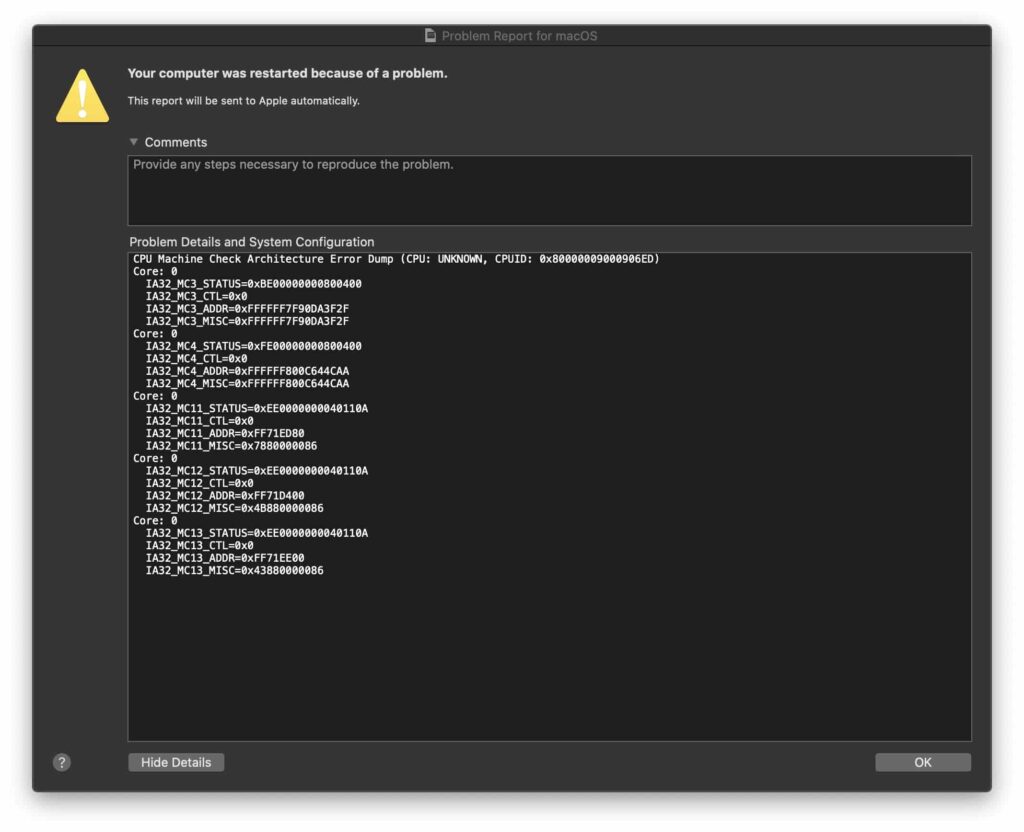
1. Processor Checks
Processor checks are tests run by the CPU to make sure it’s working correctly. They monitor for issues like overheating, power problems, or internal faults, helping prevent crashes or unexpected shutdowns caused by hardware malfunctions.
2. Hardware Checks
Hardware checks involve inspecting parts like the memory, motherboard, and hard drive. These checks ensure that all connected components are functioning correctly. Faulty hardware can lead to serious errors that affect your computer’s performance.
Also Read: Process Lasso Error Setting Process CPU Affinity – Read Out!
3. Software Interaction
Software interaction refers to how programs communicate with the CPU. Sometimes, incompatible software or bugs can cause the CPU to malfunction, triggering Machine Check Errors. Proper software updates and compatibility are crucial to avoiding these issues.
Signs and Symptoms of Machine Check Errors
1. System Behavior
When your system encounters a Machine Check Error, it may start acting strangely—slowing down, freezing, or rebooting. These are warning signs that your CPU or other computer parts might have serious issues.
2. Error Messages
Error messages from Machine Check Errors provide essential details about what went wrong. They can include codes or descriptions that help pinpoint the issue, guiding you toward troubleshooting and fixing hardware or software problems.
Analyzing Machine Check Architecture Dump
1. Dump Content
Dump content is the data collected during a Machine Check Error. It includes system logs, error codes, and memory states that help diagnose the problem. This information is crucial for troubleshooting and fixing hardware or software issues.
2. Interpreting Error Codes
Error codes provide details about what went wrong in a Machine Check Error. Interpreting these codes allows you to understand which hardware or software component is faulty, making fixing the issue and restoring system stability easier.
Common Scenarios Leading to Machine Check Errors
1. Overclocking Issues
Overclocking your CPU can increase performance, pushing hardware beyond its limits. This can lead to overheating and instability, causing Machine Check Errors and system crashes. Proper cooling and careful settings can help prevent these problems.
2. Hardware Malfunctions
Faulty hardware, such as damaged CPUs, memory issues, or failing hard drives, can trigger Machine Check Errors. Regularly checking and replacing defective components can help maintain system stability and prevent these critical hardware-related errors.
3. Software Conflicts
Incompatible or buggy software, including outdated drivers, can interfere with your CPU’s operations, causing Machine Check Errors. Keeping your software and drivers up to date can reduce conflicts and help your system run smoothly without errors.
Troubleshooting and Diagnosing Machine Check Errors
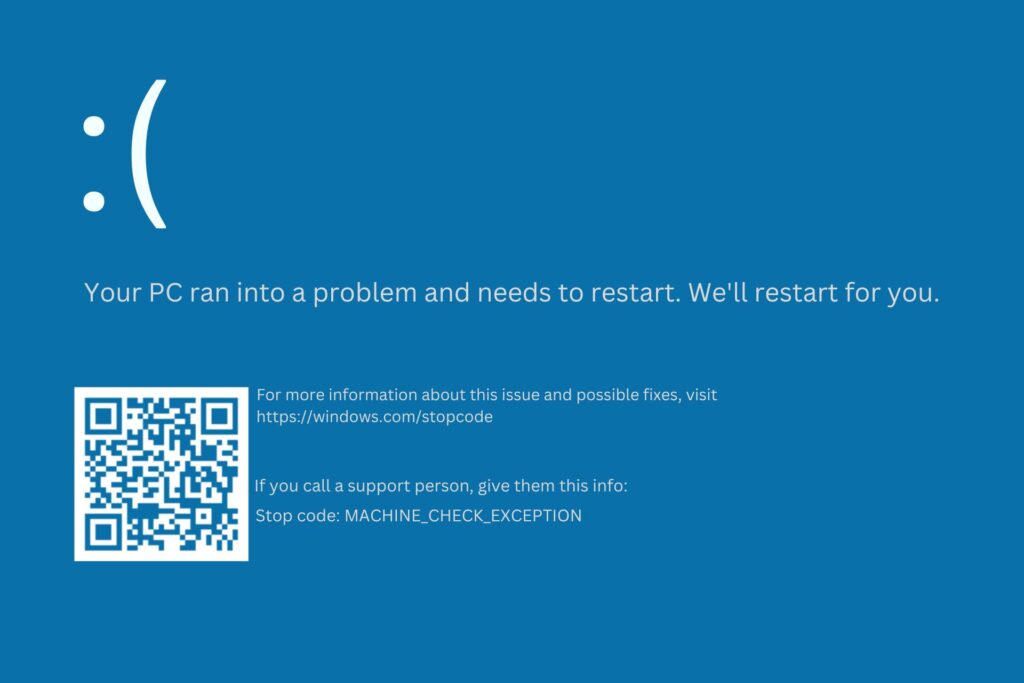
1. Hardware Inspection
Checking your hardware for signs of damage or wear is critical to preventing Machine Check Errors. Components like the CPU, memory, and motherboard should be examined regularly to ensure they are functioning correctly and securely connected.
2. Software Checks
Outdated or buggy software can cause Machine Check Errors. Regularly updating your operating system, drivers, and other programs ensures they are compatible with your hardware, reducing the risk of errors and system crashes.
Read Also: CPU Core Ratio Sync All Cores Or Auto – Simple Steps – 2024!
BIOS and Firmware Updates
Updating your BIOS and firmware is essential to keep your system running smoothly. These updates fix bugs and improve hardware compatibility, helping to prevent Machine Check Errors and improve overall system stability.
How to Identify MCA Error Dumps?
MCA error dumps are usually stored in diagnostic logs or displayed during system crashes. For macOS systems:
- Logs are located at /Library/Logs/DiagnosticReports.
- They often include terms like “panic report” or specific CPUID details to help identify the issue.
For Windows systems, error logs are viewable through:
- Event Viewer: Under “System” or “Application” logs.
- Blue Screen Details: MCA errors may appear in crash dumps.
How to Resolve CPU MCA Errors?
- Update Firmware and BIOS: Ensure your system’s BIOS and firmware are up-to-date to fix potential compatibility issues.
- Test Hardware: Use diagnostic tools like MemTest86 for RAM and Intel Processor Diagnostic Tool for CPU health.
- Revert Overclocking: Reset the CPU to default clock speeds.
- Check Software Conflicts: Uninstall third-party utilities like system cleaners, VPNs, or outdated drivers.
- Inspect Peripherals: Disconnect non-essential devices and test for conflicts by reconnecting them individually.
- Reinstall Operating System: A clean OS installation can resolve low-level software errors and transparent corrupted files.
Impact of Machine Check Errors on System Performance
1. Downtime and Productivity Loss
When Machine Check Errors occur, systems may crash or freeze, leading to unexpected downtime. This disrupts work, decreases productivity, and can result in missed deadlines or incomplete tasks, especially in critical business operations.
2. Data Integrity Risks
Machine Check Errors can lead to data corruption, especially during sudden shutdowns. This poses a risk to essential files, which may be lost or damaged, leading to recovery challenges and potentially losing valuable information.
Future Trends in Error Management
1. Advancements in CPU Architecture
Modern CPUs are becoming more efficient in detecting and correcting errors before they impact performance. New architectures focus on better error handling, improved stability, and faster processing, making future systems more robust against Machine Check Errors.
2. Predictive Analysis and AI
Artificial intelligence (AI) and predictive analysis forecast potential hardware issues before they cause Machine Check Errors. By identifying problems early, these tools help prevent downtime and ensure systems stay operational.
Must Read: Pre Memory CPU Initialization Is Started: Causes & Solutions
Preventing MCA Errors in the Future
- Regular Maintenance:
- Keep the system free of dust to prevent overheating.
- Ensure all hardware is seated correctly.
- Avoid Overclocking:
- Use recommended settings for stable performance.
- Monitor System Health:
- Tools like HWMonitor or macOS Activity Monitor can track temperatures and voltages.
- Use Quality Components:
- Invest in high-quality power supplies, motherboards, and RAM.
CPU machine check architecture error dump mca
MCA (Machine Check Architecture) error dumps provide detailed information about CPU issues. These dumps help diagnose hardware or software problems causing system instability, often assisting technicians in identifying the root cause of crashes or performance problems.
CPU machine check architecture error dump MacBook pro
If your MacBook Pro experiences a machine check architecture error, it often means the CPU detected a severe hardware fault. These errors can lead to unexpected shutdowns or restarts and usually require technical diagnosis or repair.
CPU Machine Check Architecture Error Dump CATERR detected
A CATERR error indicates a catastrophic CPU failure. The system detected a critical issue and generated an error dump. These errors are often related to severe hardware malfunctions and may require immediate inspection or part replacement.
CPU Machine Check Architecture Error Dump – 2016 MBP
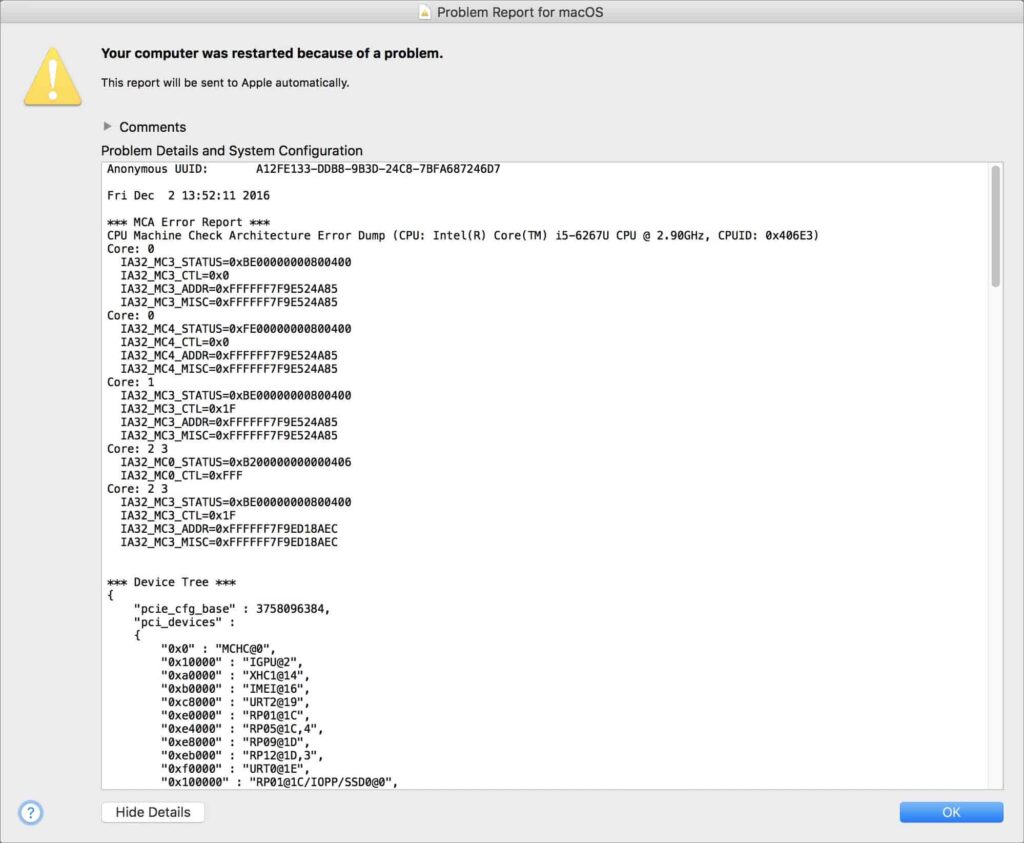
This error suggests a CPU issue in a 2016 MacBook Pro, possibly due to hardware failure, overheating, or software conflicts. The system crash generates an error dump, which can be analyzed to pinpoint the cause of the malfunction.
Architecture Error Dump (CPU: UNKNOWN, CPUID: 0x906EA)
This type of error dump occurs when the system can’t correctly identify the CPU or its details (CPUID). The error can signal hardware incompatibility or a miscommunication between the system software and the CPU.
CPU Machine Check Architecture Error Dump (CPU: UNKNOWN, CPUID 0xa0653)
When the CPU is marked “UNKNOWN” in error dumps with this CPUID, the system can’t correctly identify the processor. Hardware faults, BIOS issues, or firmware incompatibility can trigger this error.
Mac keeps restarting saying there was a problem. It says…
If your Mac keeps restarting with a message about a problem, it may be related to CPU or hardware errors. These restarts often happen due to severe issues like overheating, hardware failures, or software conflicts.
Help Deciphering MCA Error Report
Technical knowledge is required to understand an MCA error report. These reports contain detailed logs of CPU or hardware errors, often including hexadecimal codes and technical terms. IT professionals typically analyze them for troubleshooting.
Must Read: What Is Vddcr CPU Voltage – Key Facts You Should Know – 2024
Kernel Panic issue *solved* on my iMac (Retina 5K, 2017) – SPOILER: The ext. display adapter
This issue was caused by a faulty external display adapter, which led to repeated kernel panics. After disconnecting the adapter, the iMac stopped crashing, confirming the hardware conflict as the root of the problem.
Macbook Retina 12` 2016 only boots in safe mode + MCA Report
If your MacBook Retina 12″ 2016 only boots in safe mode and shows an MCA error, it may indicate a hardware problem. Booting in safe mode bypasses specific processes, suggesting the issue could involve third-party software or hardware faults.
MAC keeps shutting down
Unexpected shutdowns are often due to hardware issues, overheating, or software conflicts. An MCA error report can help identify if the CPU or other critical components malfunction, providing clues for further troubleshooting or repairs.
CATERR detected! No MCA data found. – 100% reproducible
A CATERR (Catastrophic Error) detected without MCA data indicates a severe CPU failure, but the system cannot log detailed information. This can happen due to persistent hardware issues and the need for thorough testing or replacement of parts.
Mac reboots: “CPU Machine Check Architecture Error Dump”
If your Mac frequently reboots with a “CPU Machine Check Architecture Error Dump” message, it likely signals a severe hardware fault. The dump logs CPU errors, which help identify the malfunction, but repairs or replacement may be needed.
Caterr Detected! No MCA Data Found.
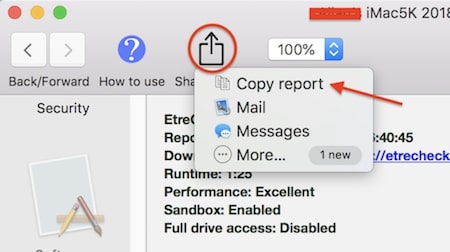
A CATERR detection without MCA data means the CPU encountered a critical failure but could not generate a detailed error report. This could indicate an unresponsive system or profound hardware failure requiring immediate attention.
CPU MCA Error Dump
A CPU Machine Check Architecture (MCA) error dump records details of hardware failures detected by the CPU. These reports are vital in diagnosing why a system is crashing or freezing and are used by technicians to find faulty components.
Brand New 2019 MBP Suddenly Restarted?
Sudden restarts on a brand-new 2019 MacBook Pro could be due to hardware issues, faulty drivers, or software conflicts. Reviewing MCA error reports can help determine whether the problem lies within the CPU or other components.
iMac 2017 MCA Error – Replace i7?
An MCA error on an iMac 2017 may indicate that the i7 processor is malfunctioning. Depending on the severity of the error, replacing the CPU might be the best solution if software updates or troubleshooting don’t resolve the issue.
2016 MacBook Pro CPU Crash Issue
CPU crashes on a 2016 MacBook Pro are often related to hardware problems or software conflicts. MCA error dumps can help narrow down the cause, providing information on whether it’s a CPU issue, memory fault, or something else.
Spontaneous Restarts and Freezing
Spontaneous restarts and freezing often signal hardware issues or software conflicts. If you see MCA error reports, they indicate severe problems with the CPU or other components that need diagnosing to prevent further disruptions.
820-00840 CPU MCA Error
The 820-00840 CPU MCA error code points to specific hardware issues within your MacBook. It usually involves problems with the motherboard or processor, requiring a detailed diagnosis to fix and ensure stable operation.
You Should Know: CPU DXE Initialization Is Started – Tips For A Smooth Boot!
Shutting Down When Sleeping (MCA Error Report)
If your Mac shuts down during sleep mode and shows an MCA error report, it likely indicates a critical hardware problem. This needs immediate investigation to prevent data loss and ensure the system works correctly during sleep.
MacBook Pro 2018 13″ TB & Kernel Panic
A Kernel Panic on a 2018 MacBook Pro with a 13″ Touch Bar might be caused by hardware or software issues. Troubleshooting steps include checking for system updates or hardware conflicts to resolve frequent crashes and restore stability.
Does an MCA Error Mean Hardware Failure?
Only sometimes. MCA errors usually indicate hardware issues but can also result from software conflicts or firmware bugs. Testing components like RAM and peripherals can help determine if the problem is hardware or software-related.
Is It Safe to Continue Using the Computer After MCA Errors?
Using a computer with MCA errors can risk data loss or hardware damage. It’s safer to pause usage, run diagnostics, and resolve the root cause before continuing regular operations.
MacBook Pro (2017) randomly crashing and restarting
Frequent crashes may be linked to MCA errors, indicating hardware or macOS issues. To resolve potential conflicts, disconnect peripherals, update firmware, or reset macOS. Persistent issues often require professional repair or diagnostics.
CATERR detected no MCA data found
“CATERR detected, no MCA data” signals severe hardware failure, often involving the CPU. It typically happens when the system can’t process error details. Immediate diagnostics and professional support are recommended to prevent further damage.
MCA CPU Machine Check Architecture Error Dump 2016 MBP 15″

MCA error dumps on a 2016 MacBook Pro usually stem from hardware issues or macOS conflicts. To isolate the problem, check system logs, update firmware, and disconnect devices. Seek expert help if the errors persist.
CPU Machine Check Architecture Error Dump (CPU: UNKNOWN, CPUID 0xA0655)
An MCA error dump with an unknown CPU and CPUID 0xA0655 indicates a severe hardware fault, but the exact CPU model isn’t identified. This typically requires professional diagnosis to pinpoint and address the hardware issue.
You Missed: Is Beamng CPU Or GPU Intensive – Boost Your Gaming Setup!
Docker Crashing macOS Every Time I Attempt to Open. Error from Apple Report “CPU Machine Check Architecture Error Dump”
If Docker crashes macOS with a “CPU Machine Check Architecture Error Dump,” it suggests a conflict between Docker and your system’s CPU. Try updating Docker or macOS or adjusting Docker’s settings to fix the problem.
FAQs
1. Why is my Mac system CPU usage so high?
Multiple running apps, background processes, or resource-heavy programs can cause a Mac to use a high CPU.
2. What is a CPU machine check?
A CPU machine check is an error detection feature that identifies hardware faults affecting your computer’s performance and stability.
3. What is an MCA error?
An MCA error (Machine Check Architecture) is a hardware error detected by the CPU, indicating severe issues that need addressing.
4. How to check Mac speed?
Check Mac speed using Activity Monitor to view CPU, memory, and disk usage. This helps identify performance issues.
5. What causes a machine check exception?
A machine check exception occurs due to hardware problems, such as overheating or memory corruption, detected by the CPU during operation.
6. How to check CPU performance on Mac?
Use Activity Monitor to check CPU performance on Mac. It shows CPU usage, load, and processes affecting performance.
7. How can I make my Mac CPU run better?
Improve Mac CPU performance by closing unused apps, updating software, managing startup items, and optimizing settings for efficiency.
8. How to Check CPU Usage on a Mac?
To check CPU usage on a Mac, open Activity Monitor from Applications > Utilities and view CPU load and process details.
9. How do I find my CPU on Mac?
You can find your Mac’s CPU by clicking the Apple menu > About This Mac > Overview. This will show details like processor type and speed.
10. How do I check the CPU temperature on my Mac?
Check CPU temperature on your Mac using tools like iStat Menus or Intel Power Gadget to monitor and manage overheating issues.
Conclusion
Understanding and addressing CPU Machine Check Architecture (MCA) errors is crucial for maintaining your computer’s health. Knowing what these errors mean and how to troubleshoot them can prevent disruptions, ensure stability, and extend your system’s lifespan.



