Cinebench is a popular tool for testing CPU performance, but many users wonder if it can harm their processors.
No, Cinebench itself will not damage your CPU. During testing, brief temperature peaks of 99–100°C are generally safe, but consistently high temperatures above 95°C can cause damage. Always ensure proper cooling to protect your CPU while using Cinebench.
This article will explore what Cinebench is, how it operates, and the best practices to ensure your CPU stays healthy while you put it to the test. Let’s dive in!
Understanding Cinebench
1. What is Cinebench?
Cinebench is a benchmark software that tests your computer’s processor by making it do challenging tasks like rendering 3D images.
Professionals and tech enthusiasts use it to easily measure CPU performance and compare different processors.
2. How Does Cinebench Work?
Cinebench pushes your CPU to its maximum by giving it complex jobs to complete. It checks how fast and efficient your processor is under heavy workloads, revealing how well it can handle demanding tasks without slowing down.
Potential Risks and Concerns
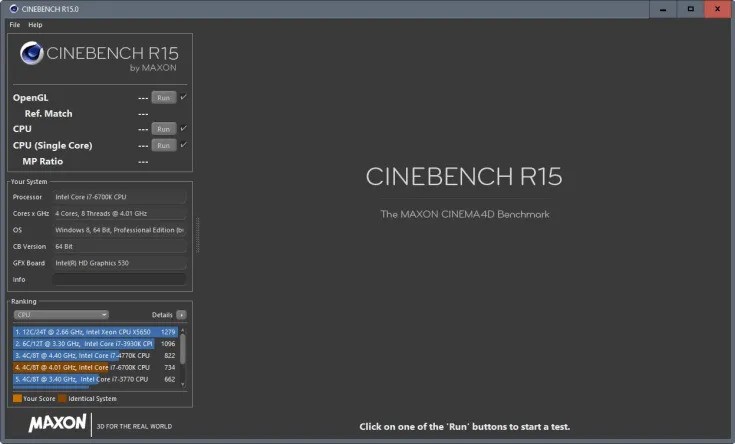
1. Thermal Management
Proper thermal management is critical when using Cinebench. Your CPU generates a lot of heat during these tests, so keeping it cool with good fans or liquid cooling helps prevent overheating. Managing temperatures effectively ensures your system runs smoothly and stays safe.
2. Hardware Degradation
Running Cinebench frequently can wear your CPU out over time. Just like any other intense task, pushing your hardware too hard repeatedly might slightly reduce its lifespan. But with proper care and cooling, this impact is usually minimal.
Also Read: Is CPU Z Safe – Safety, Features, And How To Use It Properly
3. System Instability
If your computer isn’t well-prepared, Cinebench might cause system instability. It pushes your CPU to its limits, and without enough cooling or the correct settings, your system could crash or freeze. Properly preparing your system helps maintain stability during testing.
Best Practices for Using Cinebench
1. Ensure Good Cooling
Always check that your PC has enough cooling before running Cinebench. Good fans or a quality cooler can prevent your CPU from overheating, keeping it safe during these intense tests.
2. Monitor Temperatures
Keep an eye on your CPU temperatures while running Cinebench. If it gets too hot, stop the test to avoid any risk of damage. Using software to track temperatures helps you stay in control.
3. Run Tests Sparingly
Don’t overuse Cinebench. Running tests occasionally is OK, but doing it too often can stress your CPU unnecessarily. Save the heavy testing for when you need to check performance.
4. Update Your Drivers
Make sure your CPU and motherboard drivers are up-to-date. New driver versions often include performance improvements and bug fixes that can help Cinebench run smoother and safer.
5. Check System Stability First
Before running Cinebench, check that your system is stable. If your PC crashes often or has issues under regular use, fix those problems first. A stable system handles stress tests much better.
Also Read: FTPM Will Not Enable In New CPU – Steps To Update Your BIOS
Real-world Experiences and Misconceptions
Many people think Cinebench can damage their CPU, but this is usually a misconception. In real-world experiences, CPUs rarely get harmed when appropriately used.
Most issues come from poor cooling or system problems, not from Cinebench itself. Understanding this can help avoid unnecessary worries about your hardware.
Alternatives to Cinebench

- Prime95: Excellent for stress-testing your CPU, pushing it to its maximum performance.
- AIDA64: Offers detailed hardware diagnostics and stability testing.
- IntelBurnTest: Provides a quick and intense CPU stress test.
- 3DMark: Great for benchmarking both CPU and GPU performance.
- HWMonitor: Monitors temperatures and hardware performance without heavy stress.
Preventive Measures
1. Ensure Adequate Cooling
Good cooling is essential for your CPU’s health. Use quality coolers and ensure proper airflow in your PC case. Clean dust from fans regularly. This keeps temperatures down, which helps avoid overheating during heavy tasks like Cinebench testing.
2. Stability Testing
Before pushing your CPU with Cinebench, do stability tests first. Use tools like Prime95 or AIDA64 to check if your system runs smoothly. This step helps find potential issues and ensures your CPU can handle stress without crashing.
3. Maintain Hardware
Regular maintenance keeps your CPU in great shape. Check for dust buildup, ensure all components are connected, and replace thermal paste if needed. These simple actions help your hardware last longer and perform better, especially under stress.
4. Proper BIOS Settings
Set your BIOS correctly for better CPU performance. Adjust settings like voltage and power limits to match your CPU’s capabilities. This ensures your CPU runs smoothly during Cinebench testing, reducing the risk of overheating or instability.
CPU Cooling and Protection Mechanisms
1. How CPUs Are Designed to Handle Stress
Modern CPUs are designed to handle high workloads. They have safety measures like thermal throttling and automatic shutdowns if things get too hot.
These safeguards prevent damage, so your CPU won’t break down quickly during demanding tasks, including Cinebench tests.
2. Role of Thermal Paste and Heatsinks
Thermal paste helps transfer heat from the CPU to the heatsink, improving cooling. A good heatsink pulls heat away, keeping your CPU cooler during heavy tasks.
Both components work together to manage temperature and protect your CPU from overheating during benchmarks like Cinebench.
3. Importance of Adequate Ventilation
Good ventilation helps remove hot air from your computer, preventing the CPU from overheating. Ensure your computer case has enough airflow and that fans aren’t blocked. This keeps your CPU cooler and safe during high-performance tasks like running Cinebench.
Must Read: High CPU Temp On Startup – Causes And Effective Solutions!
How to Safely Use Cinebench for CPU Testing
1. Monitoring CPU Temperatures During Testing
While running Cinebench, use tools like HWMonitor to monitor your CPU’s temperature. Safe temperature ranges are usually between 60°C and 85°C. If it goes higher, it’s a sign that you need better cooling to prevent potential damage.
2. Using Cinebench in Moderation
Running Cinebench occasionally won’t harm your CPU, but don’t run stress tests too often or for long periods without breaks. Allowing your system to cool down between tests helps reduce the risk of overheating and protects your CPU.
3. Updating BIOS and Drivers for Better Performance
Keeping your BIOS and drivers updated ensures your CPU runs smoothly during demanding tasks like Cinebench.
These updates provide essential optimizations and fixes, helping your hardware handle heavy loads better and preventing performance issues or overheating.
CPU killed by Cinebench?
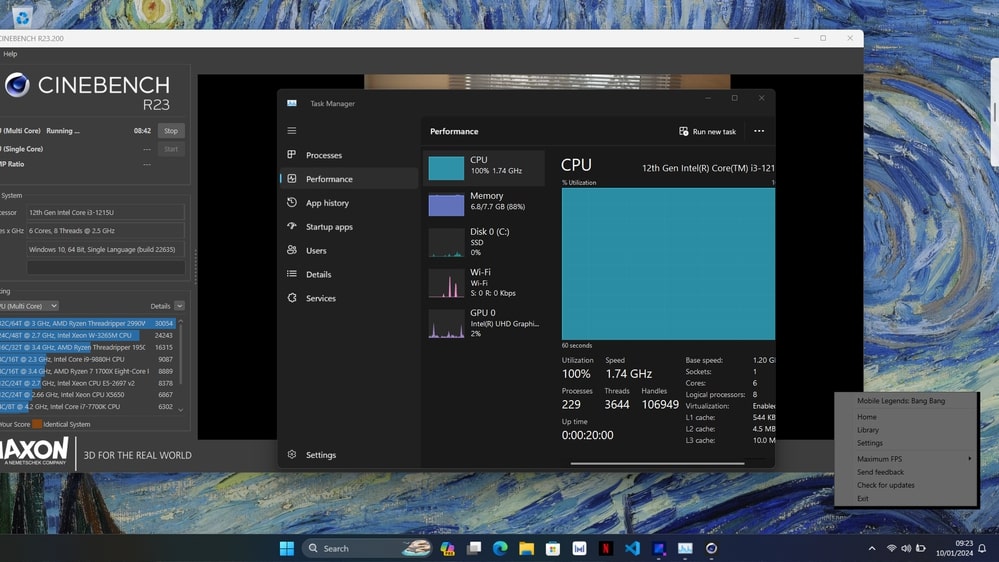
Cinebench is unlikely to kill your CPU. However, if temperatures get too high during testing, it can cause long-term damage.
To prevent potential issues while using Cinebench, constantly monitor your CPU’s temperature and ensure proper cooling.
Is CinebenchR23 overly sensitive?
Cinebench R23 is designed to stress-test CPUs, which can make it seem sensitive. It pushes your CPU to its limits, showing how well it performs under pressure. If your system fails or gets too hot, it may indicate underlying issues rather than being overly sensitive.
Can Cinebench damage cpu r23
Cinebench R23 can damage your CPU if temperatures rise too high during testing. Monitoring the CPU temperature and ensuring adequate cooling while running Cinebench is essential. With proper precautions, you can use it safely without harming your hardware.
Is Cinebench a good stress test
Yes, Cinebench is a popular tool for stress-testing CPUs. It evaluates how well your CPU performs under heavy loads, helping identify performance issues and stability. This makes it a reliable choice for those wanting to test their CPU’s capabilities.
Does Cinebench show temperature?
The cinebench itself does not display temperature readings. However, you can use third-party monitoring software, like HWMonitor or Core Temp, alongside Cinebench to keep track of your CPU’s temperature during testing. This way, you ensure your CPU stays safe while you benchmark.
How to use Cinebench 2024
To use Cinebench 2024, first download and install it on your computer. Open the program and choose the test you want to run.
Click “Run” to start the benchmark. After completion, review your score and compare it with others to see how your CPU performs.
How realistic is cinebench for stress testing CPU in the context of gaming?
Cinebench is a valuable tool for testing CPU performance but doesn’t fully mimic gaming conditions. While it measures raw power, real games involve different workloads. Cinebench gives a good idea of the performance, but it could be a more complete gaming simulation.
Must Read: Is 90c Safe For CPU – Tips For Safe Temperature Management!
Can Cinebench or any other stress test harm ur system?
Yes, Cinebench and other stress tests can harm your system if not appropriately monitored. They push your CPU to its limits, which can lead to overheating. Always ensure good cooling and monitor temperatures to protect your hardware during testing.
Cinebench damaged my CPU! (or MB)
If you believe Cinebench damaged your CPU or motherboard, it may be due to overheating or existing hardware issues.
Stress tests can expose problems but usually don’t cause direct damage. Ensure your cooling is effective, and check your system for other problems.
Cinebench makes my CPU temp immediately jump to 100 C and gets a 1180 score on 12900k
A temperature spike to 100°C in Cinebench is concerning. It suggests your CPU is overheating, which can lead to damage over time. Ensure your cooling system is working well, and consider improving airflow in your case to protect your CPU.
5600G reaches 95 degrees in Cinebench R23 with Wraith Stealth Cooler
If your Ryzen 5600G hits 95°C in Cinebench R23, it’s pretty high. While stress tests push CPUs hard, temperatures this high could risk damage.
Consider upgrading your cooler or improving case airflow to help lower temperatures during intensive tasks like benchmarking.
Is stress testing CPU safe?

Stress testing a CPU can be safe if done carefully. It helps check performance and stability but can cause overheating.
Constantly monitor temperatures and use proper cooling. If you keep an eye on things, stress testing can be a helpful tool without causing harm.
Is Cinebench R23 safe?
Cinebench R23 is generally safe to use for benchmarking your CPU. However, like any stress test, it can push your CPU hard.
To keep your hardware safe, ensure good cooling and watch temperatures while running the test. This way, you can enjoy reliable performance.
You Should Know: CPU Privileged Time Is Too High Zabbix – Step-By-Step Guide!
Cinebench 100 degrees
If Cinebench makes your CPU hit 100 degrees, that’s too high! Such temperatures can damage your CPU over time.
Check your cooling system and improve airflow in your case. Keeping your CPU cool is essential to ensure it lasts and runs well.
Is my CPU fried after testing Cinebench?
If you think your CPU is fried after running Cinebench, don’t panic just yet. Check your system’s performance and temperatures.
Sometimes, stress testing exposes existing issues but doesn’t cause immediate damage. Run diagnostics to see if your CPU still works fine.
Have I lowered/damaged my CPU?
If you’ve run stress tests and worry about damaging your CPU, monitor its performance closely. If it still runs well and temperatures are average, it’s likely fine. However, if you notice problems, it may need further inspection to check for any damage.
Is my CPU still functioning as intended or is it partially damaged?
Run tests to determine whether your CPU is functioning correctly or partially damaged. Check performance benchmarks and monitor temperatures. If everything works well and temperatures stay normal, your CPU is likely still in good shape. Keep it cool for a longer life!
FAQs
1. Is running Cinebench bad for CPU?
Running Cinebench isn’t bad for your CPU if you monitor temperatures. Ensure good cooling and take breaks. This way, you keep your CPU safe and happy!
2. Is it safe to stress test a CPU?
Stress testing a CPU is safe when done correctly. Keep an eye on temperatures and use good cooling. This helps ensure your CPU stays healthy!
3. How long should you run Cinebench?
You should run Cinebench for about 10 minutes. This gives enough time for accurate results without overheating your CPU. Constantly monitor temperatures during the test!
4. Do I let Cinebench run for 10 minutes?
Yes, letting Cinebench run for 10 minutes is a good idea. It provides reliable results while keeping your CPU cool and prevents overheating.
5. Is it bad to run 100% CPU?
Running your CPU at 100% for a short time is usually fine, but it can cause overheating for long periods. Monitor temperatures to keep it safe!
6. What is a good CPU temperature in Cinebench?
A good CPU temperature in Cinebench is usually below 80 degrees Celsius. Staying under this limit helps ensure your CPU runs smoothly without risk of damage.
7. Is Cinebench good for stability?
Yes, Cinebench is a good tool for checking CPU stability. It pushes the CPU hard, helping you see if your system can handle stress effectively.
8. Is 80 Celsius too hot for CPU Cinebench?
While 80 degrees Celsius isn’t ideal for a CPU, it’s still acceptable during Cinebench tests. However, aim to keep it cooler for better longevity.
9. What is a good Cinebench CPU score?
A good Cinebench CPU score varies by model, but generally, higher scores indicate better performance. Look for scores that meet or exceed benchmarks for your CPU!
10. Does faster RAM increase Cinebench?
Yes, faster RAM can increase Cinebench scores. Improved memory speed helps with data handling, allowing the CPU to perform better and achieve higher scores overall.
Conclusion
Cinebench won’t damage your CPU if used correctly. While brief temperature spikes are generally safe, consistently high temperatures can lead to damage. Monitor your CPU’s temperature, ensure proper cooling, and enjoy reliable performance without worries during stress testing.



