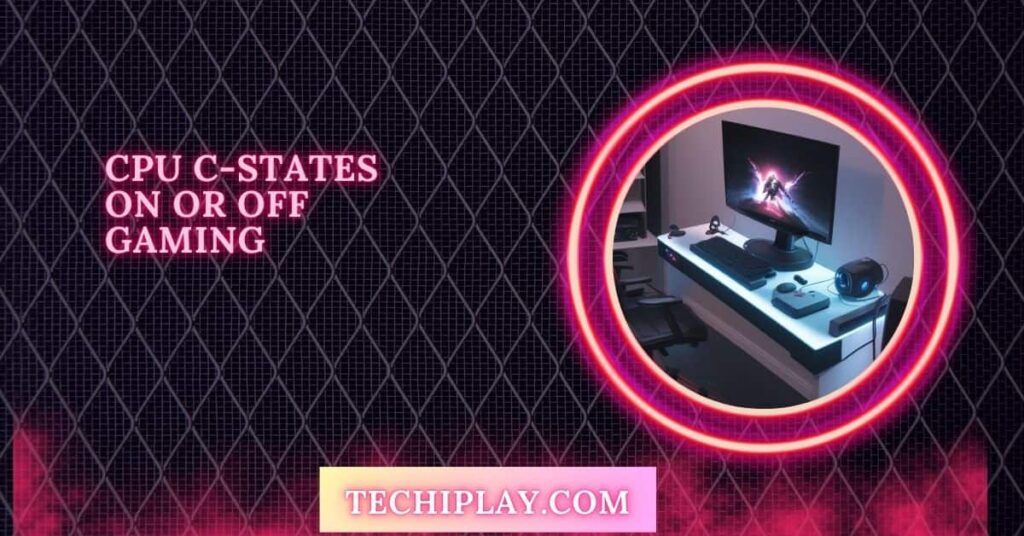When researching gaming performance, you might have encountered the term “CPU C-States” in your system settings.
Disabling CPU C-States can improve gaming performance by reducing latency and keeping the CPU active. However, this will increase power consumption and heat. It’s best to test settings based on your system’s needs.
This guide will explore whether turning off CPU C-States could boost gaming performance.
Understanding CPU C-States
CPU C-States are power-saving modes for your CPU. When the CPU is idle, it enters these states to use less power and generate less heat. The deeper the C-State, the more power it saves, but it takes longer to wake up.
1. Types of C-States
C-States range from C0 to deeper levels like C1, C2, C3, C6, and C7. C0 is active, while C1 to C7 are sleep modes, with each state saving more power but increasing wake-up times.
CPU C-States in Gaming
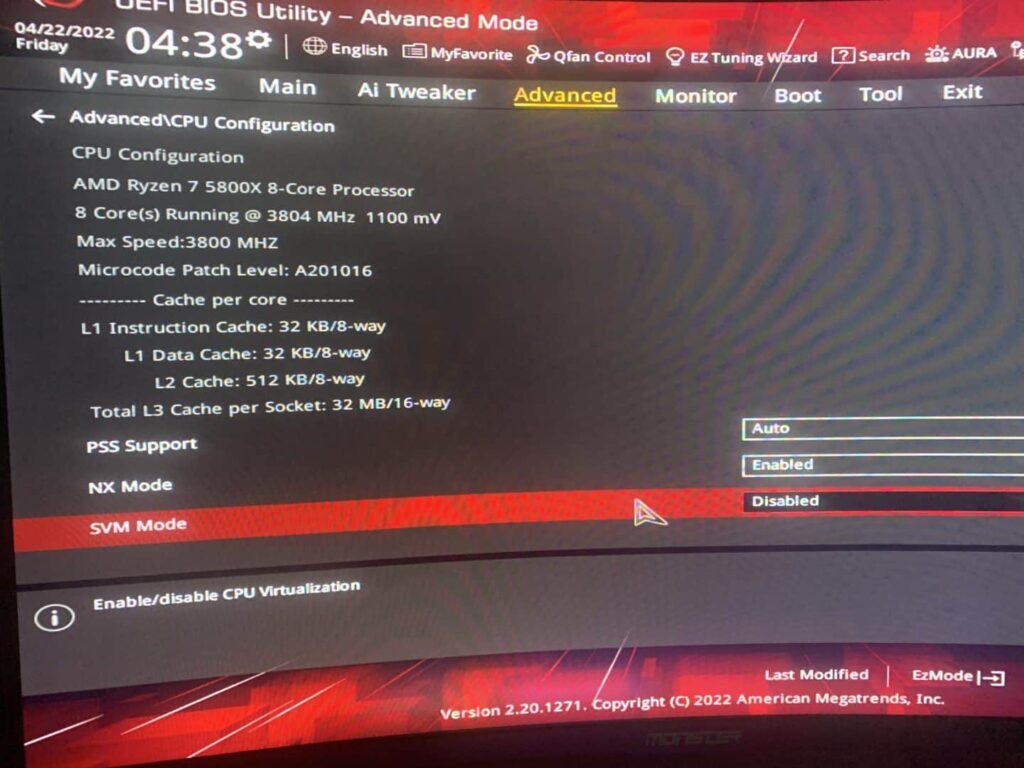
1. The Role of CPU C-States in Gaming Performance
CPU C-States affect gaming by introducing latency when the CPU transitions from low-power to active states. Keeping C-States off can improve responsiveness and reduce lag for a smoother gaming experience.
2. Potential Issues with C-States During Gaming
Disabling C-States can increase CPU power use and heat. This may lead to higher electricity bills and require better cooling to handle the extra heat, affecting overall system stability.
Optimizing CPU C-States for Performance and Power Efficiency
Optimize C-States by enabling them for better energy efficiency during idle times or disabling them for smoother performance during gaming or demanding tasks like video editing.
1. BIOS/UEFI Configuration
Access your BIOS/UEFI to turn CPU C-States on or off. Look for power management options to fine-tune energy savings or boost performance for specific workloads.
A. Enabling CPU C-States (BIOS)
Enable CPU C-States in BIOS to allow your CPU to save power when idle. This setting helps reduce electricity usage and keeps your system cooler.
B. Disabling CPU C-States (BIOS)
Disable CPU C-States in BIOS for consistent performance, especially during gaming or resource-intensive tasks. This prevents stuttering or lags caused by frequent CPU state switching.
Also Read: Is Cyberpunk CPU Or GPU Intensive – Tips For Better Gaming!
2. Operating System Configuration
A. Enabling CPU C States
Enable C-States through your operating system’s “Balanced” or “Power Saver” plan. This allows your CPU to save energy by entering low-power modes when idle.
B. Disabling CPU C States
Disabling C-States is helpful for consistent performance. In power settings, switch to “High Performance” mode to prevent your CPU from lowering its power during active use.
3. Monitoring and Fine-Tuning
Monitor CPU usage with tools like HWMonitor or Task Manager—Fine-tune C-States based on whether you prioritize energy savings or smooth performance for your tasks.
What are CPU C States?
CPU C-States are power-saving modes that help your CPU use less energy when it’s not busy. The deeper the state, the more power it saves, but it also takes longer for the CPU to wake up and return to work.
What is Global C-State Control?
Global C-State Control manages CPU power-saving modes. The CPU can reduce power usage by entering deeper sleep states when enabled. This helps save energy but impacts performance in some workloads, primarily gaming.
What is Package C-State Limit?
Package C-State Limit sets how deep the CPU can go into sleep modes. Lower limits prioritize speed, while higher limits save power. Gamers often prefer lower settings to ensure faster response and better overall performance.
Fact Checking the Debate: C States On or Off for Gaming
Turning off C-States can boost gaming performance by reducing delays and keeping the CPU ready. However, it will use more power and generate extra heat. Decide based on whether performance or power savings are more important for you.
Best Practices for Configuring CPU C States for Gaming
To get the best gaming performance:
- Try turning off C-States.
- Test different settings to find what works best for your system, balancing performance and power consumption.
- Ensure good cooling to handle any extra heat.
C-States ON vs OFF. 100 Point Improvement
Turning off C-States can significantly improve gaming performance by reducing latency and keeping the CPU active.
However, this also increases power usage and heat. Evaluate whether the performance gain outweighs the extra power cost for your setup.
Read Out: Is Diablo 4 CPU Or GPU Intensive – Discover The Ideal Setup!
Disable intel c-state and save your sanity
Disabling Intel C-States can make your gaming experience smoother by reducing stuttering and lag. It keeps the CPU fully active, but remember, it will use more power and might increase your system’s heat output.
Turn off C-states when gaming/OCing and turn on when idle.
Disabling C-States minimizes latency for the best gaming or overclocking performance. When you’re not gaming, turn them back on to save energy and reduce heat, balancing performance with efficiency.
Do you have Intel C state disabled or enabled?
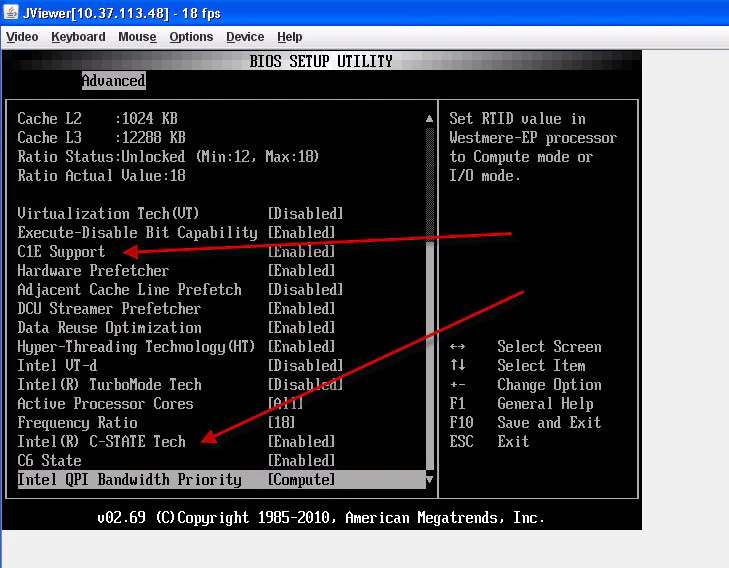
Check if Intel C-States are disabled or enabled based on your needs. Disabling them can boost gaming performance while allowing them to save power and reduce heat during idle times.
Disabled C-State impact on electric bill?
Disabling C-States increases power consumption because the CPU stays active and uses more energy. This can lead to a higher electricity bill, primarily if you game for long periods. Consider the trade-off between performance and cost.
Intel C-States OFF – Better SSD Performance!
Turning off Intel C-States can improve SSD performance by reducing latency. The CPU stays active, allowing quicker data processing and faster responses from your SSD, leading to better overall system performance.
Is it safe to turn off all the C-state? (C1E, C3, C6, C7) Rampage 4 Extreme
Turning off all C-States is generally safe but increases power usage and heat. Ensure your cooling system can handle the extra heat to avoid potential overheating and system instability.
C-State / C-Tech – on or off?
Based on your needs, decide whether to keep C-State or C-Tech on or off. Turn them off for better performance and lower latency, or keep them on to save power and reduce heat during idle periods.
Should I disable C-state?
Disabling C-State can enhance performance and reduce lag, especially in gaming. However, it will increase power consumption and heat. Consider your system’s cooling and energy efficiency needs when making this decision.
C-States Disabled = Worse Performance
Disabling C-States might improve performance in tasks like gaming but can lead to higher power use and heat. This trade-off can affect system stability and overall performance during non-gaming activities.
CPU c states on or off gaming Windows 10
Turning off CPU C-States can reduce latency and improve responsiveness for gaming on Windows 10. However, be prepared for higher power consumption and heat. Experiment with settings to find the best balance for your setup.
Disable c-states Windows 11
Disabling C-States on Windows 11 can enhance gaming performance by reducing CPU sleep times and making your system more responsive. However, it will also increase power use and heat, so ensure adequate cooling.
Intel c-state on or off
For Intel CPUs, turning off C-States can boost gaming performance by reducing latency and keeping the CPU active. But, enabling them can save power and reduce heat during idle times. Balance performance with energy efficiency.
How to disable C states
To disable C-States, restart your computer and enter BIOS/UEFI settings. Navigate to CPU settings, find the C-State options, and turn them off to improve performance and reduce latency.
How to Disable C-State for CPU in BIOS
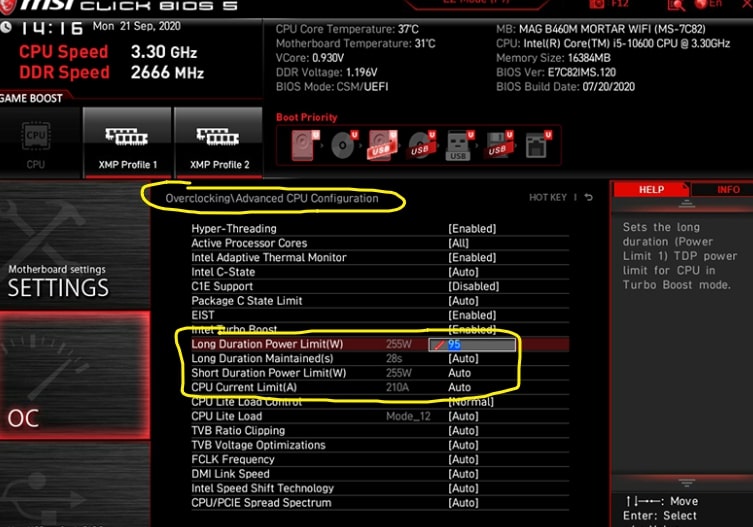
Restart your computer and press a key like F2 or DEL to enter BIOS. Locate the CPU settings, find C-State options, and disable them to keep the CPU fully active for better performance.
Disable C-states Gigabyte
For Gigabyte motherboards, press DEL during startup to enter BIOS. Navigate to CPU settings and turn off C-States to improve gaming performance and reduce latency. Ensure your cooling system can handle the extra heat.
Read More: Is Roblox CPU Or GPU Intensive?: Performance Tips For Gamer
Is it safe to disable c states?
Yes, it’s generally safe to disable C-States, but it increases power consumption and heat. To avoid overheating, make sure your cooling is adequate, especially during heavy tasks like gaming or overclocking.
Intel C-State Enable or Disable?
Enable Intel C-State for better energy efficiency, mainly if you’re focused on low power consumption. Turn it off if you prioritize maximum performance or notice stuttering during gaming or heavy processing tasks.
Global C-State Control on 7800X3D?
On AMD Ryzen 7800X3D, Global C-State Control allows efficient power management. Enabling it is ideal for everyday use, but gamers or overclockers may disable it to ensure the CPU stays in high-performance modes without latency drops.
Global C-State Control On or Off
Turn Global C-State Control on for energy savings during idle times. Please turn it off for gaming or high-performance tasks to reduce latency and keep your CPU running at peak speeds for smoother performance.
CPU C-States Enable or Disable
Enable CPU C-States to save power when idle, perfect for daily use. Disable them for better stability and performance during gaming or demanding tasks, especially if you experience stuttering or lag.
C-State BIOS
C-States can be adjusted in the BIOS. Look for the power management section, where you can turn them on or off depending on your energy efficiency or performance stability needs.
How CPUs Affect Gaming
CPUs affect gaming by handling physics, AI, and background processes. A faster CPU boosts frame rates in CPU-heavy games, but for most modern titles, a balanced GPU and CPU combo ensures smooth gameplay.
Disabling C-States
Disabling C-States keeps the CPU active, ensuring better performance for gaming or video editing tasks. However, this increases power consumption and heat, so it’s best for systems prioritizing speed over energy efficiency.
Global C-state Control
Global C-State Control manages the CPU’s power-saving features. Disabling it can improve performance by keeping the CPU active, but it will increase power consumption and potentially generate more heat.
How to disable C-States in BIOS
To disable C-States, restart your PC, enter BIOS by pressing a key like DEL, navigate to CPU settings, and turn off C-State options to keep your processor active and boost performance.
How to disable C-states in BIOS MSI
For MSI motherboards, press DEL during startup to access BIOS, navigate to “CPU Settings,” locate C-State options, and disable them. This can improve performance but will increase power usage and heat output.
Must Read: Dayz CPU Or GPU Intensive – Best Setup For Smooth Gameplay!
How to disable C-states in BIOS Asrock
On Asrock motherboards, press DEL or F2 during startup to enter BIOS, go to “Advanced” settings, find C-State options, and disable them to boost performance, especially for gaming, at the cost of higher power consumption.
Adaptive vs. Manual + C States Enabled
Adaptive voltage allows dynamic adjustments based on CPU load, while manual settings keep voltage fixed. C-States help manage power, enabling them with adaptive voltage to balance performance and energy efficiency better than manual settings.
Adaptive Voltage Overclocking and C States
When overclocking, adaptive voltage with C-States allows the CPU to adjust power based on load. This saves energy during idle times but ensures performance during intense tasks like gaming or rendering.
Should I disable cpu c states with an intel non K cpu?
Disabling C-States on an Intel non-K CPU can enhance performance, but it’s not essential. Non-K CPUs are locked for overclocking, so performance gains may be minimal, and power usage will increase.
Why when I disable C-States in bios the frequency of my processor is limited to 4800mhz?
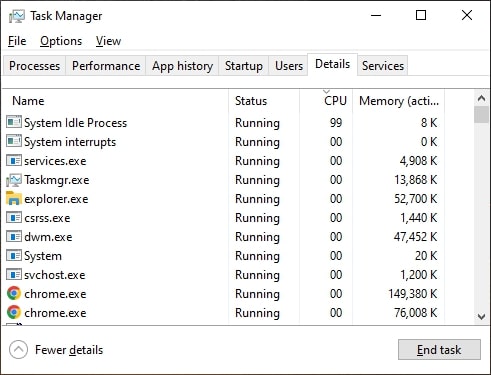
Disabling C-States can lock your CPU frequency at 4800MHz, which means power-saving mechanisms are turned off. This keeps the CPU from throttling down but limits turbo boost features in some cases.
Tip to keep minimum framerate higher “Disable C-States” either by Bios or ThrottleStop before gaming.
Disabling C-States in BIOS or with ThrottleStop can stabilize your CPU’s gaming performance, reducing framerate drops. This ensures consistent power to the CPU, making games run smoother.
[PERFORMANCE] Disabling CPU C-states for fun and profit
Disabling CPU C-States can improve gaming performance by keeping the CPU fully active and reducing lag and latency. However, while it boosts performance, it increases power consumption and heat, so proper cooling is necessary.
Any Way to Disable/Enable C-States Within Windows (Not BIOS)?
In Windows, you can tweak power settings to adjust CPU behavior, but entirely disabling or enabling C-States usually requires BIOS changes. Use the High-Performance power plan for minimal power-saving features.
Will there be any negative effects to my CPU and its lifespan if I disable global C-States in my bios?
Disabling global C-States increases CPU heat and power use, which can shorten its lifespan if cooling isn’t sufficient. Ensure your system’s cooling is up to the task to avoid overheating.
Disabling Intel C-states fixes all my input and stutter problems, but CPU temps become unreasonable.
Disabling Intel C-States can reduce input lag and stuttering but also raise CPU temperatures. Consider improving cooling to manage the extra heat and maintain system stability.
Disabling C-States fixed freezes… now what?
If disabling C-States resolves system freezes, monitor your CPU temperatures and performance. Ensure adequate cooling and check for other issues, like software conflicts or hardware faults, if problems persist.
You Should Know: Not Enough CPU For Conversion Of This Item – Easy Guide!
Disabled CPU C-States and Sleep Mode
With C-States disabled, your CPU stays active, which can prevent sleep mode from working correctly. This keeps your system responsive but increases power usage when idle.
No C-States = Lower performance, C-States = Unstable, Help
No C-States can boost performance but may lead to higher power use and heat. C-States enabled may cause instability or latency. Find a balance that fits your performance needs and system stability.
Intel C-States OFF – Better SSD Performance!
Turning off Intel C-States can enhance SSD performance by reducing latency. This keeps the CPU more responsive, improving data transfer rates and overall SSD efficiency.
CPU C State Capability?
CPU C-State capability refers to how well a CPU can enter various low-power modes to save energy. Lower C-States save more power but may affect performance due to increased latency.
Do C-States Affect Performance?
Yes, C-States can affect performance by introducing latency when the CPU wakes from low-power states. This can make tasks less responsive, impacting gaming and other intensive applications.
Should I Turn Off CPU C-States?
Turn off CPU C-States if you need better performance and lower latency for tasks like gaming. However, be aware of increased power consumption and heat production.
What C Should My CPU Be At?
To maximize speed, your CPU should stay in the lowest C-State (like C0) during high-performance tasks. Higher C-States (like C6) are better for energy savings when idle.
Does Disabling C-States Decrease Latency?
Yes, disabling C-States reduces latency by keeping the CPU fully active. This makes your system more responsive, especially for gaming and real-time applications.
Should I leave Global C-States Disabled by default?
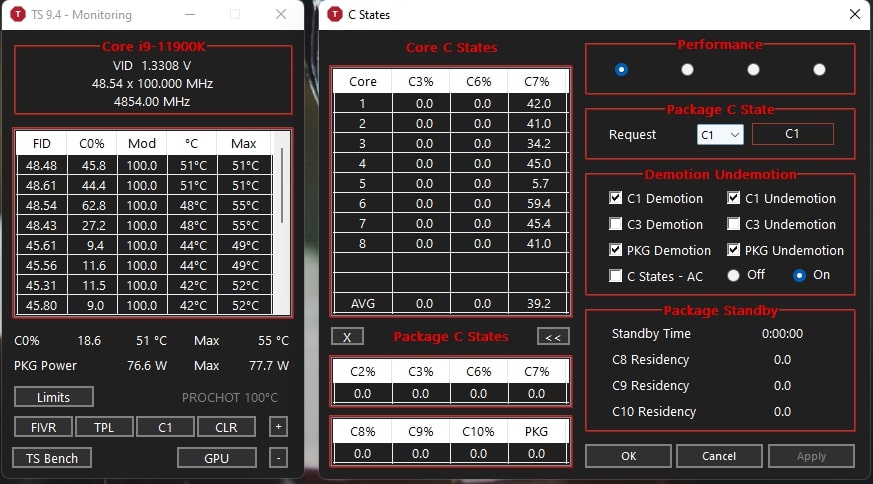
Leaving Global C-States disabled can boost performance, but it increases power consumption and heat. It’s best to enable them when idle to save energy and only disable them when necessary for performance.
Which CPU C state and p state should I use?
For performance, use lower C-States (like C0) and higher P-States for better responsiveness. Adjust based on your needs: lower C-States for active tasks and higher P-States for energy savings.
You Must Know: CPU SVID Support On Or Off – Unlocking The Best Performance!
Do you have HyperThreading On or Off?
Whether Hyper-Threading should be on or off depends on your workload. Keep it on for tasks benefiting from parallel processing. Consider turning it off for lower power use or specific performance tuning.
Package C-state limit
The Package C-State limit controls how deeply the CPU package can enter low-power states. Setting this limit affects power savings and performance, with deeper states saving more power but increasing wake-up latency.
FAQs
1. What does disabling CPU C-States do?
Disabling CPU C-States keeps the CPU fully active, reducing latency and improving responsiveness, but it uses more power and generates more heat.
2. Should you disable CPU idle?
Disabling CPU idle states can enhance performance but increases power consumption and heat. It’s best for demanding tasks like gaming.
3. What is the C-state C0 C1 C6?
C0 is active, C1 is a low-power sleep state, and C6 saves more power but takes longer to wake up.
4. Should I Disable CPU C-States For Better Gaming Performance?
Yes, disabling CPU C-States can improve gaming performance by reducing latency and keeping the CPU fully engaged during gameplay.
5. Will Enabling CPU C-States Increase Power Consumption During Gaming?
Enabling CPU C-States usually lowers power consumption when idle but may slightly increase power use during gaming as the CPU adjusts.
Conclusion
In conclusion, disabling CPU C-States can enhance gaming performance by reducing latency and keeping the CPU active. However, this comes at the cost of increased power consumption and heat. For the best results, balance performance needs with cooling and power efficiency.