Understanding the role of Advanced Vector Extensions (AVX) and CPU ratio offsets is essential for optimizing CPU performance.
CPU Ratio Offset: When Running AVX, your CPU’s performance is adjusted in response to Advanced Vector Extensions (AVX). This setting helps manage heat and ensures efficient operation during demanding tasks, enhancing overall system performance and stability.
Let’s explore how to set this up and why it matters for your gaming and processing experience!
What are Advanced Vector Extensions (AVX)?
Advanced Vector Extensions, or AVX, are instructions in CPUs designed to handle complex calculations faster.
AVX allows the CPU to process multiple data points simultaneously, making it great for video editing, scientific simulations, and gaming tasks.
It helps speed up demanding applications, giving you smoother, more efficient performance on heavy workloads.
The Challenge: AVX and CPU Thermal Constraints
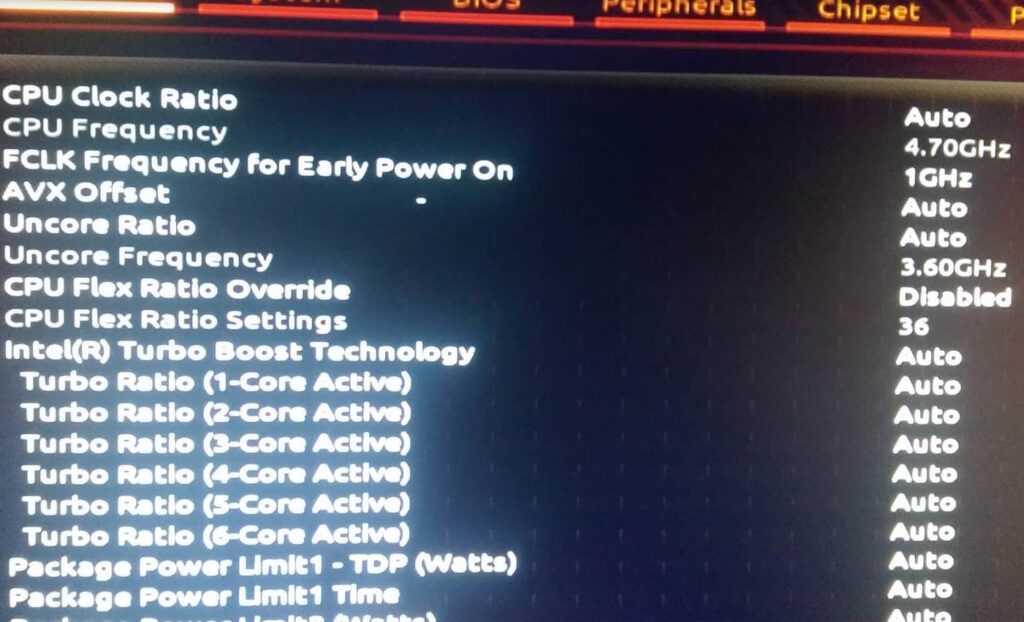
AVX instructions are powerful but can cause the CPU to generate more heat and use extra power. When your CPU handles AVX workloads, it boosts its speed to complete tasks quickly, raising temperatures.
This can lead to thermal throttling, where the CPU slows down to prevent overheating, affecting performance.
Modern CPUs have safeguards, but balancing high performance and safe temperatures is tricky. Managing these heat challenges for tasks like gaming or media editing ensures smoother, consistent performance without risking the CPU’s health or stability under heavy AVX loads.
Introducing CPU Ratio Offset
CPU Ratio Offset is a setting that helps manage heat when running demanding AVX tasks. It slightly lowers the CPU’s speed during AVX operations, reducing temperature and power use. This keeps performance stable, protecting your CPU from overheating during intense workloads.
The Purpose of CPU Ratio Offset When Running AVX Workloads
The CPU Ratio Offset reduces the CPU’s speed during AVX tasks, helping control heat and power use. This adjustment prevents overheating and avoids thermal throttling, allowing smoother performance even with heavy AVX loads.
It lowers CPU speed a bit and maintains stable temperatures and reliable performance for demanding applications like gaming, video editing, or scientific work.
How to Implement CPU Ratio Offset
1. Access BIOS
To access the BIOS, restart your computer and press the designated key during the boot process. Standard keys include Del, F2, or F12 but vary by motherboard. Press the key multiple times until the BIOS menu shows up. Here, you can safely adjust your hardware settings.
2. Navigate to CPU Settings
Once inside the BIOS, look for the CPU settings or overclocking section. This area contains various options for tweaking your CPU’s performance settings.
Navigate carefully through the menus, as each motherboard may have different layouts, but the CPU settings are usually clearly labeled.
Also Read: Baldur’s Gate 3 High CPU Usage: Exploring Performance Issues
3. Locate CPU Ratio Offset
In the CPU settings, find the option labeled “CPU Ratio Offset.” This option allows you to adjust the CPU’s clock multiplier. It’s often located under sections like “Advanced,” “Overclocking,” or “Performance.” Take time to find it, as it’s crucial for effective adjustments.
4. Adjust Ratio Offset
Once you find the CPU Ratio Offset setting, you can set a negative offset to lower the CPU speed during AVX tasks.
This adjustment helps reduce the heat generated when your CPU is under heavy load. Start with a minor adjustment, such as -1 or -2, and monitor system performance and temperatures.
5. Save and Exit
Once you’ve made your adjustments, be sure to save your changes before exiting the BIOS. There should be an option to save and reboot, which applies to your new settings.
Your system will restart, and the CPU will now operate with the adjusted offset, providing better thermal management during demanding applications.
Fine-Tuning CPU Ratio Offset
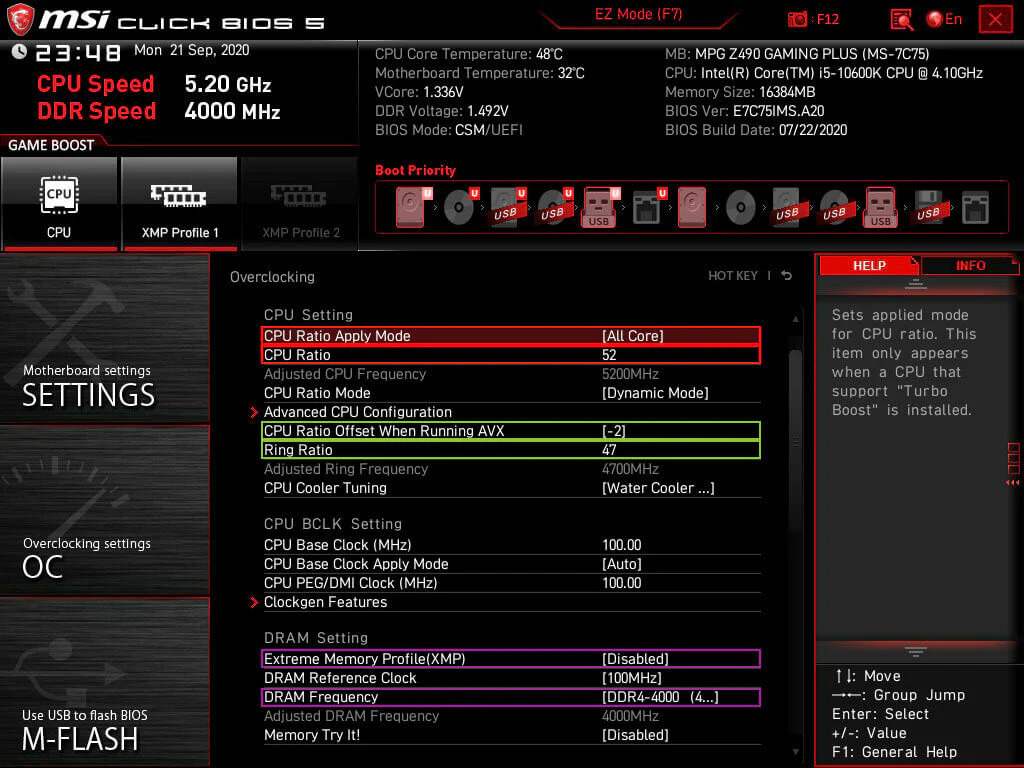
Fine-tuning the CPU Ratio Offset is essential for getting the best performance. Start with a slight adjustment and test your system.
Use monitoring software to check temperatures and stability. Adjust as needed until you find the right balance for your workload.
Considerations and Caveats
1. Impact on Non-AVX Workloads
Lowering the CPU speed for AVX tasks can also impact non-AVX applications. While you see better performance during heavy AVX workloads, everyday tasks may run slower. Be aware of how these changes affect your overall computing experience.
2. Stability Testing
After adjusting the CPU Ratio Offset, performing stability tests is essential. Use tools like Prime95 or IntelBurnTest to check if your system runs smoothly under different loads. This helps ensure that your changes don’t lead to crashes or instability.
Also Read: CPU Caterr Detected – Top Causes And How To Fix Them – 2024!
3. Manufacturer Recommendations
Always check your CPU manufacturer’s guidelines for optimizing performance. They often provide helpful tips on adjusting settings and recommended limits.
Following these recommendations can help you achieve the best results while ensuring your hardware remains safe and reliable.
CPU Ratio Offset When Running Avx Gaming
Using a CPU ratio offset during AVX gaming helps manage heat and improve performance. It allows the CPU to run cooler while handling demanding tasks, ensuring smoother gameplay without overheating and a better overall gaming experience.
Avx Offset For Gaming?
An AVX offset is helpful for gaming because it adjusts CPU performance during heavy loads. Lowering the CPU speed when running AVX instructions helps maintain better temperatures and prevent throttling, allowing for more stable gameplay without crashes.
Avx2 Ratio Offset 13900k
For the Intel 13900K, setting an AVX2 ratio offset can optimize performance during demanding tasks. It reduces clock speeds for AVX2 workloads, preventing overheating while ensuring the CPU runs efficiently. This balance keeps your system stable and responsive during gaming or heavy processing.
E Core Turbo Ratio Offset Value
Setting the E-Core Turbo Ratio Offset value lets you control the performance of efficiency cores. By adjusting this setting, you can enhance the efficiency of these cores during workloads while keeping temperatures in check, ensuring your system runs smoothly and effectively.
Avx Offset Overclocking
Using an AVX offset while overclocking helps manage heat and stability. When you increase clock speeds, the offset lowers them during AVX tasks, preventing overheating and crashes. This way, you can enjoy better performance without risking system damage.
Avx On Or Off
Whether to keep AVX on or off depends on your usage. If you run applications that benefit from AVX, keep it on for better performance. However, turning it off can reduce heat and power consumption if you don’t need it.
AVX Ratio offset OC
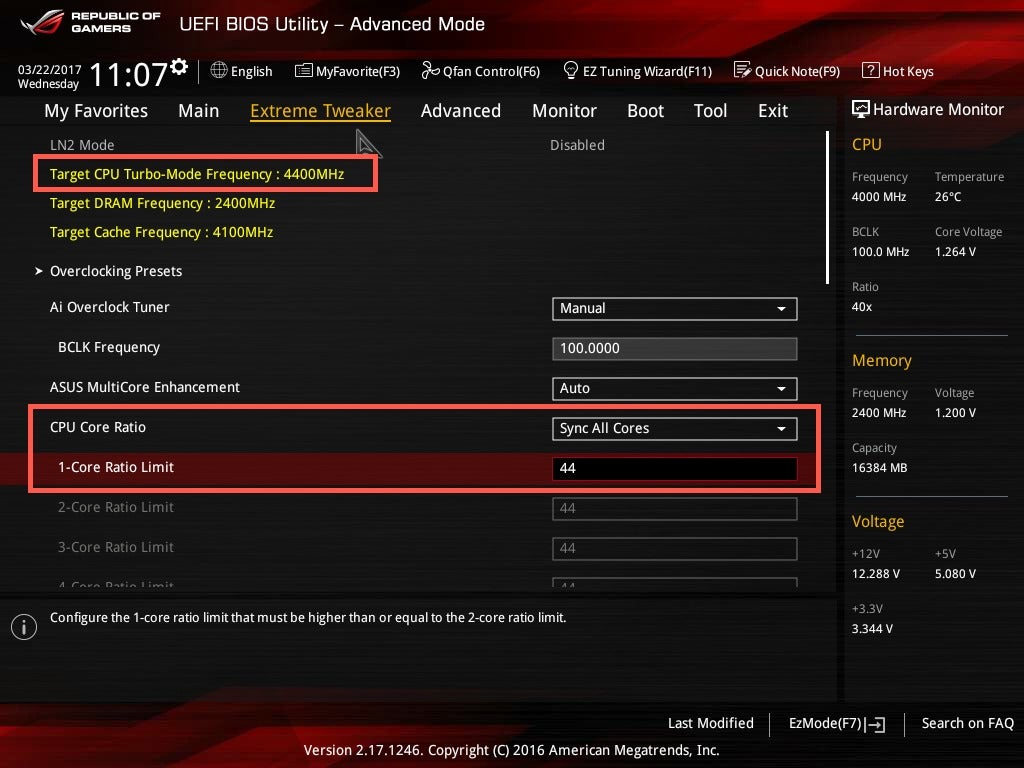
An AVX ratio offset in overclocking (OC) adjusts your CPU’s clock speed during AVX workloads. This helps maintain performance while managing heat. It’s an intelligent way to enjoy the benefits of overclocking without risking overheating or instability.
Must Read: Pre Memory CPU Initialization Is Started: Causes & Solutions
Overclock with avx.
Overclocking with AVX can boost performance but requires careful tuning. Use an AVX offset to manage heat during demanding tasks.
This balance helps you enjoy higher speeds without causing your CPU to overheat or throttle, ensuring a smooth experience.
AVX Offset Bug
An AVX offset bug can sometimes occur, causing performance issues or system instability. This may lead to unexpected throttling or crashes when running demanding tasks. Keeping your BIOS updated and monitoring settings can help avoid these problems and maintain system stability.
Issue AVX Offset – Coffe Lake – Gaming
On Coffee Lake CPUs, AVX offsets can cause issues while gaming. They may lower clock speeds during AVX tasks, impacting performance.
Adjusting the offset helps maintain better performance without overheating, giving a smoother gaming experience while keeping temperatures manageable.
Troubles with the AVX Negative Offset
Using a negative AVX offset can create problems. It might cause your CPU to downclock too much during heavy workloads, leading to lower performance. Finding the right balance is essential to ensure smooth operation and prevent overheating during intense tasks.
Dark KP downclock when run heavy AVX
Experiencing dark KP downclocking during heavy AVX workloads means your CPU reduces speed to avoid overheating.
This may result in decreased gaming performance. Monitoring temperatures and adjusting settings can help maintain better performance without causing issues.
The utter uselessness of the AVX offset [in gaming]
Some gamers feel the AVX offset could be more beneficial because it may hinder performance. In many games, the impact is minimal.
However, it can help keep temperatures down during intense tasks. It’s essential to weigh the pros and cons based on your setup.
Why do folks set an offset for AVX when OCing?
People set an AVX offset when overclocking to manage heat and stability. The offset helps lower CPU speeds during demanding tasks, preventing overheating while improving performance. This balance allows for better gaming and processing experiences without risks.
Must Read: What Is Vddcr CPU Voltage – Key Facts You Should Know – 2024
CPU Ratio offset when running AVX option set to Auto?
If your CPU ratio offset for AVX is set to auto, the system manages it automatically. This can be convenient but might not provide optimal performance. Adjusting the offset can help tailor the settings to your specific workload for better efficiency.
Are these OC Genie settings okay for CPU overclock?
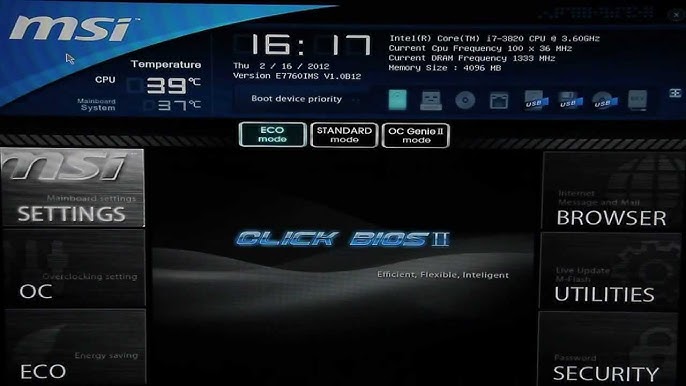
Using OC Genie settings for CPU overclocking can be a good start. However, it’s important to monitor temperatures and stability. Customizing settings based on your CPU’s performance can improve results and ensure a more stable and efficient system.
The utter uselessness of the AVX offset [in gaming]
Many gamers think the AVX offset could be more helpful. It can slow down performance during gaming because it lowers clock speeds. The impact is negligible for most games, so many feel it’s better to ignore this setting.
Help me get my head around AVX offsets.
Understanding AVX offsets can be confusing. These settings adjust CPU speeds during AVX tasks, helping to manage heat and performance. Using them properly can enhance your system’s efficiency, especially during gaming or heavy processing workloads.
MSI MPG Z690 Carbon Wifi AVX offset ratio DOES NOT WORK
Check your BIOS settings to see if the AVX offset ratio on your MSI MPG Z690 Carbon WiFi isn’t working. Sometimes, updates or configurations can affect functionality. Ensure you have the latest firmware to avoid issues and maximize your CPU’s performance.
(-2) CPU ratio offset when running AVX cause gaming clocks -200 Mhz 8600K?!
Setting a -2 CPU ratio offset for AVX on an 8600K can lower gaming clocks by 200 MHz. This downclocking prevents overheating. Adjusting the offset closer to zero can improve performance while keeping temperatures in check, resulting in a better gaming experience.
FAQs
1. What is AVX Offset CPU?
AVX offset CPU is a setting that lowers clock speeds when using AVX instructions, helping to control heat and power.
2. What Does Support for AVX CPU Do?
AVX support lets your CPU run special commands for faster calculations, improving performance in gaming and video editing tasks.
3. What Does AVX Optimum Do?
AVX Optimum adjusts CPU settings to achieve the best performance with AVX instructions, balancing speed and temperature for better efficiency.
4. Is Optimized AVX Frequency Normal or Heavy?
Optimized AVX frequency can be set to normal or heavy, depending on the demands of your tasks and the performance of your CPU.
5. Does AVX Improve Performance?
Yes, AVX improves performance by allowing the CPU to do multiple calculations at once, speeding up tasks like rendering and simulations.
6. What is CPU Offset?
CPU offset is a setting that changes the CPU’s clock speed, allowing for better performance control and thermal management during tasks.
7. Do I Need AVX for Gaming?
You don’t need AVX for gaming, but some games may benefit from it. Most modern games run well without it.
8. Why Disable AVX?
Disabling AVX can help improve stability and reduce heat, especially in overclocked systems or when using software that doesn’t require it.
9. What Are the Advantages of AVX?
AVX’s advantages include faster processing, improved multitasking capabilities, and better performance in applications that can use its features.
10. What is the Core Ratio of a CPU?
The core ratio of a CPU is a setting that determines the speed at which each CPU core operates, influencing overall performance.
Conclusion
In conclusion, understanding CPU ratio offsets and AVX is crucial for optimizing performance during demanding tasks. Properly adjusting these settings can enhance stability, manage heat, and improve overall efficiency, especially for gaming and resource-intensive applications, ensuring a smoother experience.



