Anti-aliasing is a popular graphics setting in gaming that smooths rough, jagged edges on objects, making visuals look more polished.
Anti-aliasing mainly uses GPU power to smooth jagged edges in graphics, enhancing visual quality. Higher anti-aliasing levels can impact performance, particularly on weaker GPUs, requiring more graphical processing and memory resources.
In this guide, we’ll explain which settings rely more on the CPU or GPU and how tweaking them can help you achieve smoother gameplay without overloading your system.
Why Anti-Aliasing Matters in Gaming Graphics
Anti-aliasing is crucial for gamers who aim to improve image clarity and reduce distractions caused by jagged edges.
It makes scenes appear more realistic and immersive. High-definition monitors and advanced graphics technologies have increased the demand for anti-aliasing to maintain sharpness and detail, even at lower in-game resolutions.
Types of Anti-Aliasing Techniques
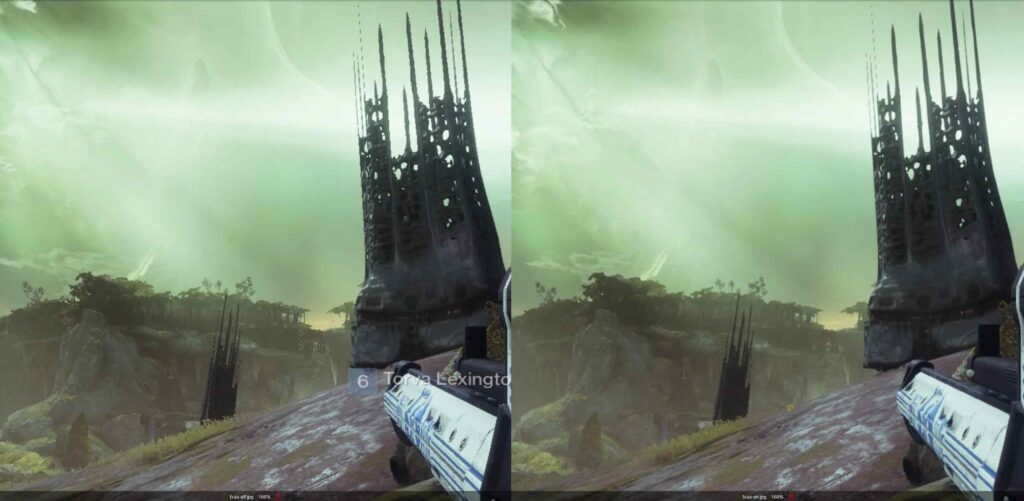
- SSAA (Super-Sampling Anti-Aliasing): The oldest and most GPU-intensive, SSAA renders images at a higher resolution before downscaling them, providing high-quality smoothing but heavily impacting performance.
- MSAA (Multi-Sample Anti-Aliasing): Reduces workload by sampling only edges, making it more efficient than SSAA, though still GPU-intensive.
- FXAA (Fast Approximate Anti-Aliasing): A post-process technique that smooths edges without consuming too much GPU power, making it ideal for mid-range systems.
- TAA (Temporal Anti-Aliasing): Uses data from previous frames to reduce flickering and create stability in motion, offering a good balance between quality and performance.
- DLSS (Deep Learning Super Sampling): Available on NVIDIA GPUs, this AI-based technique upscales lower resolution frames, offering anti-aliasing and frame-rate improvements with minimal performance cost.
Also Read: Is Diablo 4 CPU Or GPU Intensive – Discover The Ideal Setup!
The Role of the GPU in Anti-Aliasing
The GPU primarily handles anti-aliasing because it is part of the rendering process, which requires significant computational power to apply various AA techniques in real time.
Each frame’s anti-aliasing calculations involve sampling, blending, and filtering, tasks optimized for the GPU’s parallel processing capabilities, allowing it to efficiently apply these techniques across large numbers of pixels.
The CPU’s Role in Anti-Aliasing
While the GPU manages most anti-aliasing work, the CPU can still coordinate the workload and process game logic.
It may handle initial instructions and send data for rendering to the GPU. However, the CPU’s direct involvement in anti-aliasing is generally limited, as it needs more specialized architecture to perform these tasks as efficiently as the GPU.
Impact of Different Anti-Aliasing Types on Performance
- High-End Techniques (SSAA, DLSS): SSAA can cause significant performance drops, requiring a high-performance GPU to avoid lag. DLSS, however, uses AI for efficient upscaling, reducing performance impact while delivering quality visuals.
- Moderate Techniques (MSAA, TAA): Techniques like MSAA balance quality and performance. TAA consumes slightly more resources than FXAA but provides better image stability.
- Low-End Techniques (FXAA, SMAA): Post-process methods like FXAA and SMAA have a minor performance hit, making them ideal for older systems or those with mid-range GPUs, though they may slightly blur images.
Also Read: Is Cyberpunk CPU Or GPU Intensive – Tips For Better Gaming!
Balancing Anti-Aliasing with System Performance
Choosing the proper AA technique often depends on the capabilities of the GPU and personal performance requirements.
Users with powerful GPUs can afford high-quality AA settings like TAA or DLSS. In contrast, those with budget GPUs may prioritize smoother frame rates over image quality and opt for FXAA or SMAA.
Anti-Aliasing Settings: Finding the Right Balance
Gamers should experiment with different AA options to find the optimal balance between visual fidelity and performance.
In fast-paced games, performance might take precedence over minor image quality improvements. In contrast, higher AA settings can create a more immersive experience without sacrificing gameplay smoothness in visually rich single-player games.
Anti-Aliasing in VR and 4K Gaming
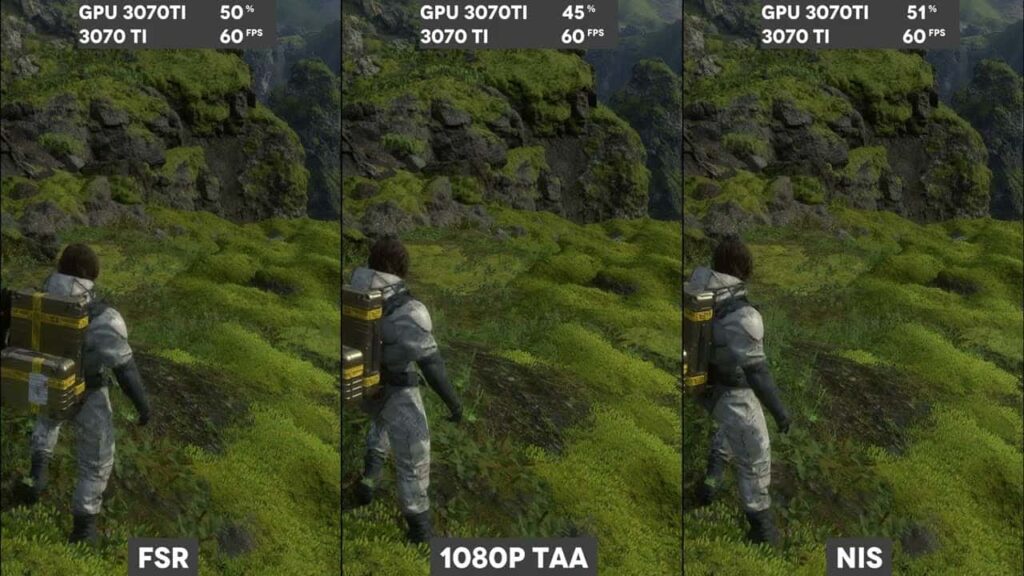
In VR, anti-aliasing is particularly essential due to the screens’ proximity to the eyes, which can make jagged edges more apparent.
Higher-end methods like DLSS and TAA provide a smooth experience without disrupting frame rates. In 4K gaming, anti-aliasing becomes less crucial as higher pixel density minimizes visible aliasing effects.
Is Anti-Aliasing bad for gaming?
Anti-aliasing improves image quality by smoothing rough edges, which can enhance visual immersion. However, it may reduce performance on weaker GPUs. High anti-aliasing settings can slow frame rates, so it’s best to balance settings based on your system’s capability.
Is post processing CPU or GPU
Post-processing primarily relies on the GPU to add visual effects like lighting, color correction, and bloom. While the CPU initiates instructions, the GPU handles the heavy lifting, ensuring quick processing without burdening the CPU.
Are shadows CPU or GPU
Shadows are mainly GPU-intensive because creating realistic lighting effects requires complex rendering. The CPU may play a small role, but the GPU handles most of the calculations, directly linking shadow quality to GPU performance.
Must Read: Is VR CPU Or GPU Intensive – Find Out What Matters Most!
Does anisotropic filtering affect CPU or GPU?
Anisotropic filtering (AF) primarily impacts the GPU. It sharpens textures viewed at angles without much impact on CPU resources.
The GPU processes AF to enhance visuals, making surfaces look more apparent, especially in games with detailed environments.
Does anti aliasing affect GPU
Yes, anti-aliasing affects the GPU because it requires extra processing to smooth edges. Higher settings demand more GPU power, which can impact performance. For better visuals, powerful GPUs handle anti-aliasing well, while weaker GPUs may benefit from lower settings.
Graphics settings to reduce CPU load
To reduce CPU load, lower settings for shadows, texture quality, and physics simulations. Reducing these demands on the CPU can improve game performance, making gameplay smoother, especially on systems with less powerful CPUs.
What does anti aliasing do
Anti-aliasing smooths out rough, pixelated edges in images, making visuals look cleaner and more natural. By blending edge pixels, anti-aliasing reduces the “jagged” look, enhancing overall visual quality, especially in games or high-resolution displays.
What settings are CPU intensive

CPU-intensive settings include AI complexity, physics, and draw distance. These require the CPU to calculate actions and effects, especially in games with open worlds or many objects. Reducing these settings can improve performance on systems with weaker CPUs.
CPU and GPU Dependant settings
CPU-dependent settings typically include physics, AI, and draw distance, while the GPU handles texture quality, shadows, and anti-aliasing.
Adjusting these settings based on your system’s strengths can optimize performance, with lower CPU settings for smoother gameplay on weaker CPUs.
What does anti-aliasing do to your graphics card?
Anti-aliasing tasks the GPU with smoothing image edges, requiring extra processing power. Higher anti-aliasing settings mean your graphics card works harder, which may reduce frame rates. Choosing the right level for your GPU can balance performance and visual quality.
CPU and GPU dependant tasks in games
The CPU handles game logic, AI, and physics, while the GPU renders graphics, textures, and shadows. To achieve balanced performance, games offload visuals to the GPU, allowing the CPU to focus on computations and managing game elements.
Does Anti Aliasing uses a lot of GPU Power??
Yes, anti-aliasing can use considerable GPU power, especially at high settings. It smooths edges in each frame, requiring extra processing.
Reducing anti-aliasing helps improve frame rates, especially on lower-end GPUs, balancing visual quality and performance.
Must Read: Is CS2 GPU Or CPU Intensive – What You Need To Know In 2024
Possible CPU bottleneck in CPU intensive games
In CPU-intensive games, a bottleneck occurs when the CPU can’t keep up with the GPU. This slows overall performance, causing lower frame rates. To reduce bottlenecks, lower CPU-dependent settings or upgrade to a faster CPU that matches your GPU.
GPU or CPU causing aliasing issues?
Aliasing, or jagged edges, is primarily handled by the GPU. The GPU applies anti-aliasing to smooth edges. If aliasing issues persist, it’s likely due to GPU limitations rather than the CPU, as graphics rendering relies mainly on GPU performance.
GTA V – CPU and GPU intensive options
In GTA V, shadows, reflections, and texture quality rely on the GPU, while draw distance, population variety, and physics are CPU-intensive. Adjusting these settings can help balance performance, especially on systems with lower CPU or GPU power.
Which graphical settings impact CPU usage?
Settings like draw distance, population density, and physics impact CPU usage. High values in these areas require more CPU power for calculations, especially in open-world games. Lowering these settings can free up CPU resources for smoother gameplay.
What settings are typically CPU-intensive?
Settings like draw distance, population density, and physics require heavy CPU processing. These settings involve real-time calculations that the CPU handles, particularly in complex, open-world games. Reducing these settings can ease CPU load and improve game performance on lower-end systems.
Does Temporal anti-aliasing impact the CPU or GPU more?
Temporal Anti-Aliasing (TAA) mainly impacts the GPU. It smooths edges by blending frames over time, which relies on the GPU’s processing power. The CPU’s role is minimal here, as the GPU handles rendering and smoothing tasks for a stable image.
Does anti aliasing mess with performance too much?
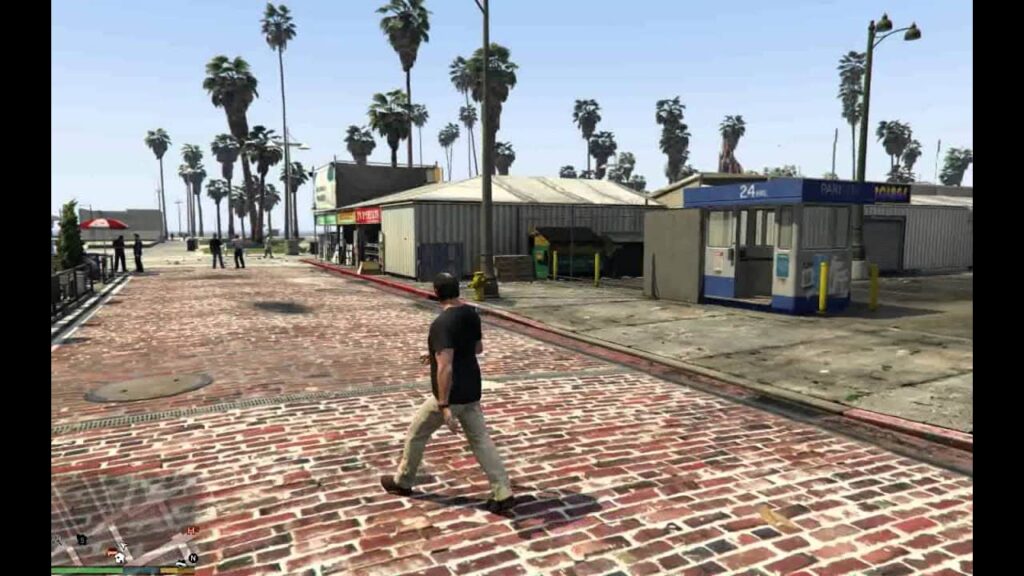
Anti-aliasing can impact performance, especially at higher settings, since it requires additional GPU processing.
On lower-end systems, it may reduce frame rates. Balancing anti-aliasing settings with your GPU’s capability is vital for better performance.
Explain settings that effect CPU and GPU individually
The CPU handles settings like physics, AI, and draw distance, while the GPU processes textures, shadows, and anti-aliasing.
Adjusting each based on hardware strengths can improve gameplay, with lower CPU-intensive settings benefiting performance on lower-end CPUs.
Is anti-aliasing handled more by the CPU or GPU?
The GPU mainly handles anti-aliasing, as it requires rapid pixel adjustments across the screen. The CPU assists in initial tasks but doesn’t perform the heavy anti-aliasing work, which is better suited to the GPU’s capabilities.
You Should Know: Are Emulators CPU Or GPU Intensive: Boost Your Game Speed
Lowering CPU Workload by Increasing Game Graphics?
Raising graphics settings like textures and shadows can shift the load to the GPU, potentially reducing CPU strain.
This balance works well on systems with a strong GPU but a weaker CPU, optimizing performance by utilizing hardware strengths.
Which In game Graphic Setting has the highest Impact on CPU?
Draw distance impacts the CPU significantly as it calculates far-away objects and environments. In open-world games, high draw distance can strain the CPU. Lowering this setting can help improve performance, especially on mid-range CPUs.
When PC gaming, what graphic settings affect the CPU or GPU more?
Draw distance, physics, and population density impact the CPU, while the GPU manages textures, shadows, and anti-aliasing. Adjusting these settings according to hardware strengths ensures smoother gameplay, as each setting taps into the CPU or GPU differently.
FAQs
1. Does anti-aliasing use GPU?
Yes, anti-aliasing mainly relies on the GPU to smooth edges and enhance image quality by processing pixels.
2. Does anti-aliasing use more CPU?
Anti-aliasing mainly uses the GPU, not the CPU. The GPU handles edge-smoothing, freeing up CPU resources for other tasks.
3. Is MSAA GPU or CPU intensive?
MSAA is GPU intensive, requiring significant graphical processing power to reduce jagged edges, which may impact frame rates.
4. Is shadow quality GPU or CPU?
Shadow quality primarily depends on the GPU. High shadow settings require intense graphical processing, which affects GPU performance more than CPU performance.
5. Does anti-aliasing ruin performance?
Anti-aliasing can lower performance, especially on weaker GPUs. Higher settings may reduce frame rates but improve visual quality.
6. Does SSAO use CPU or GPU?
SSAO (Screen Space Ambient Occlusion) primarily uses the GPU to create realistic shadows, adding depth without burdening the CPU.
7. Should I use FXAA or MSAA?
FXAA is faster but blurrier, which is ideal for weaker GPUs. MSAA offers better quality but requires more GPU power.
8. Does anti-aliasing affect VRAM?
Yes, anti-aliasing uses more VRAM, especially at higher levels, as it processes more pixels for smoother visuals.
9. Should I turn off anti-aliasing for FPS?
Turning off anti-aliasing can improve FPS, especially on lower-end GPUs, as it reduces graphical processing demands.
10. What consumes more CPU power in regards to games – anisotropic filtering or anti-aliasing?
Anti-aliasing affects the GPU more, while anisotropic filtering has minimal CPU impact. Both mostly rely on GPU processing.
Conclusion
Anti-aliasing primarily relies on the GPU, smoothing jagged edges and enhancing visuals. Higher anti-aliasing settings increase GPU demand, impacting performance on weaker systems. Adjusting settings based on your hardware’s capabilities effectively balances visual quality and gameplay smoothness.



